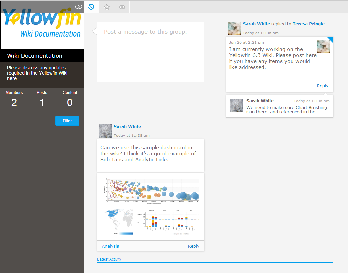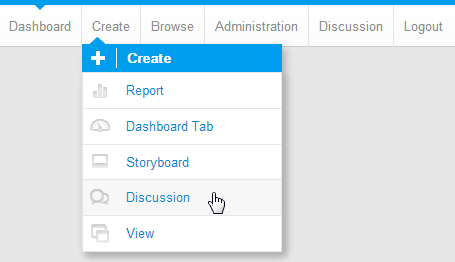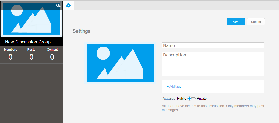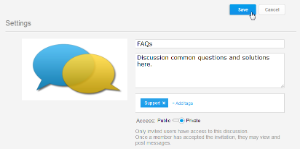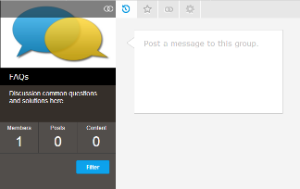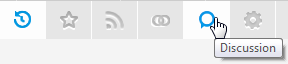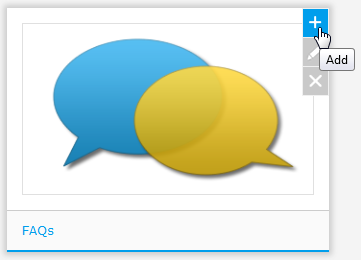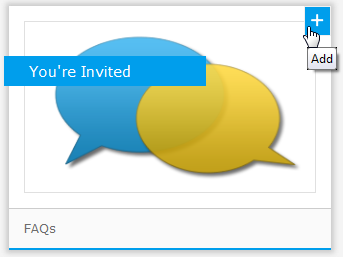Overview
A Discussion Topic is a container for posts, grouping series of threads together under one subject and set of members.The Discussion Topic tab displays the main feed of the discussion, with all threads and activity shown. From here users can post, reply, and view threads.
Creating a Discussion Topic
- Click Create in the main navigation bar and select the Discussion option
- From here you will be taken to the Discussion area. You will need to provide the following in order to create a new Discussion Topic:
- Discussion Topic Image - Upload an image to use in the Discussion Topic's thumbnail display. You will be able to adjust the area of the image used.
- Name - Provide a title for the Discussion Topic.
- Description - Enter a description for the Discussion Topic that will be displayed on the left panel of the screen.
- Tags - Select tags that will suit the content of the Discussion Topic to aid users in finding content that match their interests.
- Access: Public or Private. Public discussions can be seen by any user that has access to the Discussion area. A user must become a member to post. Private discussions can only be seen and posted in by users that were invited.
- Discussion Topic Image - Upload an image to use in the Discussion Topic's thumbnail display. You will be able to adjust the area of the image used.
- Once complete, click Save to create and view your new Discussion Topic
- You will now have an empty Discussion Topic ready for members and posts.
Viewing a Discussion Topic
In order to view a discussion topic you will need to:- Navigate to the Discussion area either by:
- Clicking the Discussion link in the main navigation bar of the system, or
- Clicking on the Discussion tab in your Timeline
- Clicking the Discussion link in the main navigation bar of the system, or
- Once in the Discussion area, you will need to click on a Discussion Topic thumbnail to open it.
Joining a Discussion Topic
Joining a Public Discussion Topic
In order to join a public discussion topic:
- Navigate to the Discussion area either by:
- Clicking the Discussion link in the main navigation bar of the system, or
- Clicking on the Discussion tab in your Timeline
- Clicking the Discussion link in the main navigation bar of the system, or
- Hover over the topic you wish to join, and click the Add button
Joining a Private Discussion Topic
In order to join a private discussion topic you will need to be invited. To know if you have been, and join:
- Navigate to the Discussion area either by:
- Clicking the Discussion link in the main navigation bar of the system, or
- Clicking on the Discussion tab in your Timeline
- Clicking the Discussion link in the main navigation bar of the system, or
- If you have an invitation waiting the Discussion Topic thumbnail will have a You're Invited label on it. Hover over the topic you wish to join, and click the Add button
Leaving a Discussion Topic
If you wish to unsubscribe from a discussion topic:- Navigate to the Discussion area either by:
- Clicking the Discussion link in the main navigation bar of the system, or
- Clicking on the Discussion tab in your Timeline
- Clicking the Discussion link in the main navigation bar of the system, or
- Hover over the topic you wish to leave, and click the Delete button
Note: if this is a private topic, unsubscribing will mean that you can no longer view or post to it.