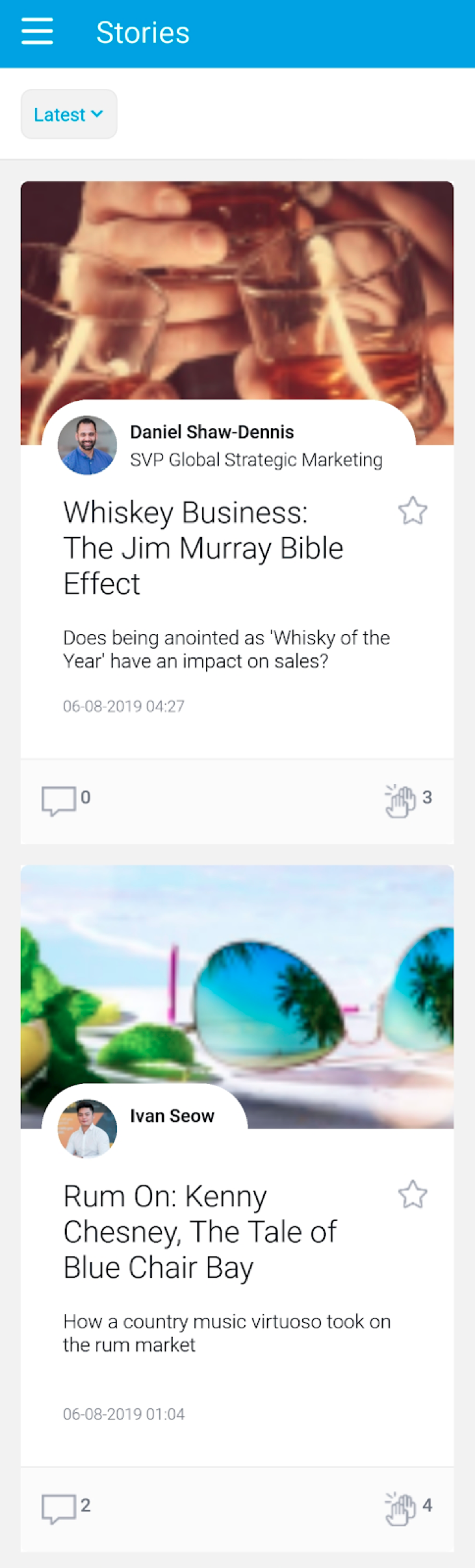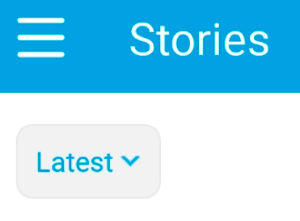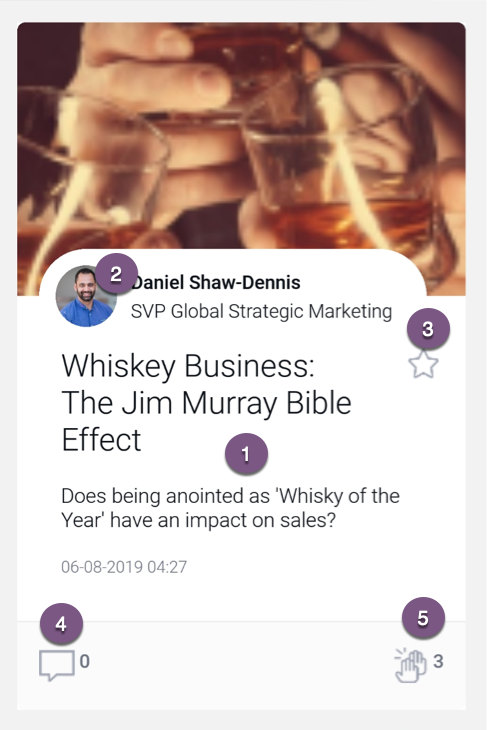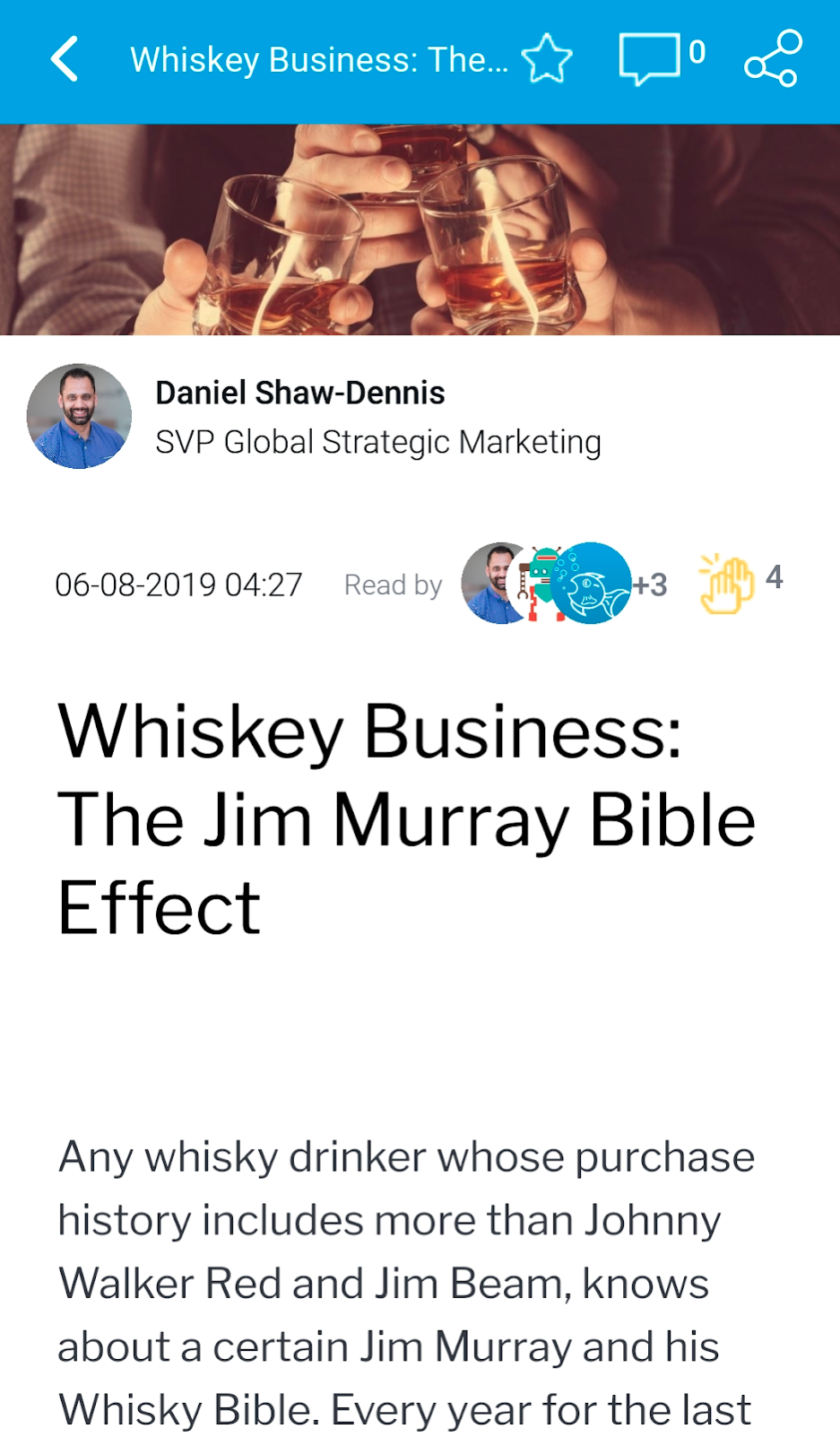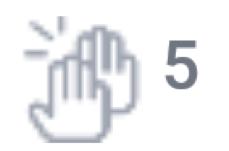View Yellowfin Stories with this option. You can read and interact with published stories directly in the mobile app.
Stories List
Tap on the Stories option in the menu to view a list of Stories.
Filtering stories
Use the time filter to change which stories to view in the list.
Filter options include:
- Latest: Displays the latest stories to be published.
- Recently Opened: Brings up the stories that you recently viewed.
- Favourites: Shows stories that you marked as favourites.
Story interactions
| Number | Description |
|---|---|
| 1 | Tap on the story thumbnail to open it. More here. |
| 2 | Tap on the author's name to view their profile. |
| 3 | Tap on the star icon to add the story to your favorite items. This makes it easy to locate by filtering for favorite stories. |
| 4 | Tap on the comment icon to add a comment to the story. This opens the story and navigates you to the comment section. You can also see the number of comments next to the icon. |
| 5 | Tap on the clap icon to clap or like the story. You can see the total number of users who have clapped a story. |
Full Story
Open a story to read it. This will bring up the full story on your screen.
Besides reading the story, you can also view the following details:
- Read by: See how many users have read the story. Tap on the number to bring up all the readers in a new page.
- Claps: Show the number of people who have clapped a story. Tap on the icon to clap or like it yourself, and again to un-clap.
- Favorite: Tap on the star icon to mark the story as your favorite. This adds it to your favorites list, which makes it easy to locate by filtering for favorites stories. Tap on this again to remove the story from your favorites list.
- Comments: Tap on the comment icon to view all the comments made by users on the story, and add one yourself (click here to learn how to). The number shows how many comments are made on the story.
- Share: Tap on the share icon to share the story with other users. This brings up a separate page where you can add users and groups to share the story with.
- Author: View details of the story's author. Tap on their name to view their profile.
- Editors: See other users who edited the story.
- Collaborators: See users who were invited to collaborate on the story.