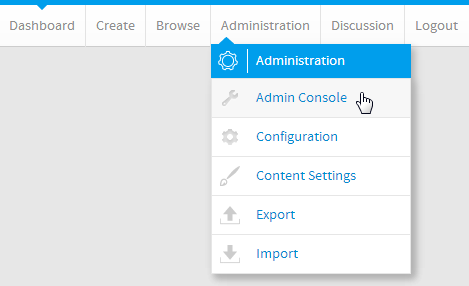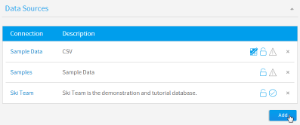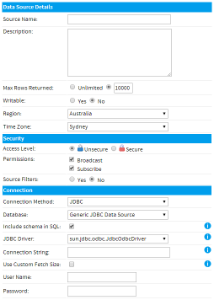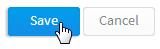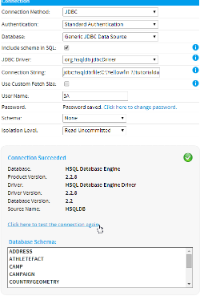Page History
| Anchor | ||||
|---|---|---|---|---|
|
| Table of Contents | ||
|---|---|---|
|
Overview
| Styleclass | ||
|---|---|---|
| ||
In order for Yellowfin to retrieve results to populate reports a database connection must exist. This connection record provides Yellowfin with the location, user credentials, and logon method to be used in order to access your database.
Database connections must be set up in Administration, following the steps outlined below.
Create a Source Connection
| Styleclass | ||
|---|---|---|
| ||
| Section | ||||||||||
|---|---|---|---|---|---|---|---|---|---|---|
|
| Section | ||||||||||
|---|---|---|---|---|---|---|---|---|---|---|
|
| Section | ||||||||||
|---|---|---|---|---|---|---|---|---|---|---|
|
| Section | ||||||||||
|---|---|---|---|---|---|---|---|---|---|---|
|
Further Information
| Styleclass | ||
|---|---|---|
| ||
For more information around the creation of Source Connections in Yellowfin see the Data Sources section of the wiki.
| horizontalrule |
|---|
| Styleclass | ||
|---|---|---|
| ||