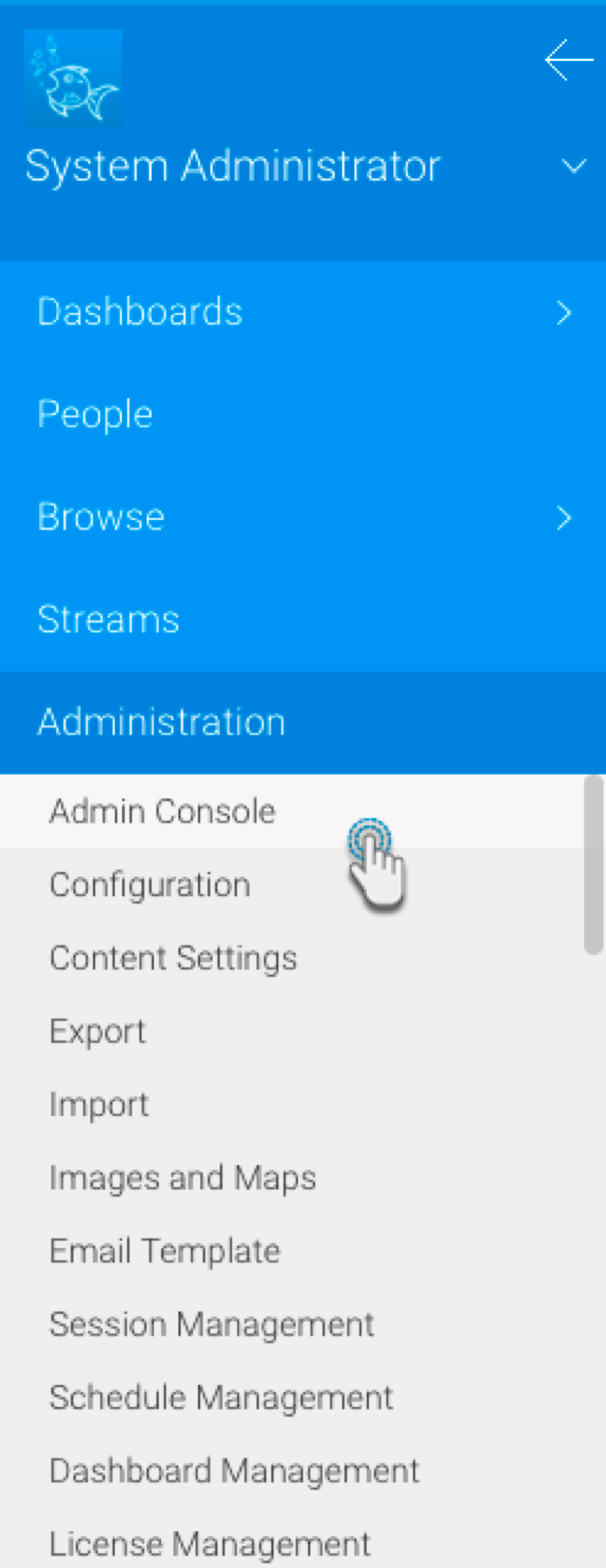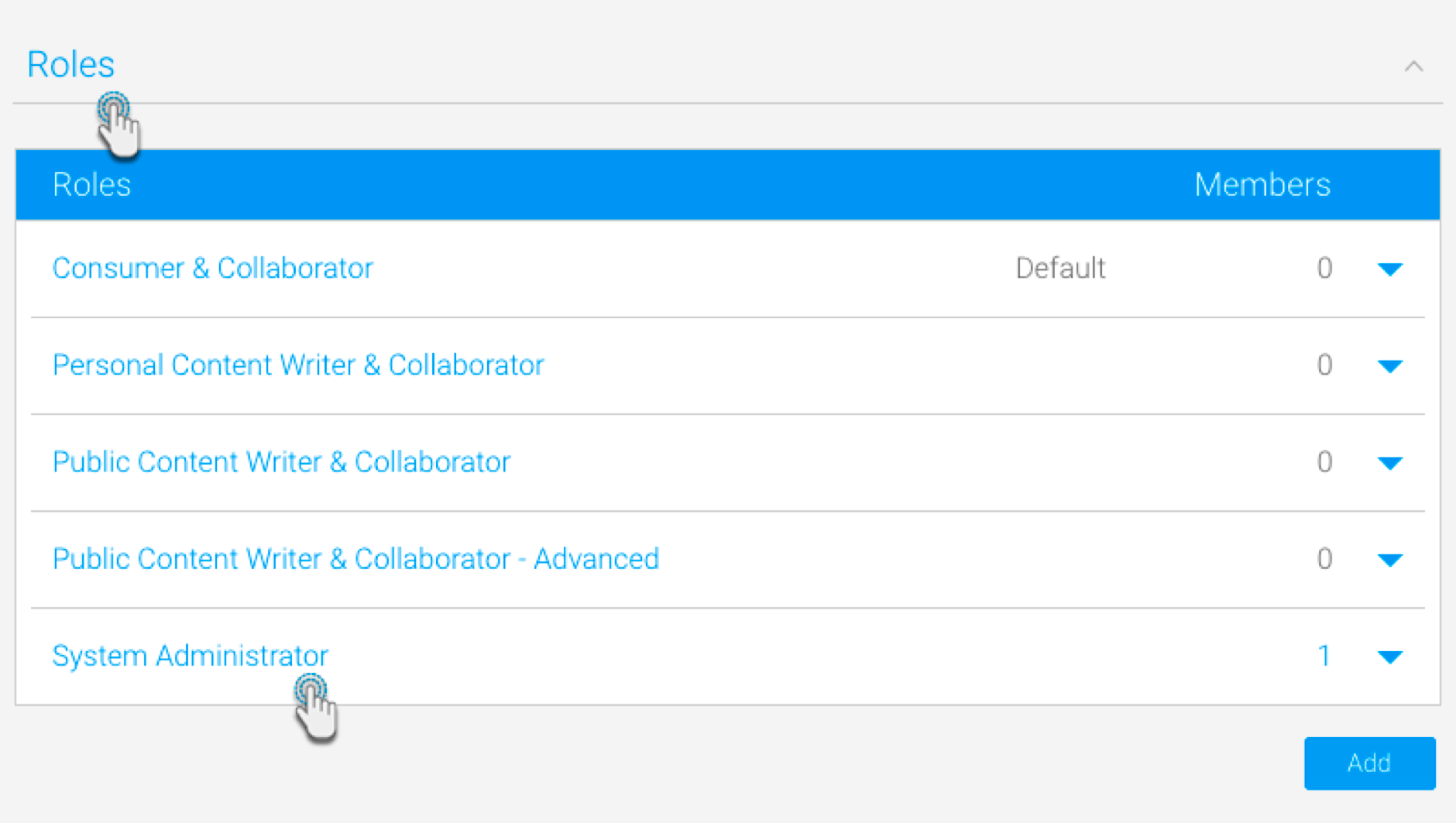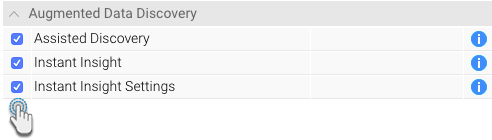Page History
| Anchor | ||||
|---|---|---|---|---|
|
Insight Security Access Types
...
Administrators should ensure that Assisted Insights security functions are enabled for users. Yellowfin does so by default. However to enable or disable these functions, follow the steps in this guide. There are three new security access functions Users will require security access to be able to access the Automated Insights features. There are 3 roles associated with this functionality, that appear under the Augmented Data Discovery section.
| RoleSecurity Access Function | Description |
|---|---|
Assisted Discovery | This gives access to the Assisted Discovery functionality available in the Report Builder. |
Instant Insight | This gives access to the Instant Insights functionality available on charts. |
Instant Insight Settings | This gives access to the Insights Settings feature available in the View builder. This is required to then configure the settings for Instant Insights. |
Enabling Roles
Granting Security Access
The security access for the Assisted Insights functionality is enabled by default. However, in case it is not, the following steps show you how to enable or disable itHere’s how to enable these roles:
Get to the Admin Console screen (left side menu > Administration > Admin Console).
Expand the Roles panel, and click on a user role for which these settings are to be enabled.
Expand the Augmented Data Discovery section, and click on the roles that are to be made applicable ensure that the required security access functions are enabled for the selected role.
To disable any of the functionality, un-select the checkbox for it.
Click Then click on the Save button, to update the changes.
You must log out of the system and then log in again for these settings to take effect.
| Styleclass | ||
|---|---|---|
| ||