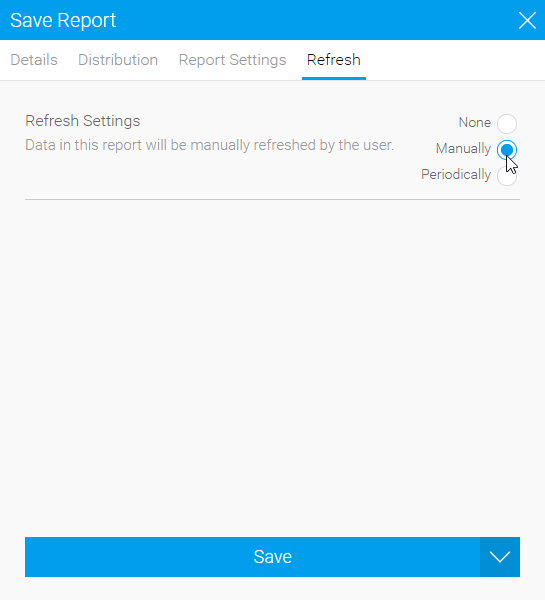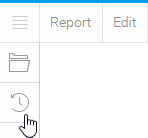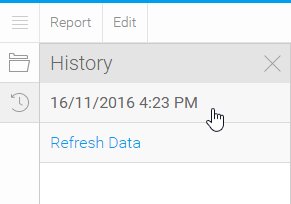Overview
Some reports do not run automatically and require you to refresh the data contained in them. If your report is not refreshed automatically the data you see when you open the report may be relatively old. The age of the data is displayed under the menu bar. There are three refresh options; None, Manually (allows the user to click 'Refresh' when they want), and Periodically .See Report Refresh for more information
Note: in order to use this function, the report sub category used must allow for version histories. See Report Category Version History for more information.
View Archived Report Versions
When a report is refreshed, and archiving is enabled, all versions are saved in the history found in the left navigation panel so that different versions of the report can be viewed at any time.- Click on the history menu
- Select the version you wish to view
- The report will refresh and show you the version requested