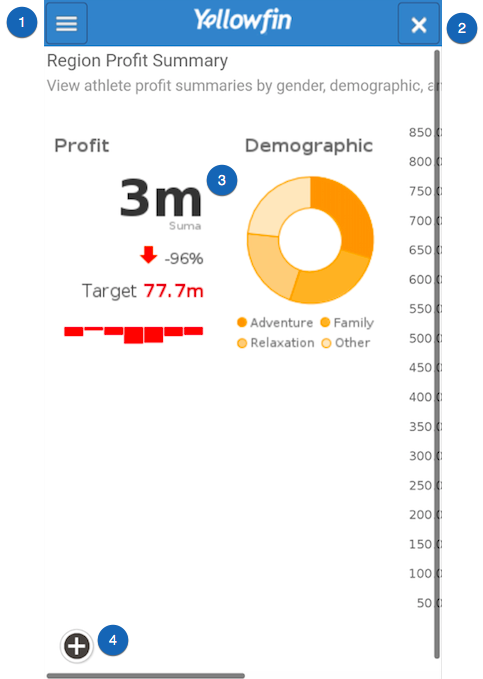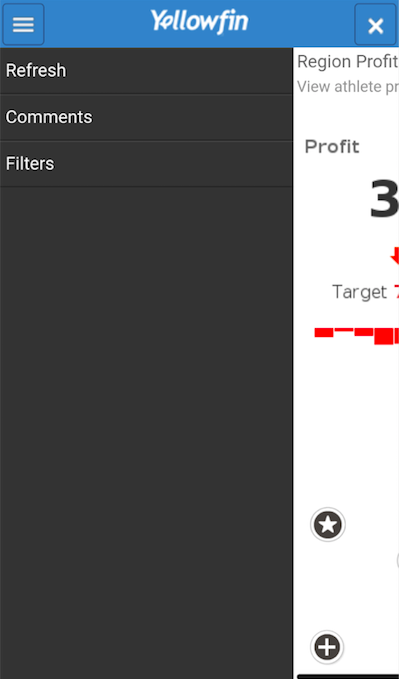Page History
...
| Section | ||||||||||||||||||||||
|---|---|---|---|---|---|---|---|---|---|---|---|---|---|---|---|---|---|---|---|---|---|---|
|
Report Menu
Click on the report menu icon on the left side to see it's options. Here's what it looks like when expanded:
| Section | |||||||||||||||
|---|---|---|---|---|---|---|---|---|---|---|---|---|---|---|---|
|
You can perform a number of functions using the features on these screens. Click here to learn more about them.
...