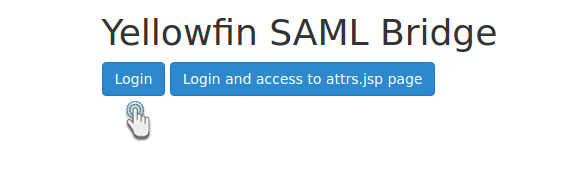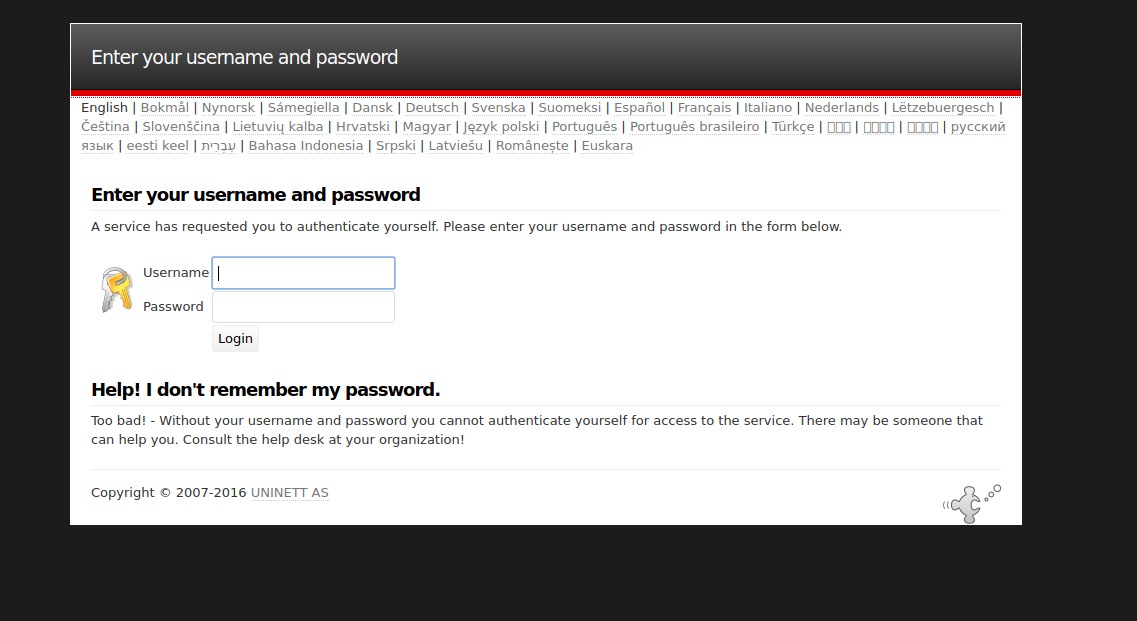Page History
...
- Log in to Yellowfin’s Marketplace
- Click on the option for Connectors
- Choose SAML Bridge from the selection of connectors available on Yellowfin
- When its option expands, click on the Download button. (If you see the Login to Download button instead, you will first need to log in to the Marketplace to continue)
- The SAML bridge file should now be downloaded
...
Establish a Connection Through the SAML Bridge
...
- Create a folder for the SAML bridge in your computer’s webapps folder (Your Yellowfin folder > appserver > webapps) and give it an appropriate name
- Unzip the bridge file you downloaded and place its contents into this folder
- Restart Yellowfin’s web server. (This could be a TomCat server)
- The SAML will start working now and you will see the following screen to the Yellowfin bridge
- Note: This is a customizable screen, which can be edited by you
- Click on the Login button; your SAML application’s login page will appear. (Our example below shows the login screen for the SAML application we use)
- Provide your credentials and click the Login button
- If your credentials get authentication through the Yellowfin bridge, you will be able taken to your Yellowfin dashboard
- However, there are a number of issues that can appear, and hence the error will be displayed on the screen. Following is a list of all the possible errors that could occur
...