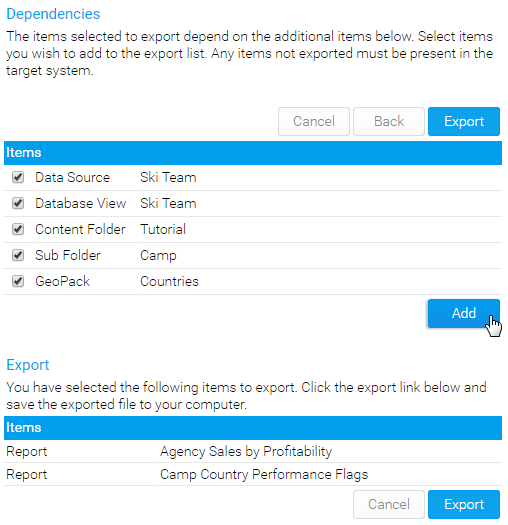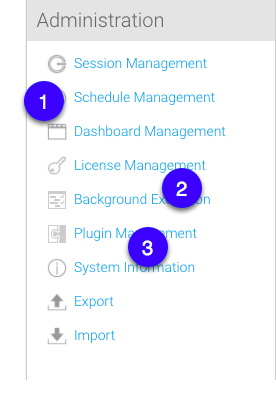Page History
...
An important concept to know about here is content dependencies, which we will learn about next.
...
What are content dependencies?
Dependencies are any content that the main or primary content is dependent on to function properly in a Yellowfin environment. For example, a report is dependent on a view, and the view on a data source. Therefore, for the report to work in a Yellowfin instance, it relies on that view and data source to be present in that instance.
...
You can do this by exporting your content into an external file (such as a yfx file) and then importing that yfx file into the destination system.
Why do I need to export content?
If you have a multiple environment infrastructure, this functionality allows you to transfer content from one instance to another (such as from QA to production).
Who can export or import content? Can any user do it?
Only Yellowfin users and administrators who have special rights and permissions to export and import content, can carry out these tasks.
...
How do I export content?
| Styleclass | ||
|---|---|---|
| ||
| Section | ||||||||||
|---|---|---|---|---|---|---|---|---|---|---|
|
| Section | ||||||||||
|---|---|---|---|---|---|---|---|---|---|---|
|
Follow the steps below to export content:
| Info | ||||||
|---|---|---|---|---|---|---|
This procedure is only for users who have permission to access this module. | ||||||
| Section | ||||||
Column | | |||||
|
| Section | ||||||||||
|---|---|---|---|---|---|---|---|---|---|---|
|
...
...
...
5. You will be prompted to save the file to your local drive. Save the file onto your local file server – for later use.
...
| width | 60% |
|---|
...
...
Import Process
| Styleclass | ||
|---|---|---|
| ||
...