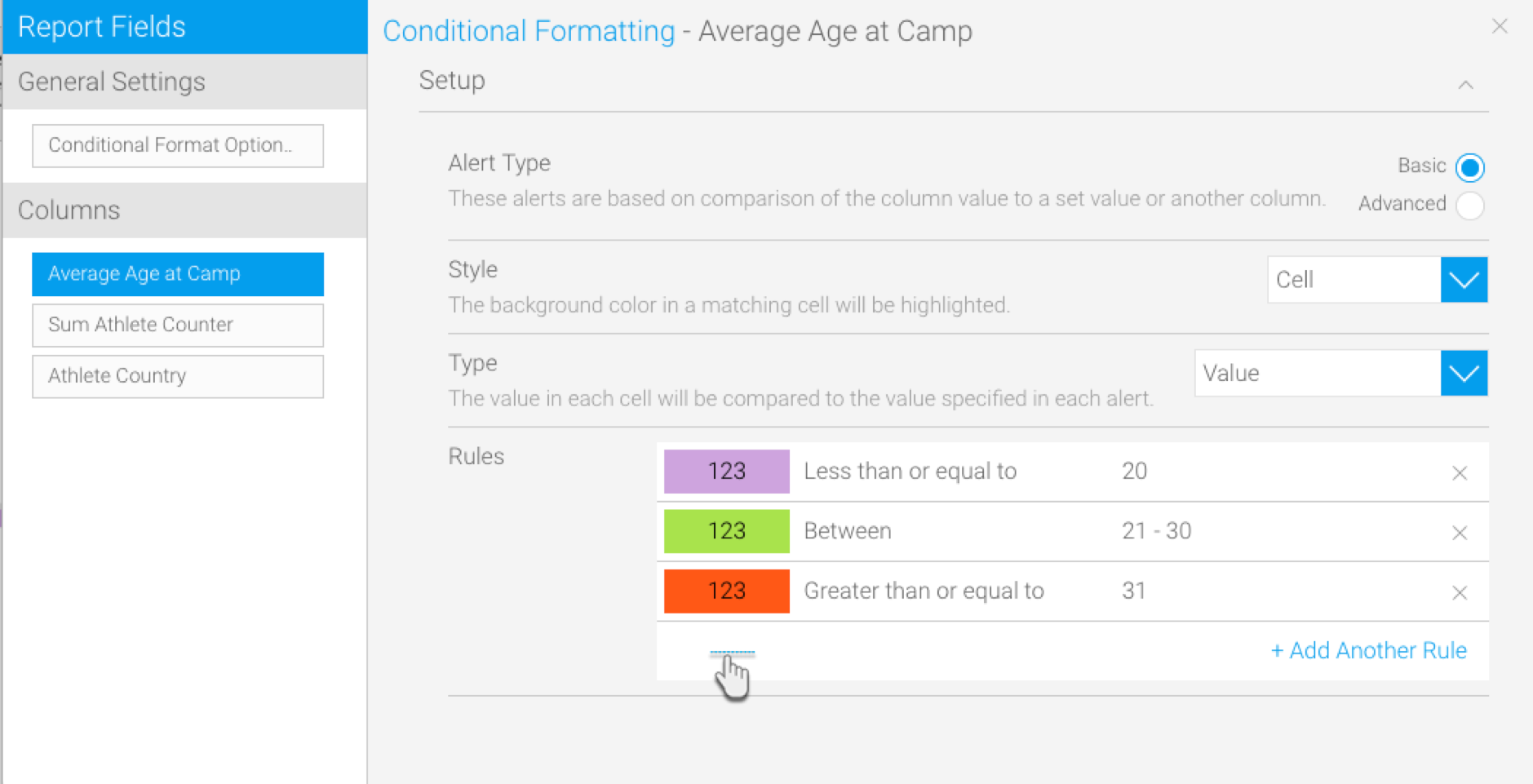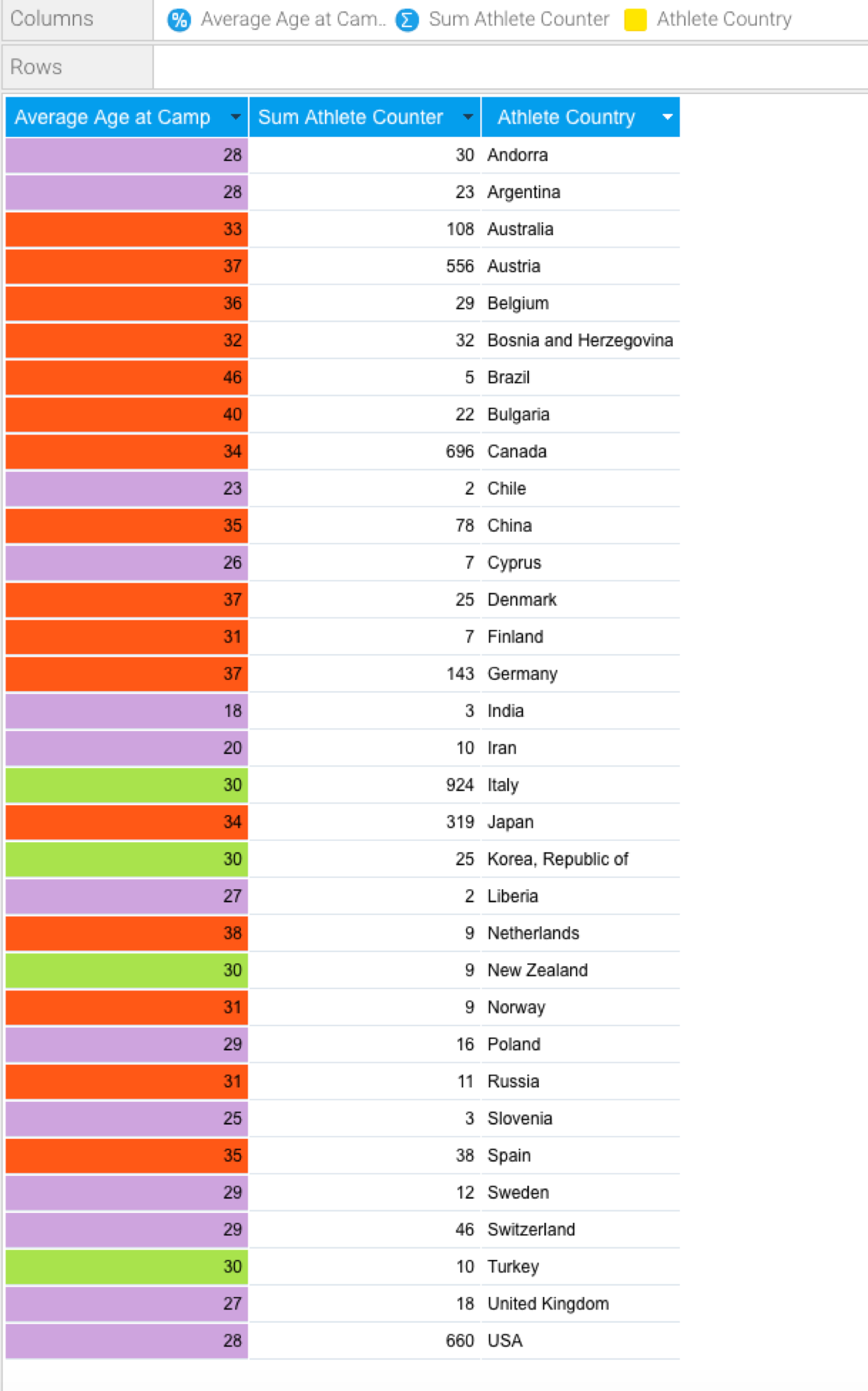Page History
...
Part 1: Create Reports with Conditional Formatting
- Create a new report by navigating to Create button > Report
- Choose a View by clicking on its name
- On reaching the report builder, drag tables to include in your report (Note: at least one of the tables should be a metrics)(See Creating a Report for more information on this)
- Click on the Conditional Formatting icon
- In the new popup window that appears, select a column to make it your means of measure
- Next, click on the +Add Another Rule link to create a conditional rule; another popup window will appear
- Add a few rules through the new popup window that appears – establishing a range of measure with differentiating formatting for each (For example, you can create three rules with: one with a less than value, an equal to value and one with a greater than value, assigning them each a unique color)
- Add a few rules through the new popup window that appears – establishing a range of measure with differentiating formatting for each (For example, you can create three rules with: one with a less than value, an equal to value and one with a greater than value, assigning them each a unique color)
The selected column will be highlighted according to the conditional formatting chosen by you, as can be seen in our example below
It’s best to save this report before continuing.
...