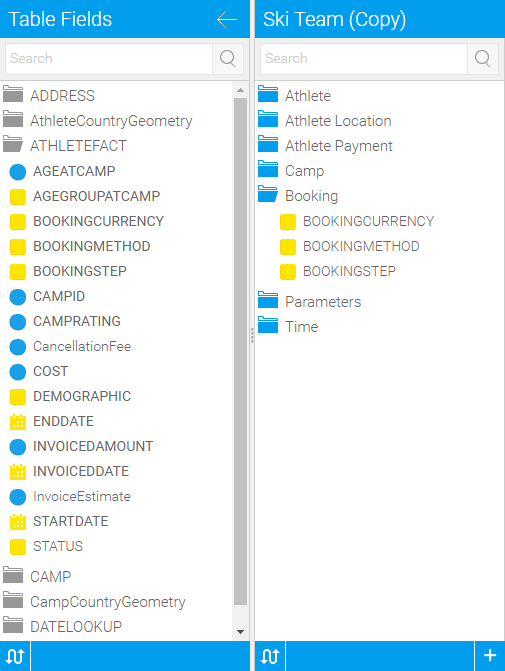Page History
...
If you do add the same field multiple times ensure that the business descriptions are unique – since Yellowfin needs to be able to differentiate the fields during import and export processes.
| Drag Fields into Folders | Fields Added |
|---|---|
Removing Fields
Fields can be removed from the view by dragging them from a folder into and area that doesn't accept fields. You will know your fields are about to be removed as an orange message is displayed below them.
| Drag Fields Out of Folders | Fields Removed |
|---|---|
Field Folders
| Styleclass | ||
|---|---|---|
| ||
...
The order in which fields are displayed in the report builder for the end user can be modified by the view administrator.
By clicking on a field and dragging it above or below fields or to different folders you can change the order of the field as it will be displayed to the user when creating a report.
Note: If you are moving a field below a hierarchy of fields then a single move up or down will move the field past the entire hierarchy not just a single field.
Field Drop Down Menu
| Styleclass | ||
|---|---|---|
| ||
...