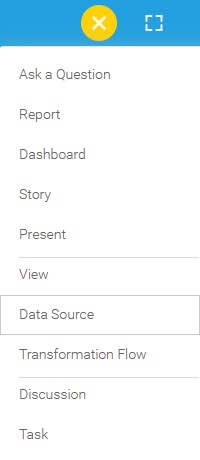Page History
The following set of instructions will allow you to connect to a relational database in the cloud via Amazon’s relational database service. Amazon RDS is available on a few different database instance types, with Yellowfin currently supporting Oracle, MySQL, and Microsoft SQL Server.
1. Click on the Create button and then on Data Source.
2. Select Select Amazon RDS RDS from the databases list.
3. When the New Connection popup appears, provide a Connection Nickname and Connection Description for your Amazon RDS connection.
4. Connection String: when selecting Connection String you have the same functionality as in Generic JDBC Data Source.
5. Authentication Adapter: Specify an authentication method for the database adapter. More details Advanced Connection Editor.
...
a. Back: This will navigate to the database selection.
b. Cancel: This will close the New Connection popup.
c. Test Connection: This will test the connection parameters you provided to ensure it can connect to your database. If the connection is successful, an indicator will appear and you will be able to save the connection.
d. Save: This will allow you to save your connection and navigate to the Success page: