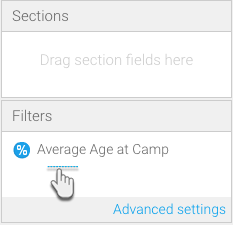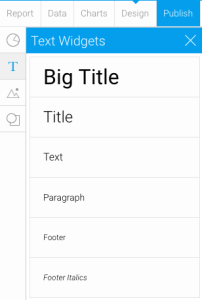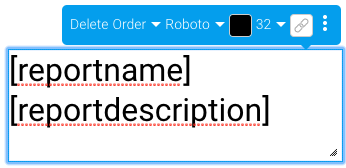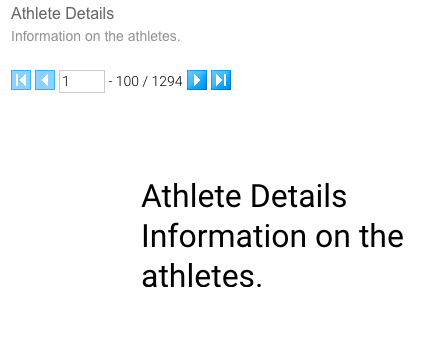Page History
...
- The order number used with filters and parameters, will only refer to the order of a specific type of widget parameter. For instance, if [filter] and [parameter] are both included in the same report, then [filter:2] refers to the second filter, even if there are multiple parameters appearing before it.
- When using multiple operators with filters and parameters, ensure that the order number is defined first. Use the FORMAT and EMPTY operators in any order after that. For example, both of the following are acceptable;
[filter:<order_number>:FORMAT=<value>:EMPTY=<text>]
[filter:<order_number>:EMPTY=<text>:FORMAT=<value>]
However, this is not:
[filter:FORMAT=<value>:<order_number>]
Adding a Text Widget Parameter
...
- Create a report. (See our Report Creation section for more detail.)
Note: In order to use the filter text widget parameter, make sure to include values in the Filters field when creating your report.
- Once you have created your charts (you would need at least two charts), proceed to the Design mode.
- Drag a text widget (from the left side menu) onto your canvas, while in the edit mode.
Type in one of the text widget parameters.
Note To view the values of some of the text widget parameters, e.g. [reportname] and [reportdescription], you will first need to publish the report and provide the details in the form. Then return to the design editing mode to use the parameters.
- Then click on the Preview button to preview the chart.
You will be able to see the values of the text widget parameters you have included in the chart, as shown in the example below.
Note If nothing gets displayed, ensure that the applied text widget parameter contains a value.