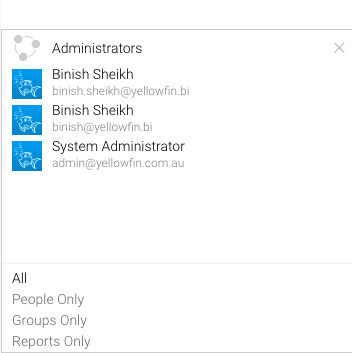Page History
...
User | A person that is a registered user of Yellowfin. |
|---|---|
Group | A group of users that have been setup within Yellowfin. This option allows you to send a report to multiple users at once. |
Email Address | You can insert an external email address so that the report can be sent to external users. Ensure that it is a valid email address. Note that this function depends on your licence options. |
Report | You can select a report that already contains email addresses for broadcasting. The email addresses don’t have to belong to Yellowfin users depending on your license. To fully customize the list of recipients, you can perform further filtering by clicking on the Advanced button and adding a report there instead. Here, other columns in this report can be linked to the main report as filters, resulting in a uniquely filtered report sent to each email address. Note that the column that contains the email addresses in a report must be formatted as ‘Email’ to be displayed in the list. To do this: You can also override the default Salutation in the broadcast email if your report contains a field you would prefer to use, such as the users’ first name. To do this: |
- Click in the Recipients field
- Scroll through Yellowfin users, groups, and reports or type text into the field to filter the list. If you have a multicast licence, you may also type an external email address.
- Click on each intended recipient to add them to your recipients list
...