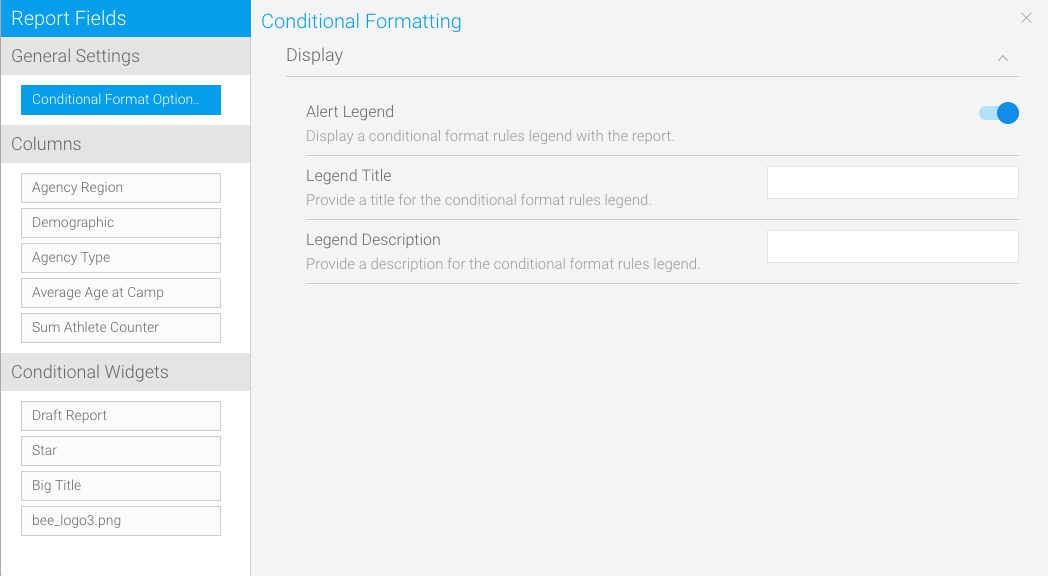Page History
...
| Table of Contents | ||
|---|---|---|
|
Overview
| Styleclass | ||
|---|---|---|
| ||
...
It is recommended that Conditional Formats are used whenever the reader of a report needs to be drawn to act or interpret data based on a pre-determined set of rules.
General Settings
| Styleclass | ||
|---|---|---|
| ||
| Expand | ||||||||
|---|---|---|---|---|---|---|---|---|
| ||||||||
|
Field Settings - Basic Rules
| Styleclass | ||
|---|---|---|
| ||
...
| Expand | ||||||||
|---|---|---|---|---|---|---|---|---|
| ||||||||
Once you have selected how you want to highlight your data you must set the alert rule. The rule input section will differ based on earlier selections however, generally you will need to choose the colour the operator (greater than etc) and input the values.
|
Field Settings - Advanced Rules
| Styleclass | ||
|---|---|---|
| ||
...
| Expand | ||||||||||||||||||||||||||||||||||||||||
|---|---|---|---|---|---|---|---|---|---|---|---|---|---|---|---|---|---|---|---|---|---|---|---|---|---|---|---|---|---|---|---|---|---|---|---|---|---|---|---|---|
| ||||||||||||||||||||||||||||||||||||||||
|
Conditional Format Data Validation
| Styleclass | ||
|---|---|---|
| ||
Value Overlaps
If you are creating a number of Conditional Formats, as in the example above, care will have to be taken to ensure that the Conditional Format values do not overlap. For instance you cannot set one record that is 50 to 60 and another 55 to 65. This will cause a clash in processing and may result in your report failing.
Value Sequence
When creating a range of values – such as for a BETWEEN operator the lower end variable must be inserted as the first value of the Conditional Format followed by the higher. Example – 30 then 40 not 40 then 30. If this is not followed you report Conditional Format will fail since no data will meet the criteria.
Value Applicability
You do not have to create a Conditional Format for every possible value that will be returned. If there is a measure that does not meet a Conditional Format criterion it will be returned in a normal font. Conditional Formats should only be put on values that you want to draw attention to.
...