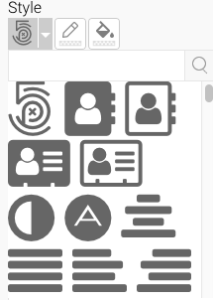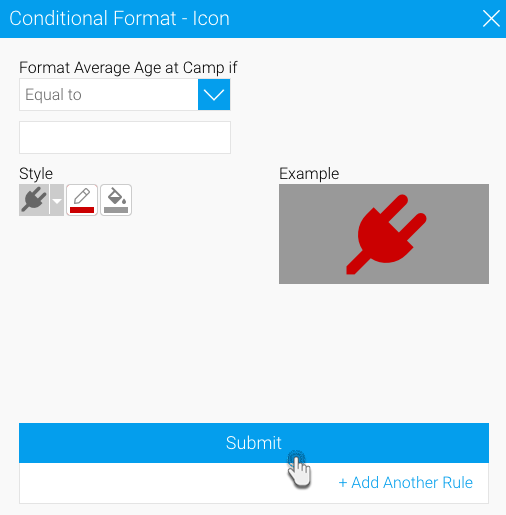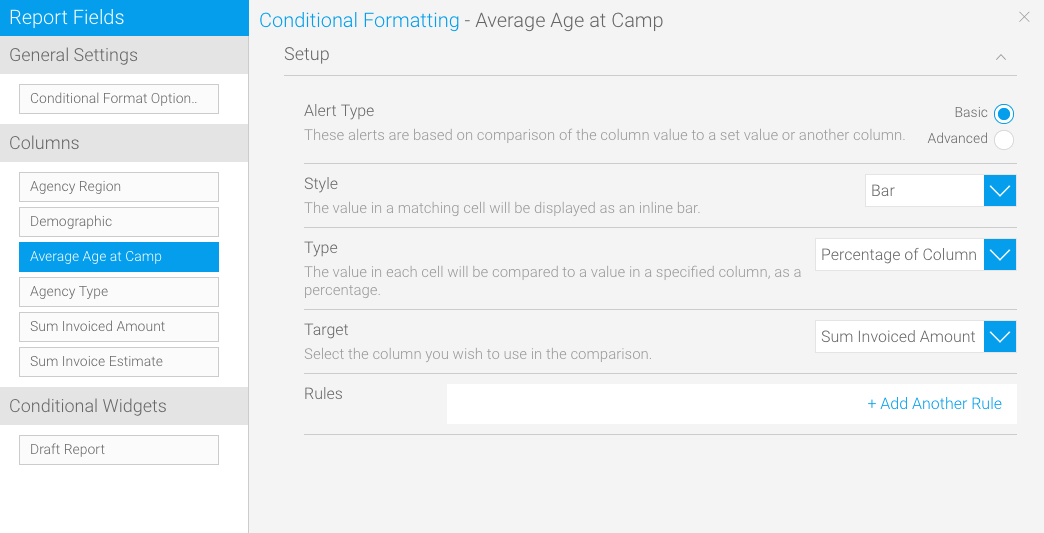Page History
...
| Expand | ||||||||||||||||
|---|---|---|---|---|---|---|---|---|---|---|---|---|---|---|---|---|
| ||||||||||||||||
This can be used to replace the text in a matching cell with an icon. Follow these steps:
|
| Expand | ||||||||||||||||||||||||
|---|---|---|---|---|---|---|---|---|---|---|---|---|---|---|---|---|---|---|---|---|---|---|---|---|
| ||||||||||||||||||||||||
This is used to make the value in a matching cell display as an inline bar. (Note: This type of styling can only be applied to certain types of content.) Follow these steps:
|
...