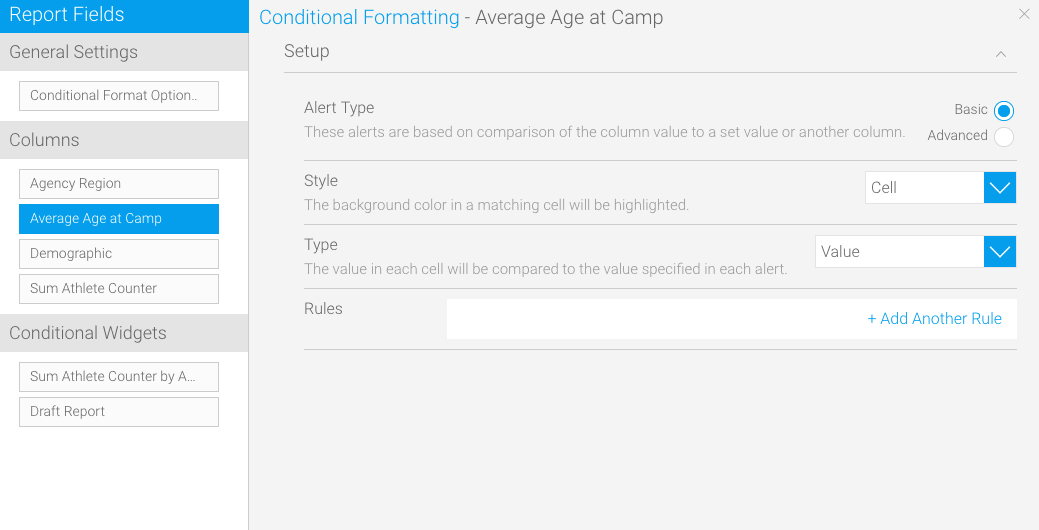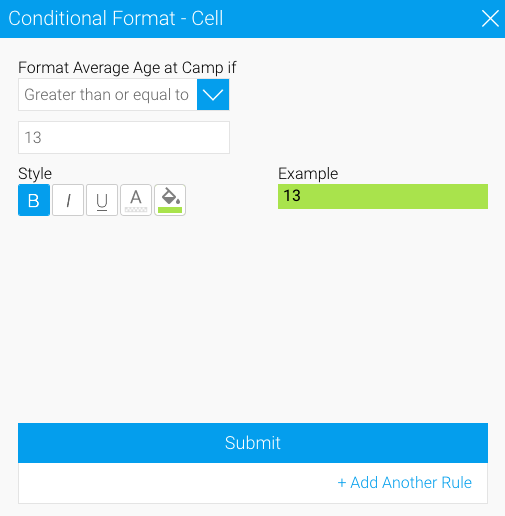Page History
...
Choose a column from the left side, on which the formatting will be applied
Note Based on the data type of the column, the styling options will differ.
- Choose the Basic option from the Alert Type
- Select Cell from the Style dropdown
- Choose the type of comparison
- Click on the +Add Another Rule link; a new pop to format matching cells in the report will appear
- Start creating a rule by choosing an operator and then adding a value
Set a style to highlight the matching cells
Icon Style type Description Bold To make the matching values appear bold. Italic Make your values italic with this option. Underline Add an underline to the matching values. Font colour Change the colour of the font. Background colour Change the background colour. - Click on the Submit button to save the rulesdfds
Rules on Widgets