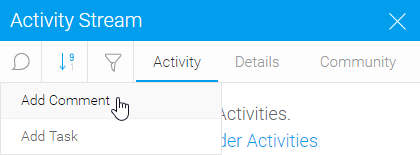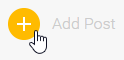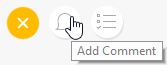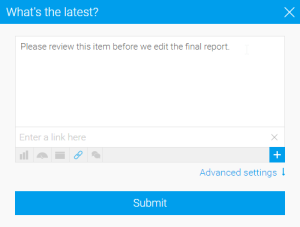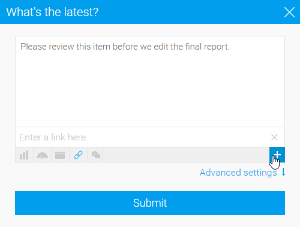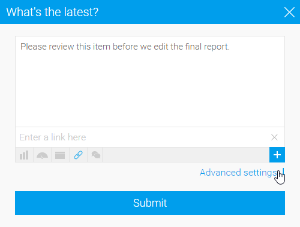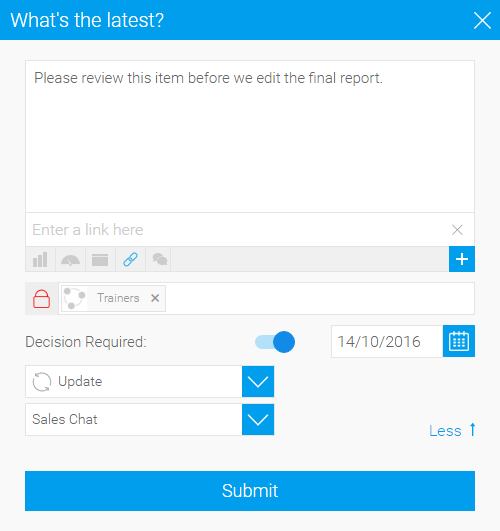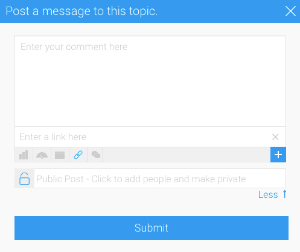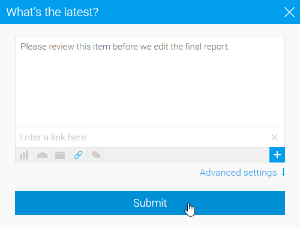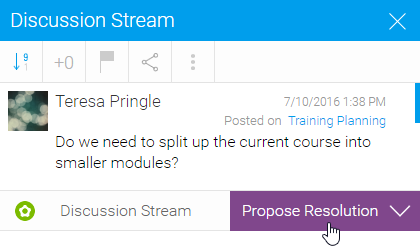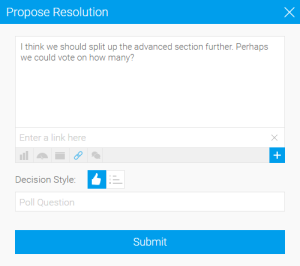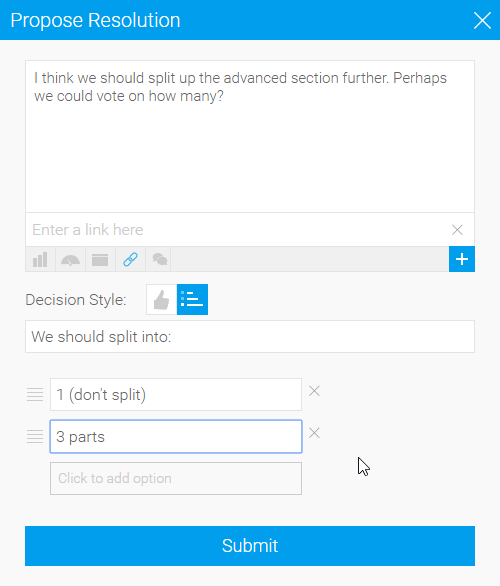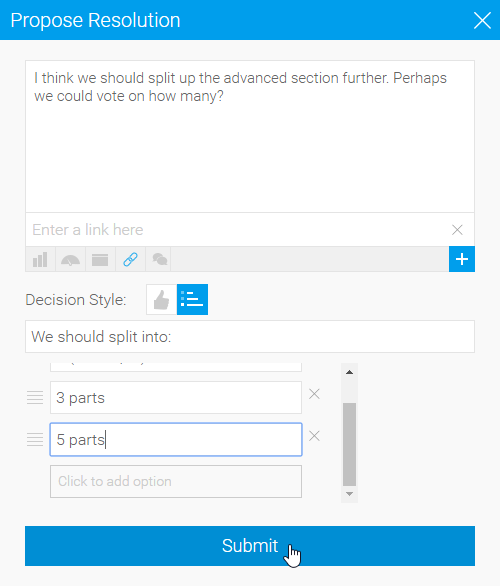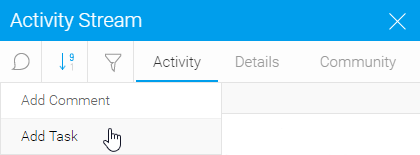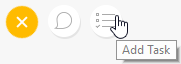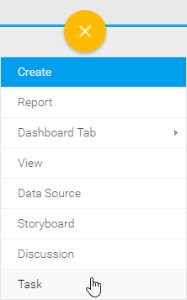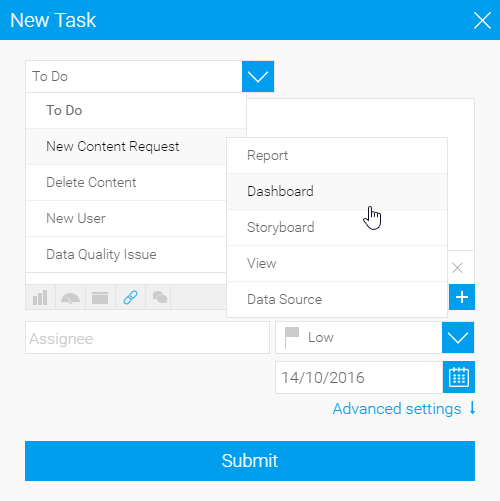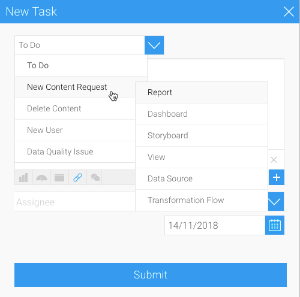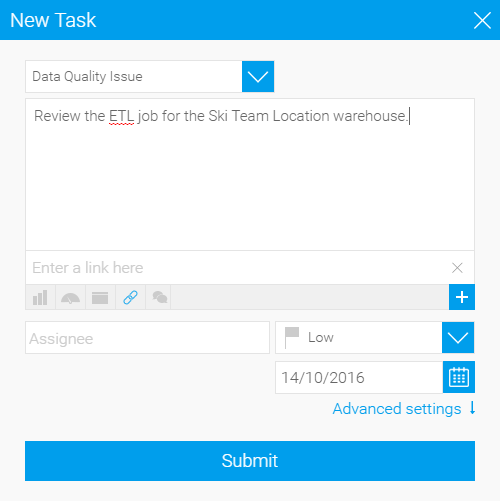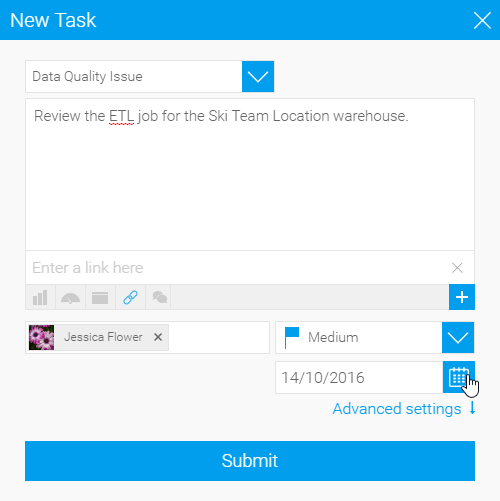Page History
| Anchor | ||||
|---|---|---|---|---|
|
| Table of Contents | ||
|---|---|---|
|
Overview
| Styleclass | ||
|---|---|---|
| ||
Yellowfin collaboration functions allow users to work together in a variety of ways, encouraging decision making and discussions related to content and business data. Comments, Decisions, and Tasks are available on content pages (Reports, Dashboard Tabs, and Storyboards), Discussion Streams, and Timelines. This section covers collaboration functions available on Discussion Streams and Timelines.
Comments
| Styleclass | ||
|---|---|---|
| ||
In order to create a comment in discussion streams, and user timelines
. In order to create a comment, follow these steps:
Decisions
Tasks
, and DecisionsWhen a decision is required as part of the first post in a thread, responders will have the opportunity to propose solutions related to the decision, which can then be voted on and either accepted or rejected. In order to propose a solution, follow these steps:
Tasks
| Styleclass | ||
|---|---|---|
| ||