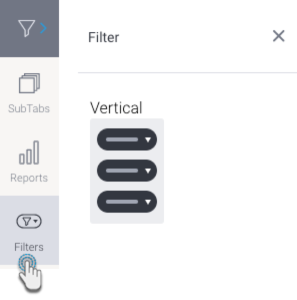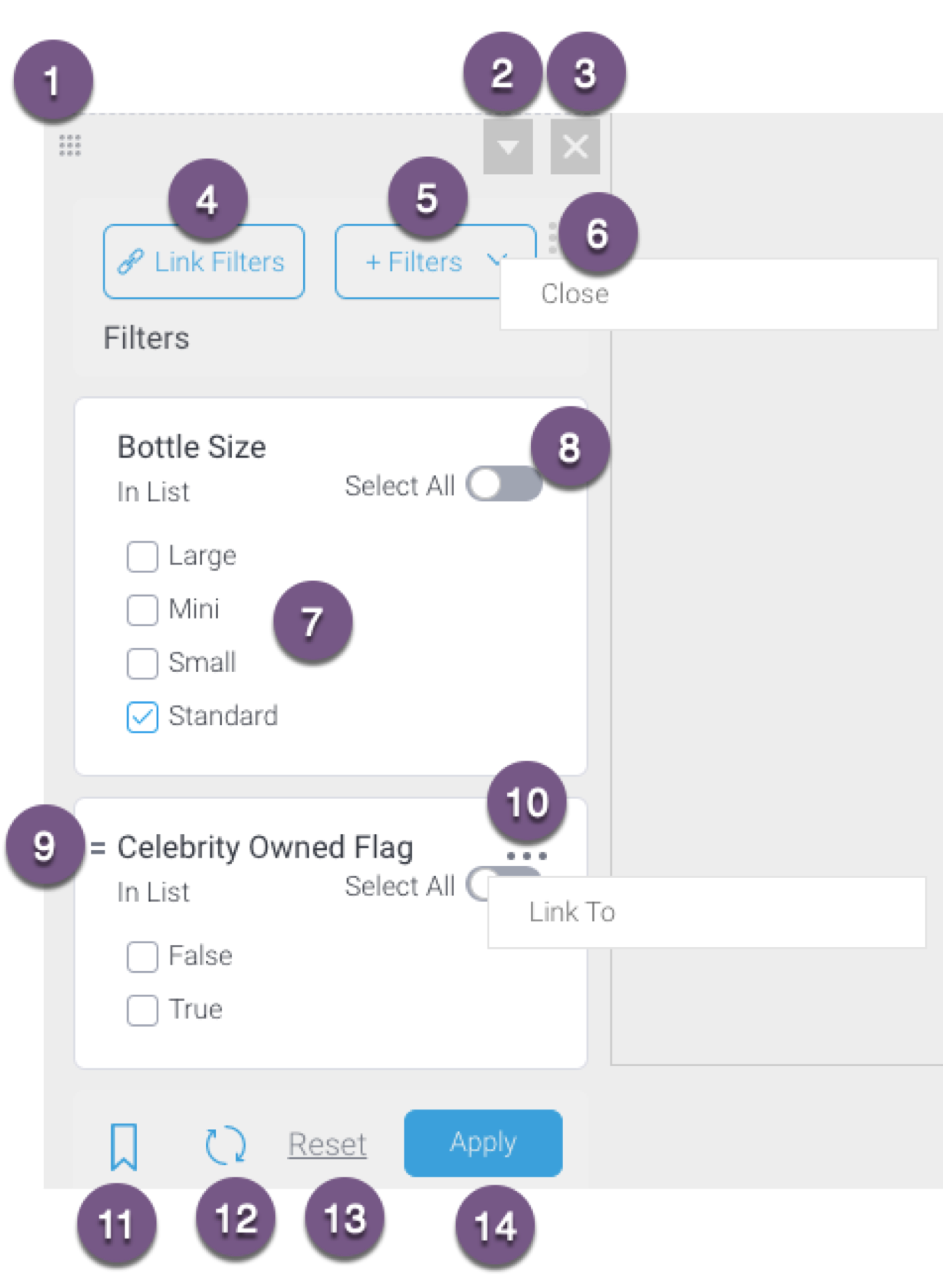Page History
...
- Vertical Filter List: Displays the filter on your dashboard in a vertically aligned layout.
| Anchor | ||||
|---|---|---|---|---|
|
Left side navigation filters
...
| Section | ||||||||||||||||||||||||||||||||||||||||||||||||||||
|---|---|---|---|---|---|---|---|---|---|---|---|---|---|---|---|---|---|---|---|---|---|---|---|---|---|---|---|---|---|---|---|---|---|---|---|---|---|---|---|---|---|---|---|---|---|---|---|---|---|---|---|---|
| ||||||||||||||||||||||||||||||||||||||||||||||||||||
...
| Anchor | ||||
|---|---|---|---|---|
|
How to
...
use a Filter Widget
This tutorial shows how to add filters to a dashboard using a Filter Widget. Before you begin, add reports that contain user prompt filters to your dashboard.
...