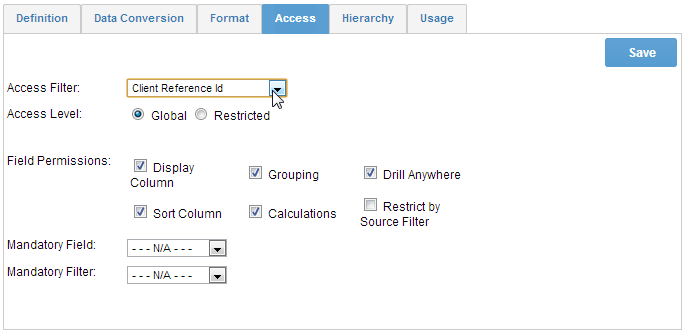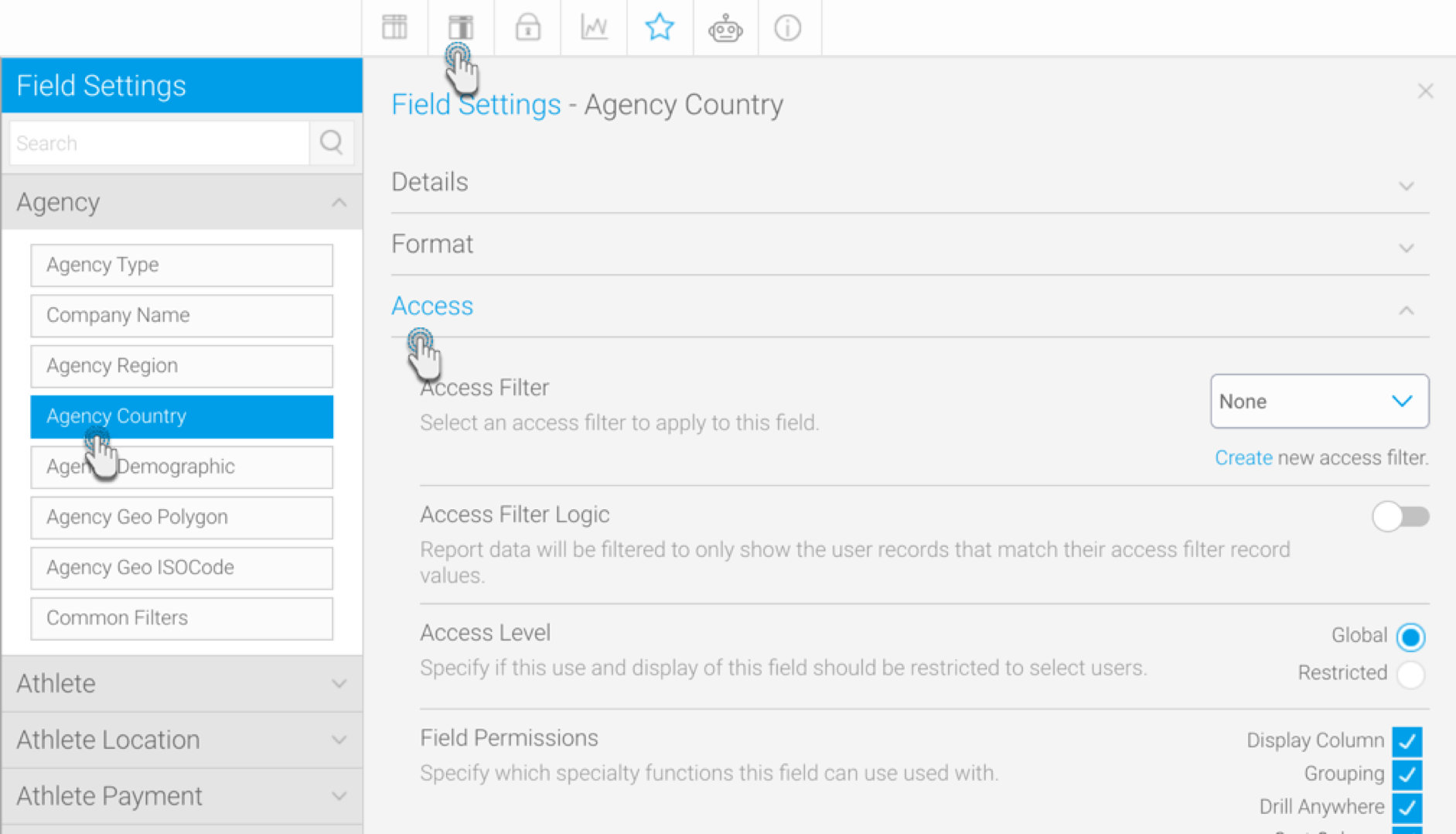Page History
...
| Table of Contents | ||
|---|---|---|
|
Data Sources
| Styleclass | ||
|---|---|---|
| ||
Data Source Connections belong to the Organisation they were originally created in. Data Source Connections created at the Primary Organisation, like other pieces of content, will be accessible for use at the Client level. Clients are not able to edit content made at the Primary Level.
...
To set up Client Source Substitution, you will need to create a Data Source Connection at the Primary Org level, and connections to redirect to at the Client Org level. The Data Source Connections will need to point to different Databases, but they should contain the same table schema. This means the same tables and fields will be available for use in the substitution.
- Once the connections have been established, log in to the Primary Organisation and edit the Data Source you wish to apply substitutions to.
- There will now be a Client Source step in the builder. On this step you will see a list of available Client Orgs.
- After selecting the Client you wish to redirect, select their connection from the Data Source list and click Save.
- If you wish to inherit the access filters set up in that Client Org, then enable the Inherit Access Filters from Client Source option. This will limit the report to display only the client org access filters, overwriting filters from the Primary Org.
Note: This toggle will only appear if the Access Filters functionality is switched on. - You should now see the Data Source that will be used for this Client, in place of the Primary Org Source.
...
Each time a user views content from the Primary Org based on this connection, they will see their own data, rather than that specified by the Primary Org.
Views
| Styleclass | ||
|---|---|---|
| ||
Views belong to the Organisation they were originally created in. Views created at the Primary Organisation, like other pieces of content, will be accessible for use at the Client level. Clients are not able to edit content made at the Primary Level.
...
In order to use this method, select the field to filter on in the second step of the View Builder and open the Access tab. You will now have the option of selecting the Client Reference ID as an Access Filter, along with any other filters available..
In order to use this method, refer to the instructions below.
- Edit a view in the view builder, navigate to the Prepare step, and open Field Settings.
- Select a field in the popup that appears, and open the Access tab.
- Select Client Reference ID as the Access Filter, along with any other filters available.
Reports
| Styleclass | ||
|---|---|---|
| ||
Reports belong to the Organisation they were originally created in. Reports created at the Primary Organisation, like other pieces of content, will be accessible for use at the Client level. Clients are not able to edit content made at the Primary Level.
...
See Primary Org Content Security for more information.
Dashboards
| Styleclass | ||
|---|---|---|
| ||
A combination of Primary Org and Client Org reports can be used to create dashboards. Dashboards themselves can be shared from the Primary Org or created at the Client Org.
| horizontalrule |
|---|
| Styleclass | ||
|---|---|---|
| ||
...