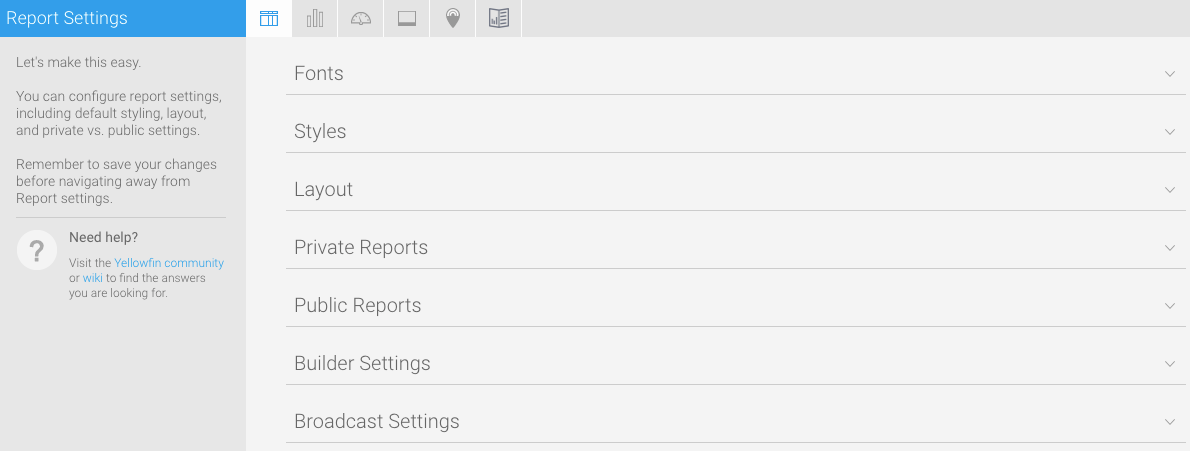Page History
...
The Content Setting page allows administrators to configure a wide range of defaults and formatting settings for content. Navigate to Menu > Administration > Content Settings and change the settings that fall under the following tabs:
- Report Settings37061361Chart Settings
- 37061361
- Dashboard Settings37061361Storyboard Settings
- 37061361
- Signal SettingsContent Settings
- 37061361
Report Settings
| Expand | ||||
|---|---|---|---|---|
| ||||
|
...
| Expand | ||||||||||||||||||||||||
|---|---|---|---|---|---|---|---|---|---|---|---|---|---|---|---|---|---|---|---|---|---|---|---|---|
| ||||||||||||||||||||||||
|
...