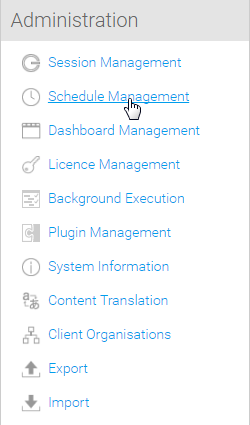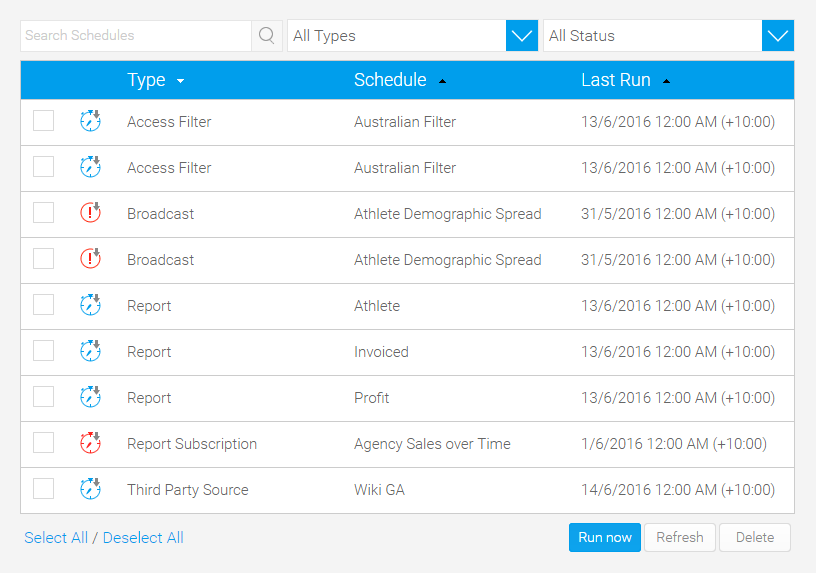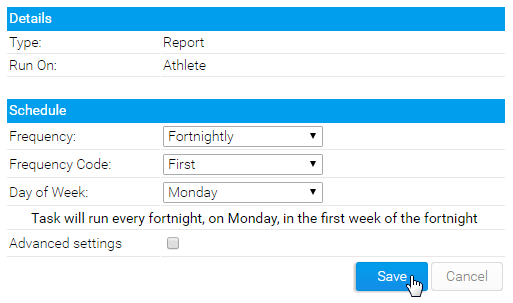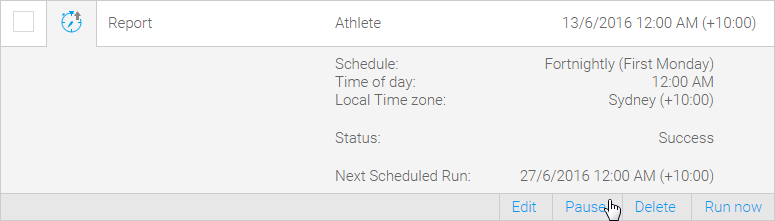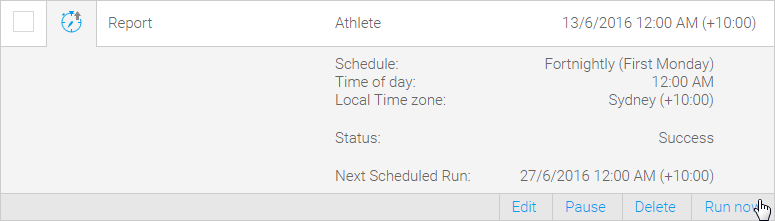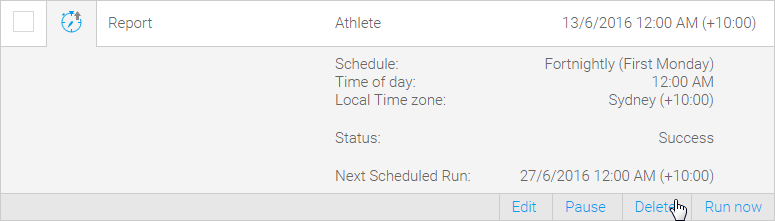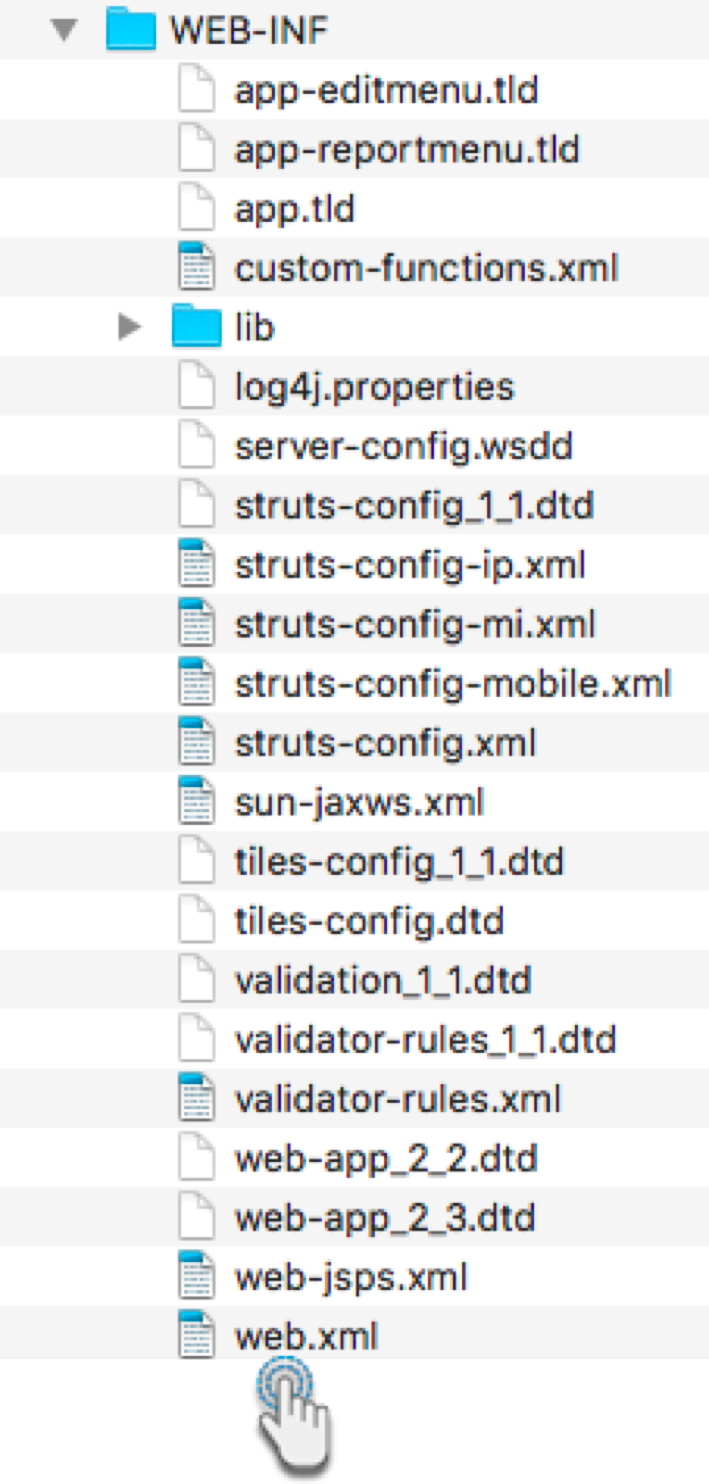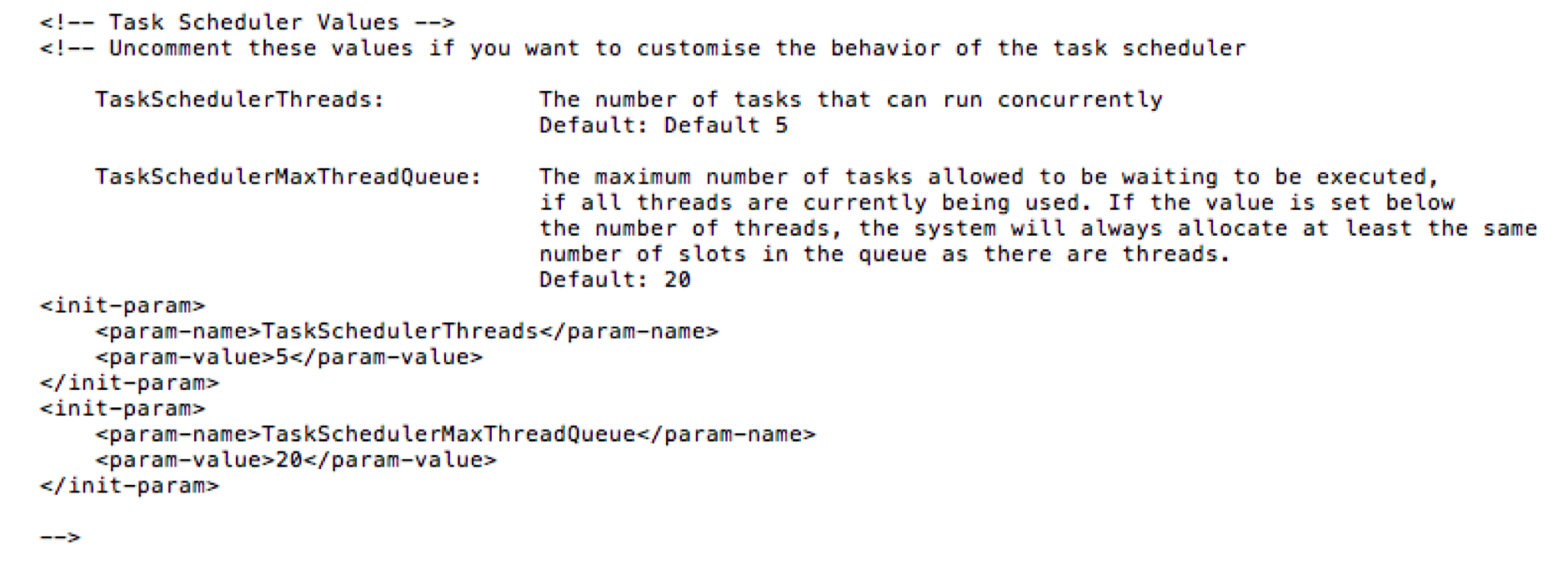Page History
...
| Table of Contents | ||
|---|---|---|
|
Overview
| Styleclass | ||
|---|---|---|
| ||
Yellowfin allows user to create scheduled reports. In some instances as the administrator you will want to delete redundant schedule items. From the admin panel you will be able to view and delete all scheduled tasks without the need to open each task individually.
...
To access the schedule list go to Administration > Admin Console > Schedule Management.
Schedule Types
There are a range of scheduled tasks that can be setup and run in Yellowfin. These include:
- Broadcast - push a piece of content out to a specified set of users on a regular basis.
- Cached Filter Refresh - update the values in report cached filters on a regular basis.
- Cached View - update the data cached in a view on a regular basis.
- Report - update the data in a report that has been set up to have its results cached.
- Report Subscription - push a report to a specified user on a regular basis.
- Access Filter - update the values in an access filter on a regular basis.
- Third Party - update data required by third party connectors. Depending on the connector this may also involve loading and transforming data.
- Signals analysis - executes a Signals analysis.
Schedule Icons
Schedule icon | Name | Description |
(never run) | This task has not been executed yet. | |
Schedule running | This task is currently running. | |
Last run successful | The tasks was last executed successfully. | |
Last run failed | This task ran unsuccessfully. | |
Schedule paused | This task was paused while it was running, and therefore is not incomplete. | |
Schedule paused, last run successful | This task last run successfully, but has been paused, and will therefore not run according to its schedule. |
View Schedules
...
| Class | topLink |
|---|
...
The schedule list allows you to search, view, edit, pause, run, and delete scheduled tasks.
Edit Schedule
...
...
By clicking on the name of a task, you can view its schedule details.
...
When finished, click the Save button to commit your changes.
Pause Scheduled Task
...
...
| Class | topLink |
|---|
...
To pause a task simply open it by clicking on the name of a task and click on the Pause button.
Run Scheduled Task
...
| Class | topLink |
|---|
...
To run a task simply open it by clicking on the name of a task and click on the Refresh button.
Delete Scheduled Task
| Styleclass | ||
|---|---|---|
| ||
From the list of scheduled items select the ones you want to delete and click the Delete button.
Refresh Schedules
...
| Class | topLink |
|---|
...
To refresh schedules, click on the Refresh button at the bottom of the list.
| horizontalrule |
|---|
...
...
...
Task Scheduler Management
...
...
| Class | topLink |
|---|
...
All scheduled tasks (such as broadcast reports, scheduled transformation flows, filters, etc.) get added to a queue that is managed by Yellowfin’s Task Scheduler. However, there is a limit to the number of items that can be added to this queue at a time to stop the system from getting overloaded with too many waiting tasks that use up memory and CPU resources. This limit can be changed from within the web.xml file.
...
Access the Yellowfin/appserver/webapps/ROOT/WEB-INF directory.
Open the web.xml file.
Scroll to the section on Task Scheduler. This is what it looks like in the file.
Uncomment the init-param tags from this section.
You can then edit the default number of tasks that can be executed concurrently, by changing the value of the TaskSchedulerThreads parameter, and the maximum number of tasks that can be added to the queue at a time, by updating the value of the TaskSchedulerMaxThreadQueue parameter.
Save the file. Your queue and thread limits will be updated accordingly.