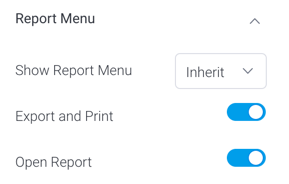Page History
...
- Admin level: This controls the menu visibility from the global level, for all report widgets on dashboards. Navigate to Administration > Content Setting > Dashboard Settings > Portlet Settings and enable or disable the Action Buttons toggle. If enabled, the menus will appear all the time; but if disabled, they only appear if the users hover over the report. By default this is set to appear on hover.
- Canvas level: This controls the menu visibility from the canvas level for all report objects on the canvas. This is controlled through the Canvas dashboard’s sub-tab properties panel. Note that this setting will override the specified admin level setting, but not the individual report level setting. By default this is set to Never.
Click here for more information. - Individual report level: This controls the menu visibility for the selected report. Note that this setting will override admin level and canvas level settings. By default this is set to Inherit. See below for more information.
How to change menu visibility
- To change the menu visibility for an individual report, open a report object's property panel and jump to the Report Menu section.
- Select visibility option from the Show Report Menu dropdown. Options include:
- Inherit: (Default selection)The object menu will inherit this setting from a higher level. Note that this menu visibility is also controlled at the admin level, and canvas level. For dashboard canvas, the canvas level setting will be inherited, and for static dashboard layouts, the admin level setting will be inherited.
- Never: The report menu will never appear in a published dashboard, however will still appear when hovered on in edit mode.
- Always: The report menu will always appear. For static layout dashboards, this will make the menu appear constantly in both edit and published modes; however for canvas dashboards, it will continue to hover in edit mode, and always appear in published mode.
- Hover: The report menu will only appear when hovered on. Use this to make the menu appear only as long as users hover over it.
- Note that the individual report level setting will override menu visibility setting at the canvas and admin levels.
- You can further control each of the report menu options by choosing to display or hide them using the following configurations.
...