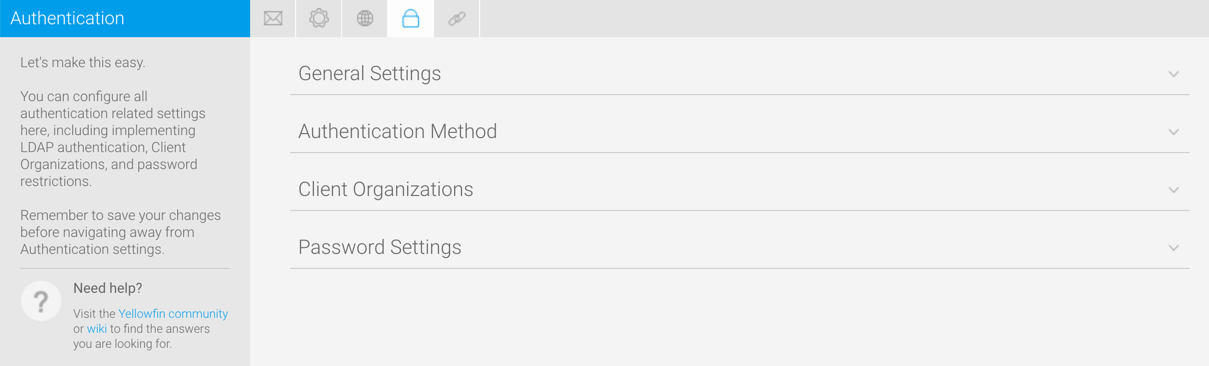Page History
...
| Expand | ||||||||||||||||
|---|---|---|---|---|---|---|---|---|---|---|---|---|---|---|---|---|
| ||||||||||||||||
| ||||||||||||||||
| Expand | ||||||||||||||||
| ||||||||||||||||
Option | Description | |||||||||||||||
Multi-language Deployment | Enable Content Translation to allow advanced users to provide alternate text to be displayed for additional languages. | |||||||||||||||
Languages | Specify the languages users may translate content to. | |||||||||||||||
| Copy Content Translation | Enable this toggle to copy translated content when making a copy of a report with it. If disabled, the copied report only contains the original content. |
Authentication
You can configure all authentication related settings here, including implementing LDAP authentication, Client Organizations, and password restrictions.
|
| Expand | ||||||||
|---|---|---|---|---|---|---|---|---|
| ||||||||
|
Authentication
You can configure all authentication related settings here, including implementing LDAP authentication, Client Organizations, and password restrictions.
| Expand | ||||||||
|---|---|---|---|---|---|---|---|---|
| ||||||||
|
| Expand | ||||
|---|---|---|---|---|
| ||||
|
| Expand | ||||||||||||||||||||||||||||||||||||||||||
|---|---|---|---|---|---|---|---|---|---|---|---|---|---|---|---|---|---|---|---|---|---|---|---|---|---|---|---|---|---|---|---|---|---|---|---|---|---|---|---|---|---|---|
| ||||||||||||||||||||||||||||||||||||||||||
The LDAP directory needs to be configured, if this is the selected user authentication method.
| ||||||||||||||||||||||||||||||||||||||||||
| Expand | ||||||||||||||||||||||||||||||||||||||||||
| ||||||||||||||||||||||||||||||||||||||||||
Option | Description | |||||||||||||||||||||||||||||||||||||||||
Logon ID | Specify whether users log in to the system with an email address or username. | |||||||||||||||||||||||||||||||||||||||||
Allow External Access | Direct links to unsecured content can be shared with anyone. | |||||||||||||||||||||||||||||||||||||||||
Multiple Login Logic | Define what happens when a user tries to log in at one location, when they're already logged in somewhere else. | |||||||||||||||||||||||||||||||||||||||||
| Expand | ||||||||||||||||||||||||||||||||||||||||||
| ||||||||||||||||||||||||||||||||||||||||||
Option | Description | |||||||||||||||||||||||||||||||||||||||||
User Authentication | Define whether system or LDAP authentication will be used during the login process. | |||||||||||||||||||||||||||||||||||||||||
| Expand | ||||||||||||||||||||||||||||||||||||||||||
| ||||||||||||||||||||||||||||||||||||||||||
The LDAP directory needs to be configured, if this is the selected user authentication method.
|
...
| Expand | ||||||||||||||||||||||||
|---|---|---|---|---|---|---|---|---|---|---|---|---|---|---|---|---|---|---|---|---|---|---|---|---|
| ||||||||||||||||||||||||
|
Integration
You can configure integration settings that allow you to customize panels in Yellowfin, including Headers, Footers, and Toolbars.
...