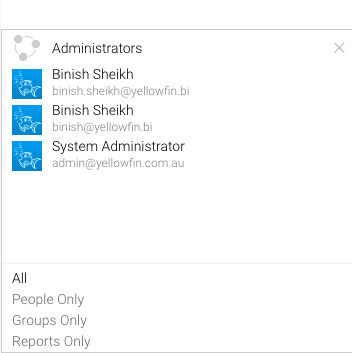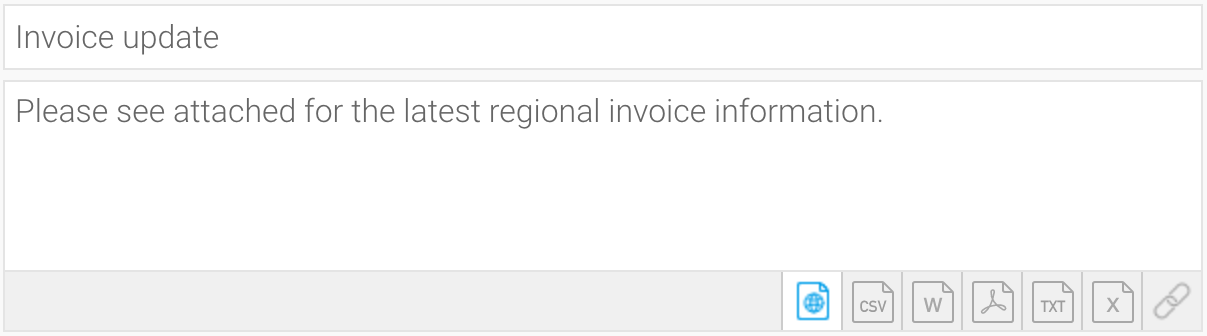Page History
...
| Table of Contents | ||
|---|---|---|
|
Overview
| Styleclass | ||
|---|---|---|
| ||
Broadcasting allows you to send a report or dashboard to one or more users via email, based on a defined schedule and set of rules. A personal broadcast works the same way, except it can only be sent to the person who defined the broadcast.
...
- Click in the Recipients field.
- Scroll through Yellowfin users, groups, and reports or type text into the field to filter the list. If you have a multicast licence, you may also type an external email address.
- Click on each intended recipient to add them to your recipients list.
Notes:
Broadcast reports are run for each of the multiple recipients separately, taking into account their access filters, languages or other factors. However, to conserve memory usage and system performance, you can configure it so that each recipient’s report is delivered as soon as it’s generated (instead of waiting for all the recipients’ reports to get done before sending them together). See the configuration to do this here.
- For multiple recipients that have access to the same data, you can set up a ‘carbon copy’ configuration. This allows a single email to be generated and sent to the first user, with the remaining recipients being sent a carbon copy. Note that all recipients will be visible to one another. See the configuration to do this here.
Add the content
| Styleclass | ||
|---|---|---|
| ||
- Enter text to appear as the subject line.
- Enter text you wish to use for the body of the email.
- Select the format for the report or dashboard by clicking on the icon.
- If you choose a file format, the Append Broadcast Date checkbox will appear. Select it to include the current date in the document name.
- When broadcasting a PDF file, a Secure PDF checkbox will appear. Use this to password-protect your PDF files. You can specify a password yourself, use the one created when exporting the file, or use a default one generated by Yellowfin. Learn more about this here.
...
Apply any filters (for report broadcasts)
| Styleclass | ||
|---|---|---|
| ||
If you're broadcasting a report and it contains filters, you can select which of these are applied to the broadcast.
...
Define any delivery rules (for report broadcasts)
| Styleclass | ||
|---|---|---|
| ||
A delivery rule is used for exception reporting. If you wish to send a report only if it meets certain criteria (for example: revenue is less than 100,000) then you will need to add a rule.
...
Create a schedule
| Styleclass | ||
|---|---|---|
| ||
The last step is to define the schedule for your broadcast.
...
Submit the broadcast
| Styleclass | ||
|---|---|---|
| ||
1. Click on the Submit button to finalize the broadcast setup.
...
| horizontalrule |
|---|
| Styleclass | ||
|---|---|---|
| ||