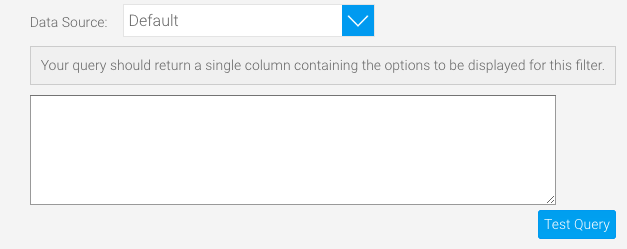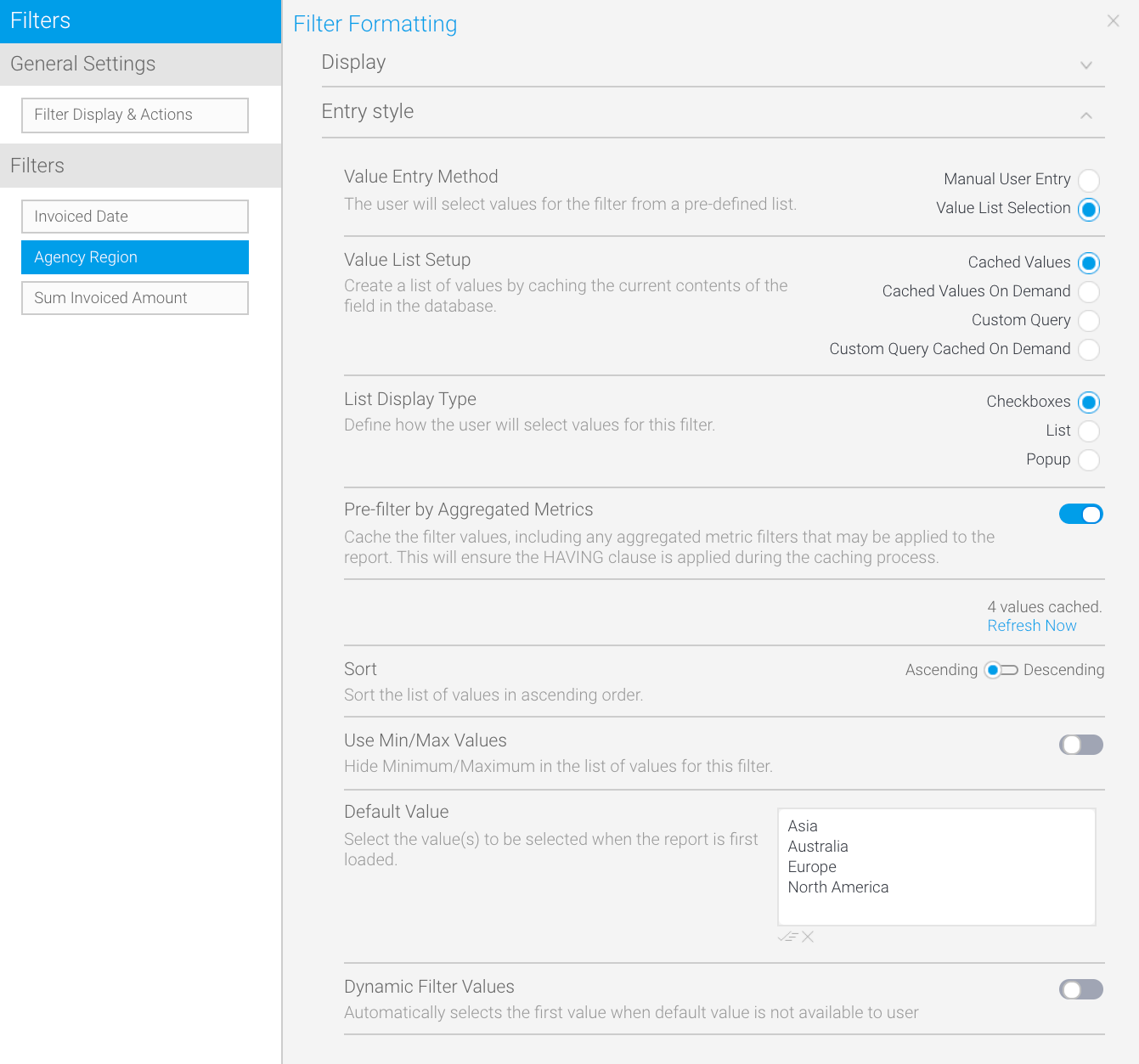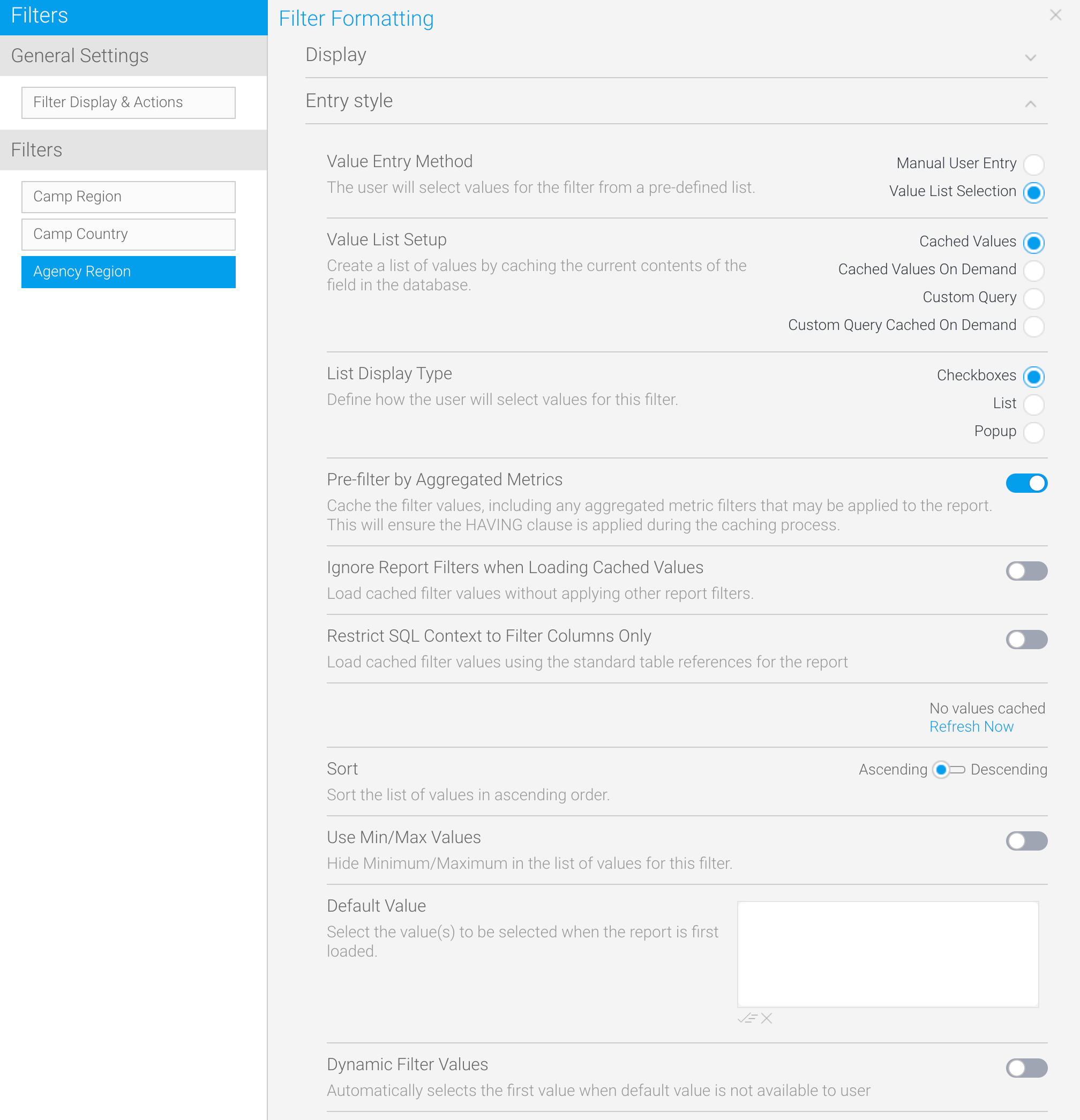Page History
...
General Filter Formatting Settings
| Styleclass | ||
|---|---|---|
| ||
The general formatting options for report filters are split three sections — Format, Actions and Filter Refresh. Note that Filter Refresh is only displayed when at least one filter in the list on the left is set to be a cached filter.
...
The Filter Formatting panel for each type of filter is split into two sections — Display and Entry style. The Display section provides the bounding box settings, such as a label description, and whether the filter is mandatory. The Entry style section includes options to change the appearance of filters and what values they display. This latter section varies the most between filter types, so we've included screen shots of that section for each filter type, below.
| Styleclass | ||
|---|---|---|
| ||
Date filter settings
The screen below shows the Entry style options for date filters. See the tables below for descriptions of both the Display section and the Entry style section.
...
| Expand | ||||||||||||||||||
|---|---|---|---|---|---|---|---|---|---|---|---|---|---|---|---|---|---|---|
| ||||||||||||||||||
If the Value List Setup option is set to Custom Query or Custom Query Cached on Demand, the following options will become available. Use this to write a custom SQL query. |
Dimension filter settings
When using a dimension as a filter, dimension-specific options are available in the Display and Entry style sections. These options let you define various settings, such as filter caching, custom descriptions and list length (if using an In List operator). Some of these options therefore differ from the ones available when using a metric or a date. See the tables below for descriptions of both the Display section and the Entry style section.
| Expand | ||||||||||||
|---|---|---|---|---|---|---|---|---|---|---|---|---|
| ||||||||||||
|
...
| Expand | ||||||||||||||||||||||||||||||
|---|---|---|---|---|---|---|---|---|---|---|---|---|---|---|---|---|---|---|---|---|---|---|---|---|---|---|---|---|---|---|
| ||||||||||||||||||||||||||||||
If the Value List Setup option is set to Custom Query or the following options will become available. |
Metric filter settings
...
| horizontalrule |
|---|
| Styleclass | ||
|---|---|---|
| ||