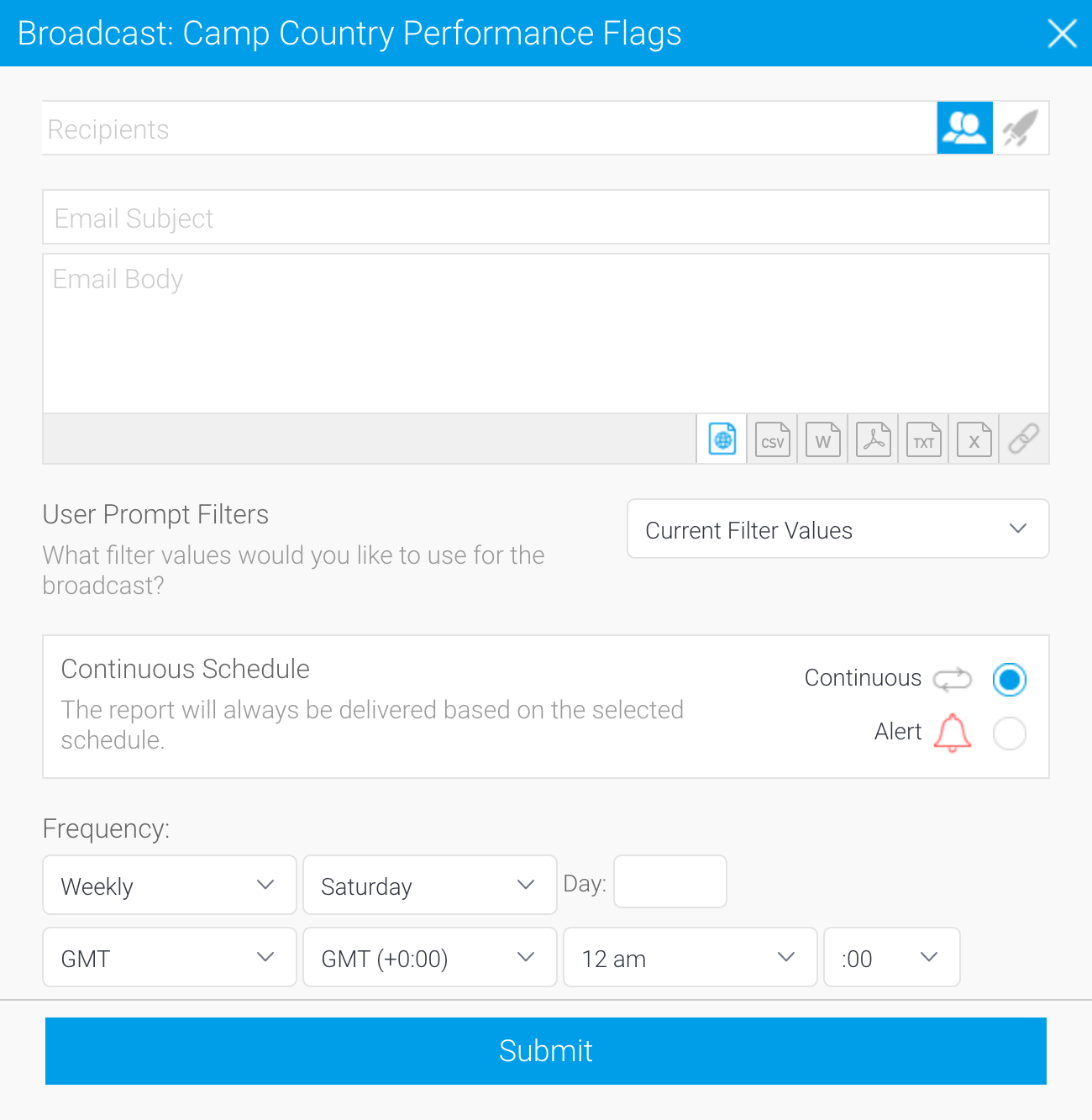Page History
...
Reports can be broadcast as HTML, CSV, DOCX, PDF, TXT, XLSX , Link to Reportor as a link to the report, depending on the content within.
...
Administrators must configure the sender’s email address for content scheduled for broadcasts. This is done via the Email settings on the Configuration page.
Broadcast a
...
report (or
...
a dashboard)
The following steps show how to broadcast a report. A dashboard uses the same process, but the Broadcast button is located further right on your screen.
...
4. The Broadcast window will open, with a number of options, described below.
Add
...
recipients
| Styleclass | ||
|---|---|---|
| ||
A Broadcast broadcast email can only be sent if recipients have been defined. One or more recipients can be selected for a Broadcastboadcast.
Note: this step is not available for personal broadcasts.
...
Broadcast reports are run for each of the multiple recipients separately, taking into account their access filters, languages or other factors. However, to conserve memory usage and system performance, you can configure it so that each recipient’s report is delivered as soon as it’s generated (instead of waiting for all the recipients’ reports to get done before sending them together). See the configuration to do this here.
- For multiple recipients that have access to the same data, you can set up a ‘carbon copy’ configuration. This allows a single email to be generated and sent to the first user, with the remaining recipients being sent a carbon copy. Note that all recipients will be visible to one another. See the configuration to do this here.
Customize your title with filters
| Styleclass | ||
|---|---|---|
| ||
If you're using Yellowfin 9.6 or later, you can customize your title based on filter values. This might be useful if you send hundreds of emails from a single broadcast job that contains specific filter values. Rather than all of them having the same title, you can use filter tags to help identify different broadcast content.
For example, if you send a country-specific report weekly without a filtered title, the title would be the same for all reports (eg, "Weekly sales report for your country"). If you send that report with a filter tag for country, the title would be different for each country (eg, "Weekly sales report for United States", "Weekly sales report for Germany" and so on). This can reduce administration effort, making it easier to locate a sent email from a long list of emails if the titles are not all the same. From the recipient's perspective, they benefit from a more descriptive title.
Choose between two types of filter tags, depending on your needs. The table below provides some scenarios and examples
and remember, you must have at least one filter value set for a filter for it to display any values.
| Filter | [filter] | [filterDetail] |
|---|---|---|
| Filter format | [filter:<filter title>] | filterDetail:<filter title>] |
| Filter example | [filter:Camp Region] | filterDetail:Camp Region] |
| Filter result if there is no filter for Camp Region | Camp Region In List | |
| Filter result if there is a single filter value (Australia) set for Camp Region | Australia | Camp Region In List Australia |
| Filter result if there are multiple filter values set for Camp Region | Australia, Europe, Asia | Camp Region In list Australia, Europe, Asia |
| Example of filter when used with title text | Weekly sales report for Australia | Weekly sales report for Camp Region In List Australia |
Useful information about filter tags
- Filter tags are intended for broadcast titles. They won't work in the body of a broadcast email.
- Filter tags work for broadcasts of reports/charts only. It does not work for dashboards or any other content with filters.
- When you select "Current Filter Values" for your broadcast, it will use whatever is set at the time of saving the broadcast: updating the user prompt filter values before the broadcast is sent won't update the values used for that broadcast.
- If the tag isn't displaying anything, check that you have a filter value set for the filter you're using in the tag.
Add the content
| Styleclass | ||
|---|---|---|
| ||
...