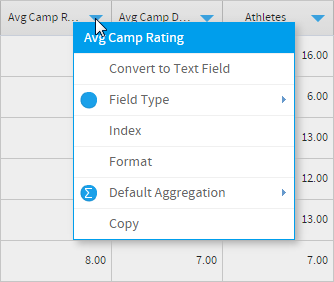Page History
...
These options are available outside of the Data Step menus.
| Expand | ||||||
|---|---|---|---|---|---|---|
| ||||||
|
Field Drop Down Menu
This menu is accessed by clicking on the blue arrow on a Column Title.
| Expand | ||||||||||||||
|---|---|---|---|---|---|---|---|---|---|---|---|---|---|---|
| ||||||||||||||
|
Column Formatting
| Expand | ||
|---|---|---|
| ||
Security
| Expand | ||
|---|---|---|
| ||
Settings
| Expand | ||
|---|---|---|
| ||
Add Fields
| Expand | ||
|---|---|---|
| ||
Create Report
| Styleclass | ||
|---|---|---|
| ||
...