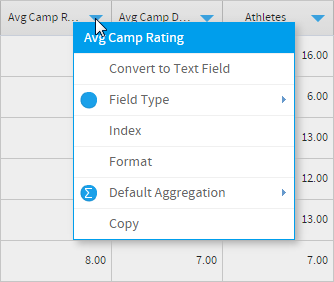Page History
...
| Expand | ||||||||||||||
|---|---|---|---|---|---|---|---|---|---|---|---|---|---|---|
| ||||||||||||||
|
Column Formatting
...
Defining field meta data and formatting is an important part of View creation and as such, an important part of the CSV import process. The Column Formatting menu provides you with a range of options depending on the field type.
See Field Format for more information.
Security
The CSV needs to have security defined in order to specify who can/cannot access and create reports based on the import. The security options defined here will be applied to the View that Yellowfin creates based on the CSV import. This will effect who can see the View listed on the Create Report page.
...