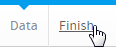Page History
...
Formula Builder | This allows you to create calculations using either the Calculated Field option, or the Grouped Values option. |
|---|---|
Formula Templates | This allows you to create advanced calculations based on pre-defined formulas. |
Date Conversion | This allows you to convert a non-standard format date field (one Yellowfin doesn't recognise as a date by default) to a recognised date/time field, by specifying its format. |
Timestamp Conversion | This allows you to convert values stored in Java time format (milliseconds since midnight January 1, 1970, GMT) to timestamps. |
Numeric Conversion | This allows you to convert fields recognised as text by Yellowfin, that contain numeric values, to numeric fields. |
Finish or Cancel
| Styleclass | ||
|---|---|---|
| ||
Once the formatting and configuration of the CSV data is complete, you will need to do one of the following:
- Finish - Clicking on the Finish link will complete the CSV import process, creating the CSV View in the background, and will progress you to the Report Builder Data step. From here you can start creating your first report based on the CSV.
- Cancel - Clicking on the X button in the top-right corner of the screen will cancel the import process. The CSV View based on the file will be deleted. Select this option if you don't wish to go ahead with the import.
horizontalrule Styleclass Class topLink