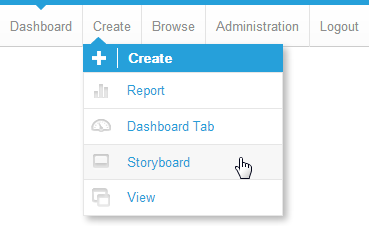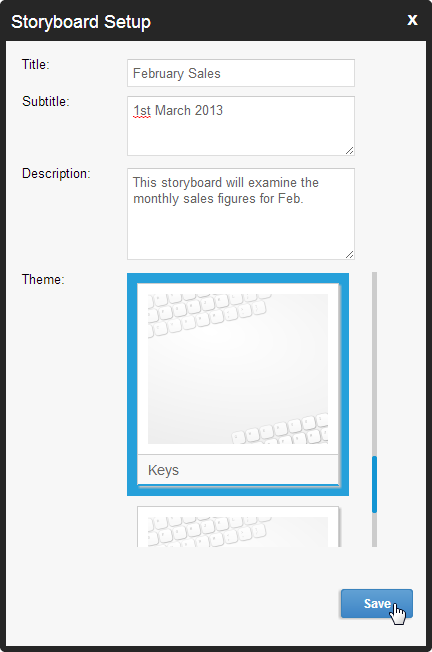Page History
...
| Table of Contents | ||
|---|---|---|
|
Overview
| Styleclass | ||
|---|---|---|
| ||
- Click on the Create link in Yellowfin's main navigation bar, and select Storyboard from the menu that appears.
- You will now be taken to the Storyboard Builder and prompted to complete the initial setup. Here you will need to provide:
- Title - This title is used in several places; it's the name of your Storyboard when you search for it on the Browse page, the Title on the Storyboard's first slide, and it's displayed on the Storyboard navigation slider when dragging.
- Subtitle - This is used as Subtitle text on the Storyboard's first slide.
- Description - This description is displayed when viewing the Storyboard in the Browse list in an expanded form.
See Browse Page for more information.
- Theme - This contains all the default styling for the Storyboard and is defined through Administration outside of the Storyboard Builder.
See Storyboard Themes for more information.
- Once you have provided these details, click Save.
- You will now be taken to the Title slide of your Storyboard. From here you will need to add slides and then add content to each Slide.
Saving
| Styleclass | ||
|---|---|---|
| ||
Once you have built up your Storyboard you will need to Save it so that it can be used.
...
| horizontalrule |
|---|
| Styleclass | ||
|---|---|---|
| ||