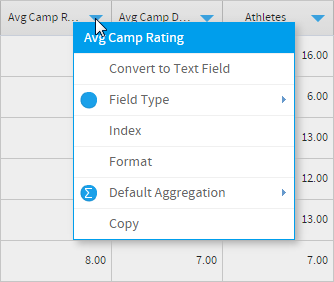Page History
...
| Expand | ||||||||||||||||||||||||||||
|---|---|---|---|---|---|---|---|---|---|---|---|---|---|---|---|---|---|---|---|---|---|---|---|---|---|---|---|---|
| ||||||||||||||||||||||||||||
|
Column Formatting
Defining field meta data and formatting is an important part of View creation and as such, an important part of the CSV import process. The Column Formatting menu provides you with a range of options depending on the field type.
...