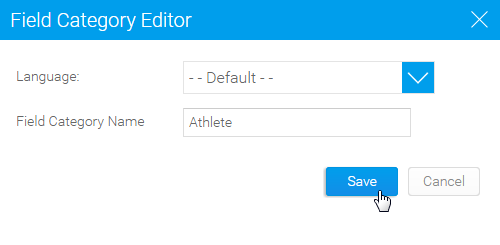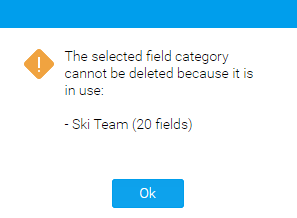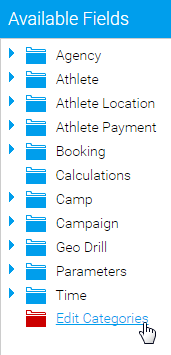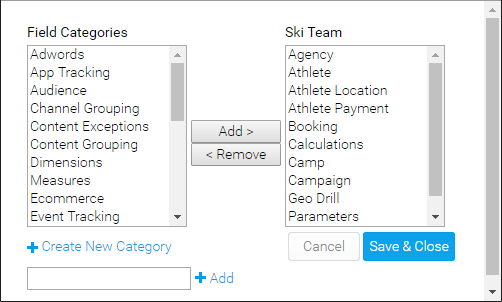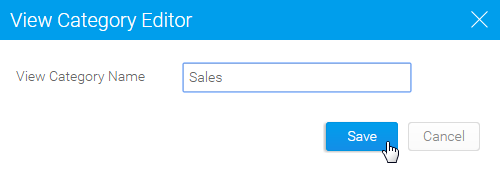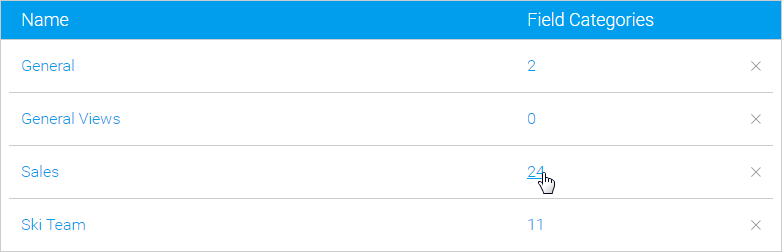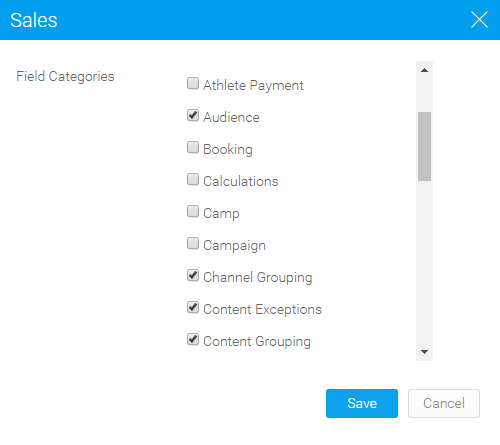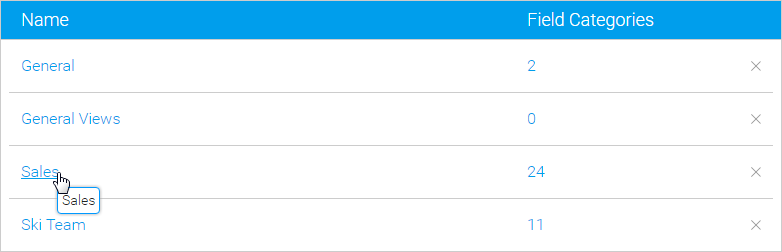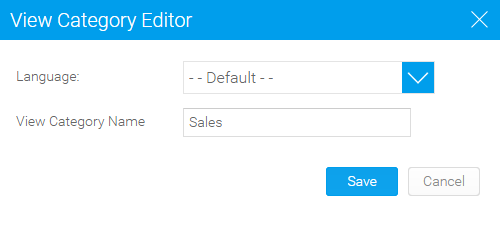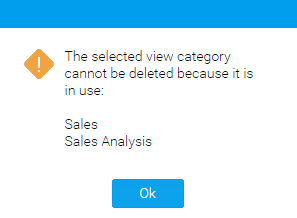Page History
...
To add a new folder, click on the Add button at the bottom of the Field Categories list in the Admin Console. Here you will need to provide a text label for the folder. Click Save to complete.
Your new field category will now be available for selection when editing a View Category, or through the View Builder Fields Step.
...
To edit the name of a folder, click on it in the Field Categories list in the Admin Console. Here you will be able to change the text label defined, and also provide translation text for defined languages if you have the Content Translation functionality enabled.
Delete Field Category
To delete a folder, click on the x at the end of its row in the Field Categories list in the Admin Console. Here you will be prompted to confirm the deletion. If the folder is currently in use, you will be shown the following prompt informing you of which View Categories currently use the folder, and how many fields are contained in each. You will not be able to delete the category until the fields have been reassigned.
Adjust Field Categories in View
Field Categories can also be adjusted through the View Builder if, during the process of creating or editing a View, an administrator realises they need additional folders. On the View Fields step of the builder, click on the Edit Categories option in the main panel.
You will now see a window with all the available field categories. The left list contains folders not in use by the current View Category, the right contains ones that are in use. Administrators can add and remove from the active list, as well as create new folders.
Note: it's important to remember that editing Field Categories through the View Builder does not just adjust the list for the current view, but all views currently using the selected View Category.
...
To add a new folder, click on the Add button at the bottom of the View Categories list in the Admin Console. Here you will need to provide a text label for the folder. Click Save to complete.
Your new view category will now be available for selection when creating a View, but you will still have to assign Field Categories to it in order to use it.
...
To assign Field Categories you will need to click on the count next to the View Category name.
You will now have access to a list of Field Categories which you can enable/disable for use in the View Category.
Note: if you try to disable a Field Category in the list which is currently in use, it will revert to being enabled when you save your changes. Fields must be removed from the Field Category before it can be disabled.
...
To edit the name of a folder, click on it in the View Categories list in the Admin Console.
Here you will be able to change the text label defined, and also provide translation text for defined languages if you have the Content Translation functionality enabled.
Delete View Category
To delete a folder, click on the x at the end of its row in the View Categories list in the Admin Console. Here you will be prompted to confirm the deletion. If the folder is currently in use, you will be shown the following prompt informing you of which Views currently use the folder. You will not be able to delete the category until the views have been reassigned.
| horizontalrule |
|---|
| Styleclass | ||
|---|---|---|
| ||