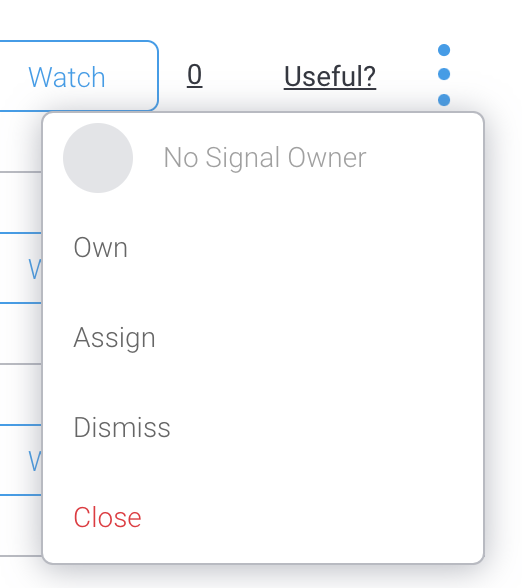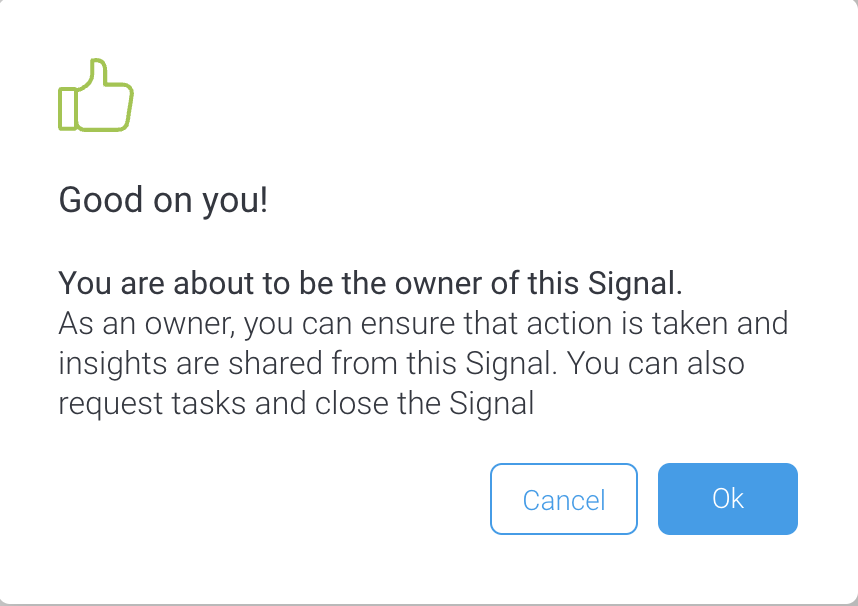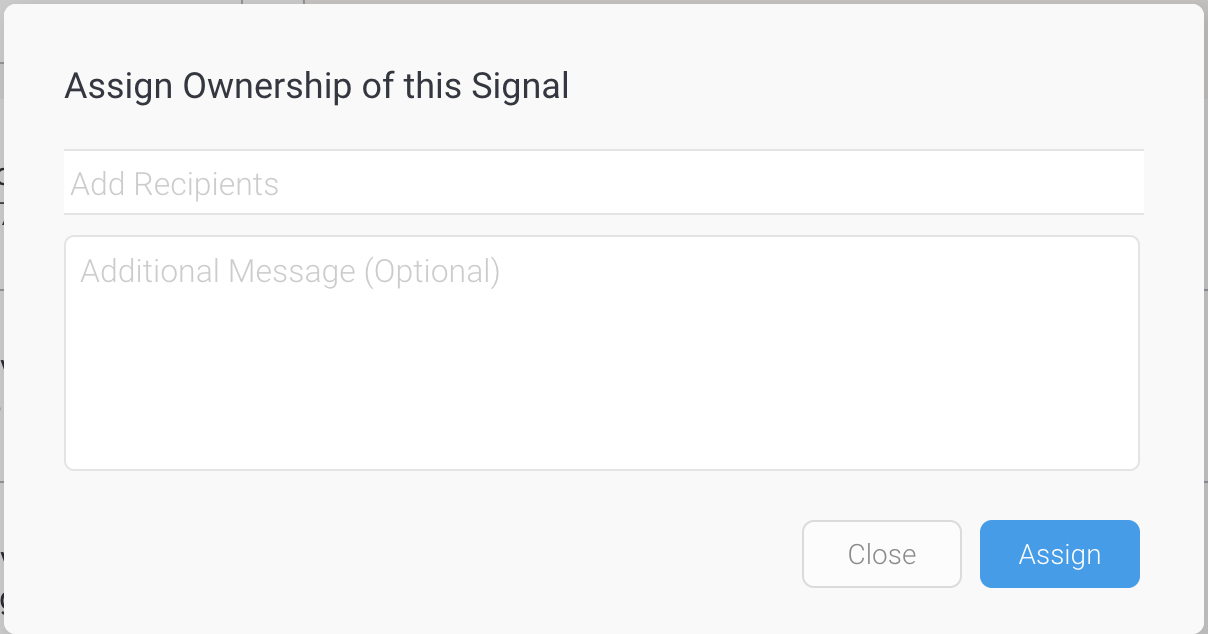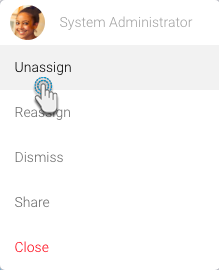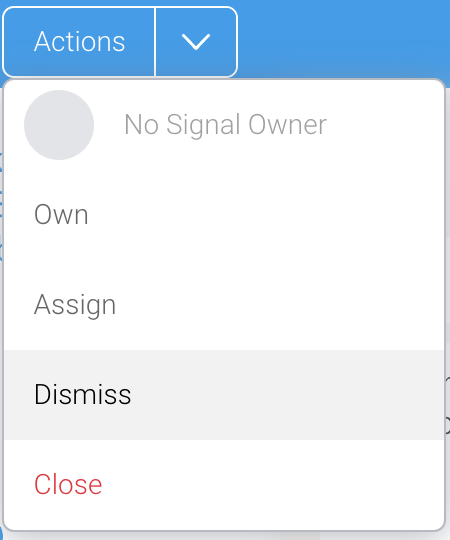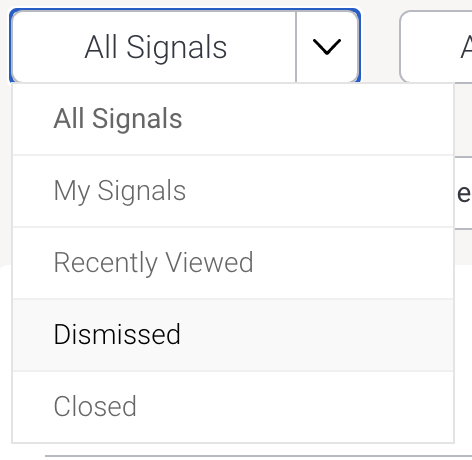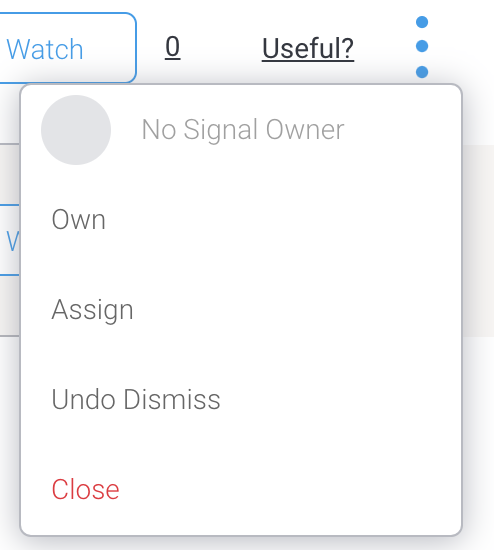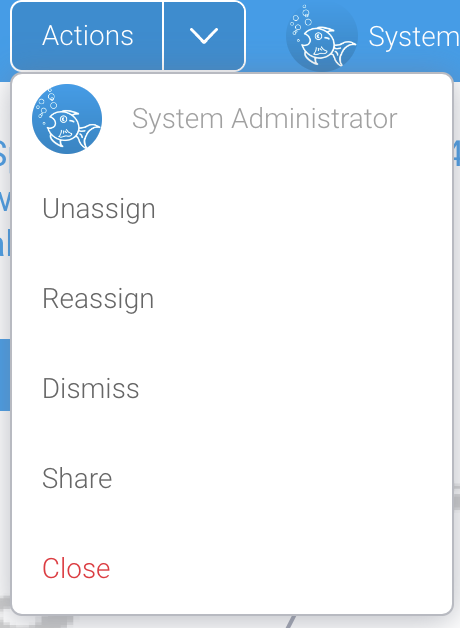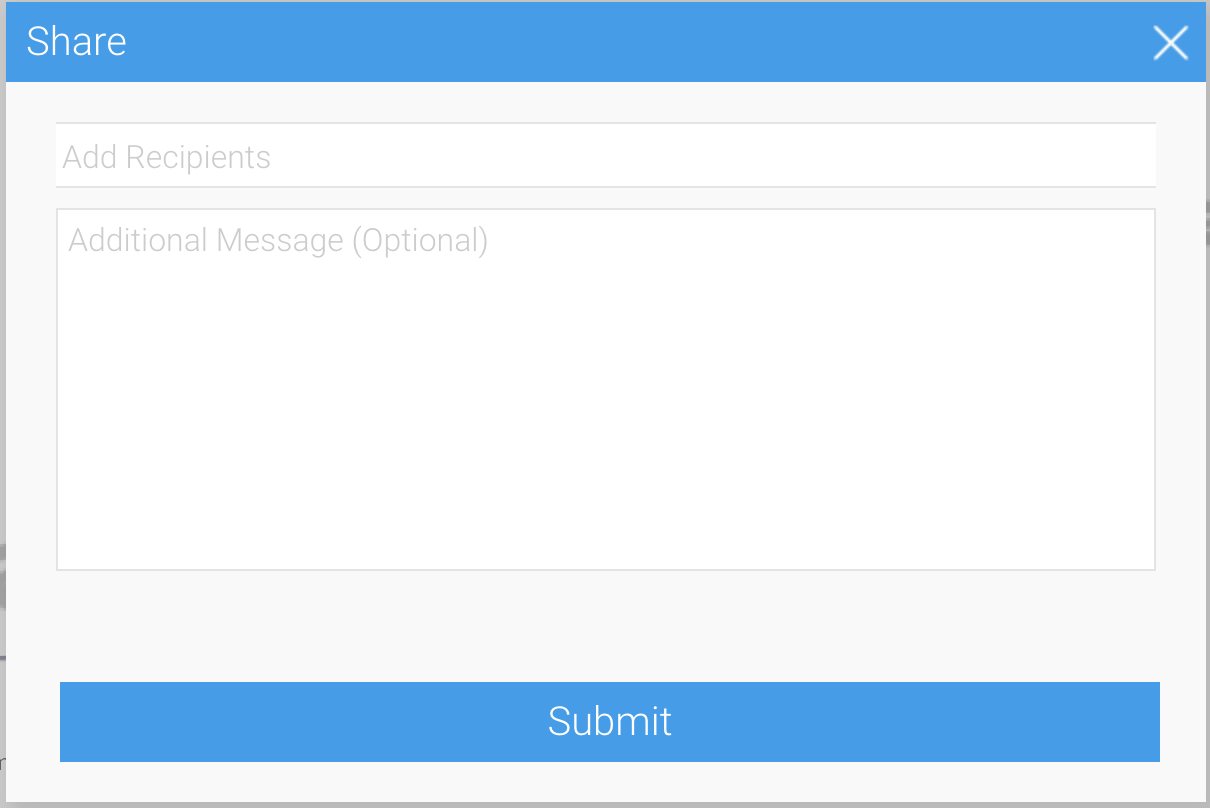Page History
...
Click on the vertical ellipsis button of a Signal to bring up a menu.
Choose Own to assign yourself as the owner of the Signal. A notification will appear before you. Click Ok to continue.
Or select Assign to appoint another user as the owner.
In case of assigning another user, a popup will appear.
Choose a user, and add a message if required. Click Assign to assign the selected user as the owner.
Only if the chosen user has access to Signals (that is, has the correct role function), and access to the Signal's View, will they be assigned ownership of this Signal.
You can always usassign yourself as the owner using the Unassign option, or reassign a different owner with the help of a the Reassign option.
...
Click on the Actions button (if at the Signals detail page), or the vertical ellipsis button (if at the main Signals list page) of a Signal to bring up a menu.
Click on the Dismiss option to remove the Signal from your list.
The signal will cease to appear on this page, and will be archived in the background.
...
While at the Signals List page, click on the second filter option at the top, and select Dismissed to view all the dismissed Signals.
This will update the Signals in the list according to their chosen status.
Click on the vertical ellipsis button of that Signal that you want to bring back, and choose the Undo Dismissal option.
The Signal will be added along with the other open Signals on the list (you can use the ‘All Signals’ filter option to view this list.)
...
Click on the Action menu, or the vertical ellipses, of a Signal, and choose the Share option.
When the Share popup appears, select one or more recipient(s) who you want to share the selected Signal with.
You may add a message if you prefer. This will be sent as part of the email notification that they receive.
Click on the Submit.
The chosen recipients will be sent emails, as well as, alerts on their Timelines. They will also become watchers of this Signal.
...