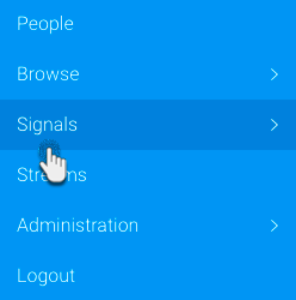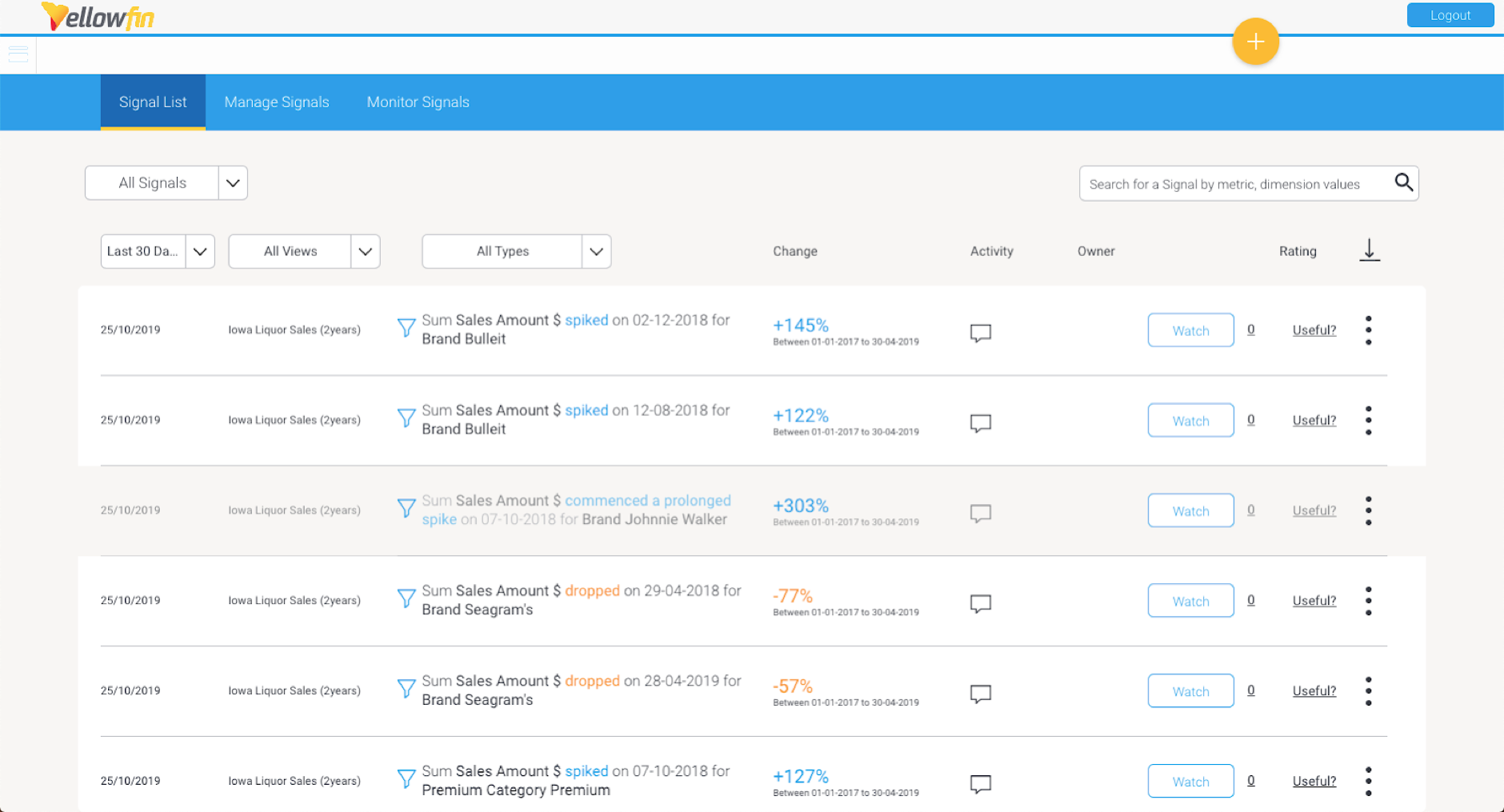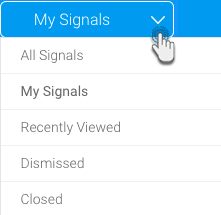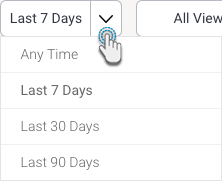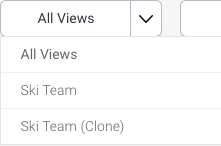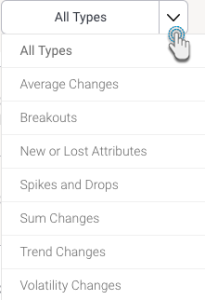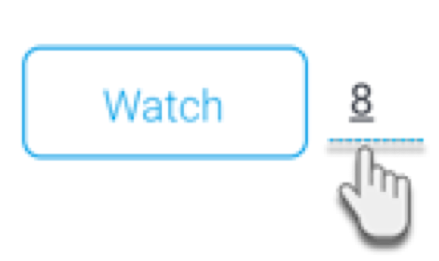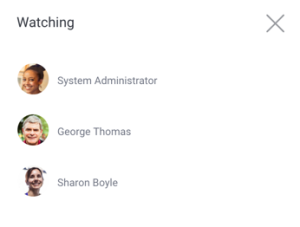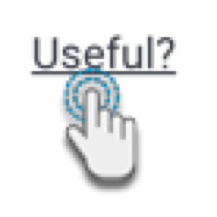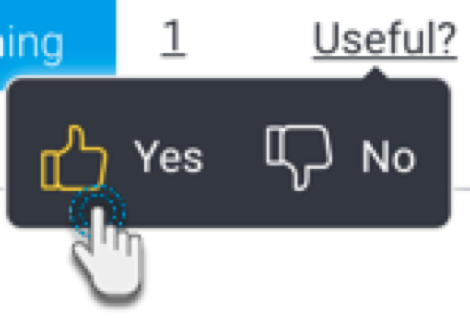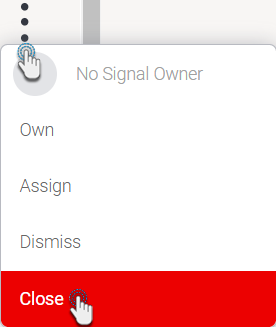Page History
...
- Navigate to the main Signals list by expanding the main navigation menu and clicking Signals.
- On reaching the page, you will be able to see a list of every Signal generated (that you have access to).
- This list provides additional information on each Signal, such as who their owners are, who is watching them, and perform actions such as rating, assigning owners, dismissing or closing Signals.
...
You can interact with the discovered Signals in the following ways.
| Note |
|---|
Note that Signal interactions, such as adding comments, providing a rating, or even writing a Story on a Signal, is specific to the current client organization. Unlike other content in Yellowfin, Signal interactions do not automatically transfer across all other organizations in a multi-tenant structure. |
...
- Filter by status - View all the Signals, or choose to see Signals you are watching or have rated (choose ‘My Signals’), those that you have dismissed, or closed, or even all the Signals that you’ve recently accessed.
- Filter by time - Choose a pre-defined time range to restrict Signals by. For example, only view Signals that were created within the last 7 days.
- Filter by Views - View the Signals from all across the different views, or choose a particular view to limit the listed Signals to that view.
- Filter by Signals type - Restrict the list to display Signals based on the nature of an algorithm. For example, view Signals that were generated as a result of an increase in the total value of a selected field (Sum Increase), or a decrease in a field’s average (Average Drop).
- Search bar - Use keywords that match Signal narratives by utilizing this free text search.
...
- Click on the number next to the Watch button to see a complete list of all watchers.
- A popup will appear, displaying the watchers' names.
...
Click the rating link, to bring up the options.
Choose Yes or No based on if the selected Signal was useful.The rating will automatically be saved.
To change, click on the rating again, and choose a different option.
Note: The rating that you submitted will also appear in the detail page of a Signal, and can be changed there as well.
...
Note that all Watchers will be removed when the signal is closed, but not added back again if it is reopened. Owners, however, are not removed if the Signal is closed.
Here's how to close a Signal from the Signals list page, or the detail page of a Signal.
Click on the Actions button (if at the Signals detail page), or the vertical ellipsis button (if at the Signals list page) of a Signal to bring up a menu.
Click the Close option to remove it from every user’s list.
The signal will be closed.
...