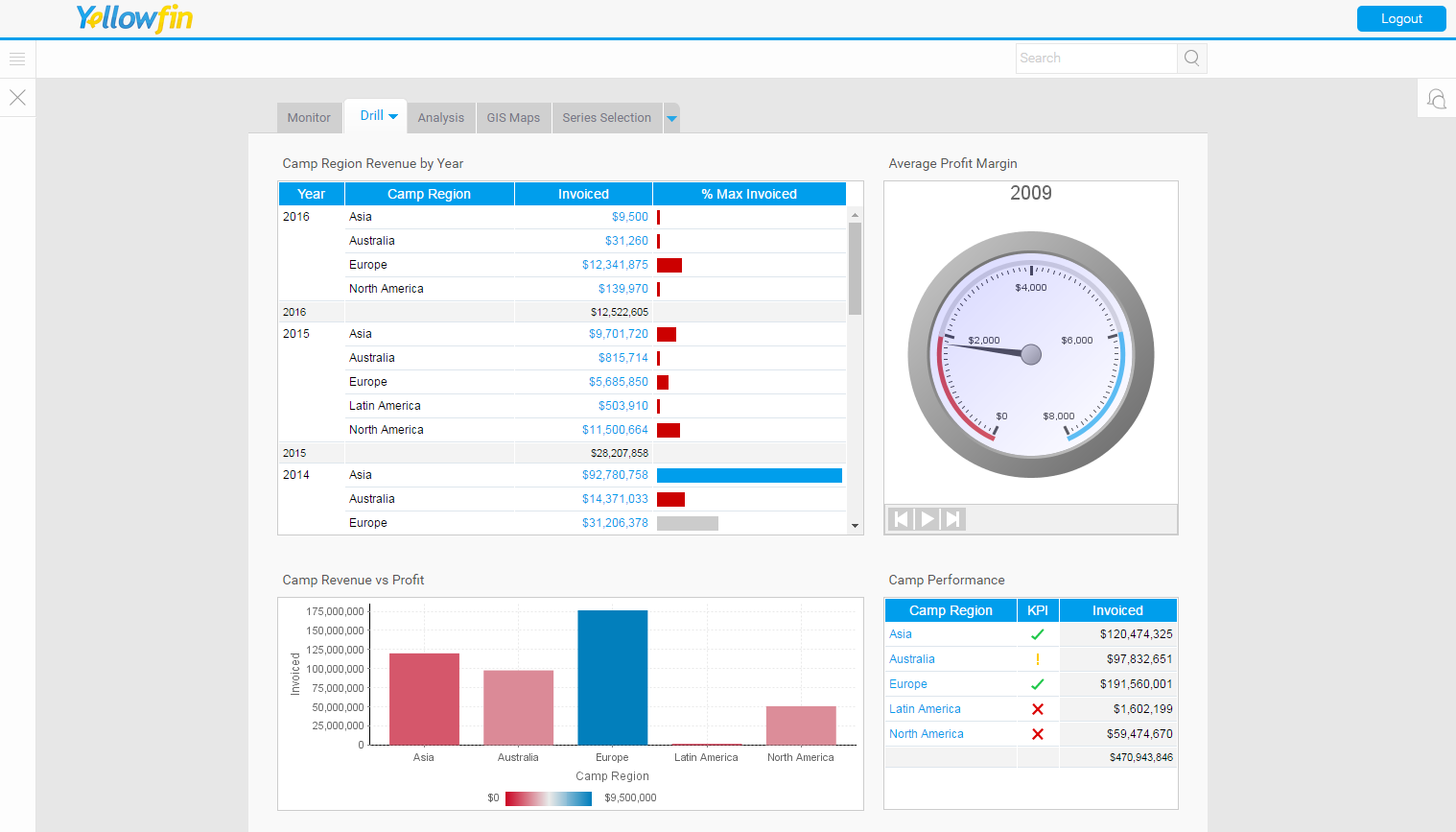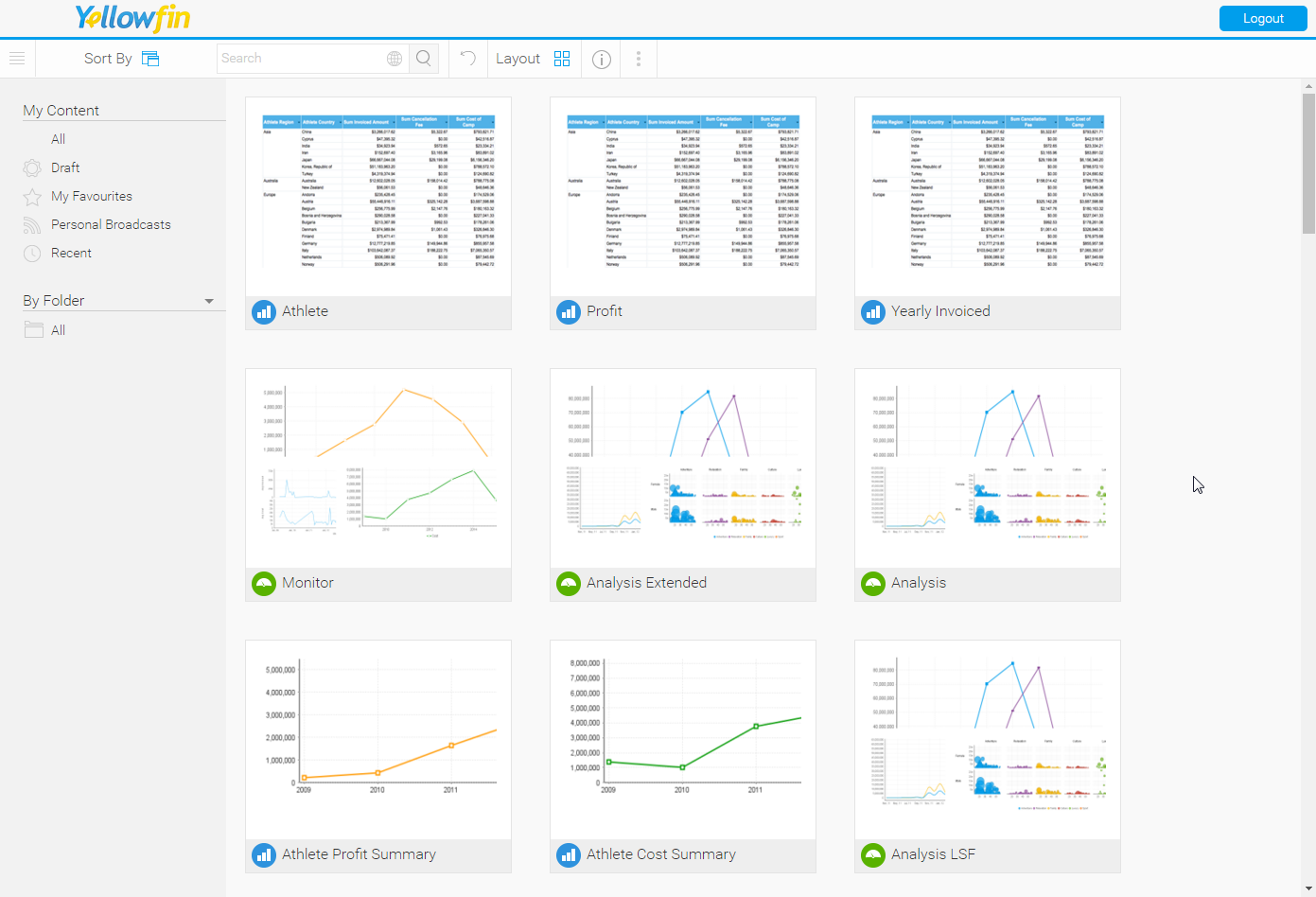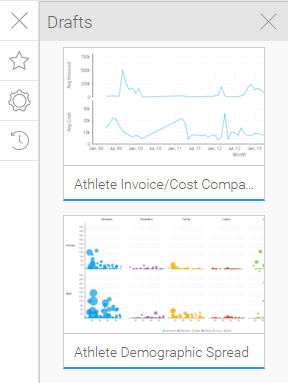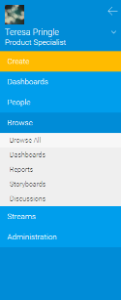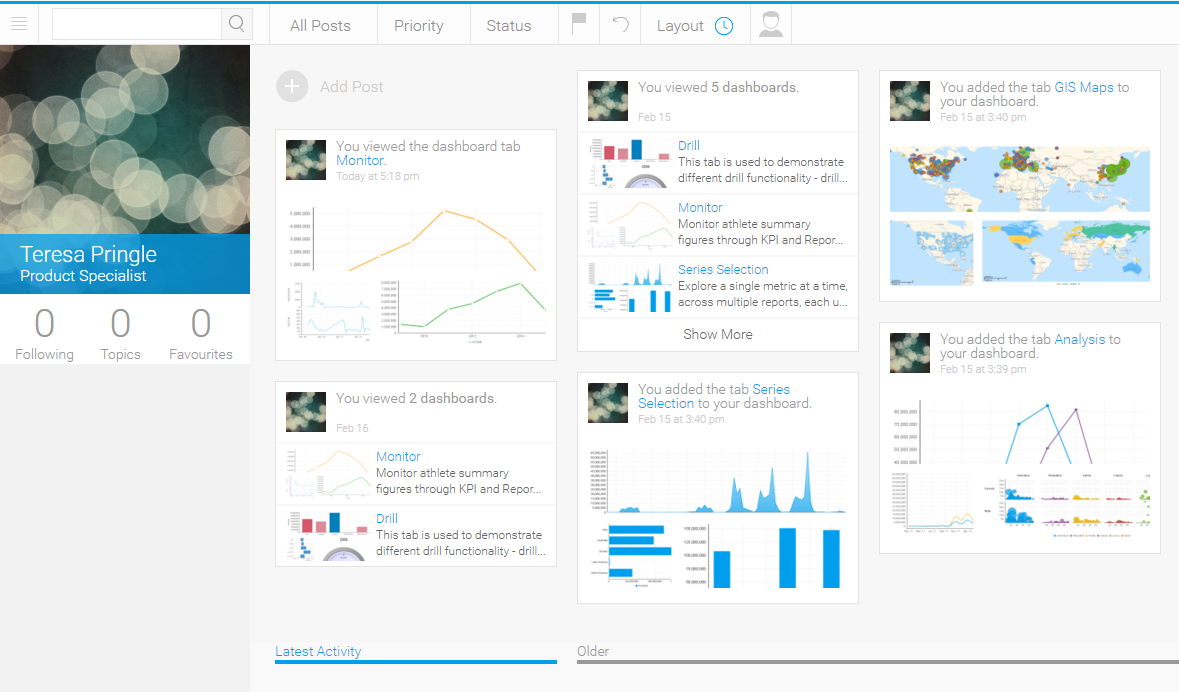Page History
| Anchor | ||||
|---|---|---|---|---|
|
| Table of Contents | ||
|---|---|---|
|
Overview
| Styleclass | ||
|---|---|---|
| ||
Dashboard
| Styleclass | ||
|---|---|---|
| ||
The dashboard allows you to switch between tabs to view subject related reports, search your corporate repository for dashboard enabled reports and add them to your selected tab, or access a corporate tab.
See Dashboard Overview for more information.
Browse Page & Search
| Styleclass | ||
|---|---|---|
| ||
See Browse Page for more information.
My Content
| Styleclass | ||
|---|---|---|
| ||
- My Favourites: a list of pieces of content set as 'favourite' by the user.
- Drafts: a list of the last 5 pieces of content accessed that are currently in Draft mode.
- Recently Accessed: a list of recently accessed content that is currently Active.
See My Content for more information.
Left Side Navigation
| Styleclass | ||
|---|---|---|
| ||
See Navigation for more information.
Timeline
| Styleclass | ||
|---|---|---|
| ||
See Timeline for more information.
| horizontalrule |
|---|
| Styleclass | ||
|---|---|---|
| ||