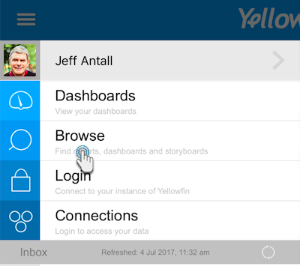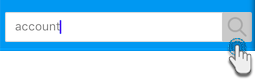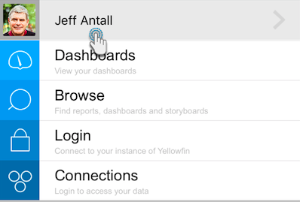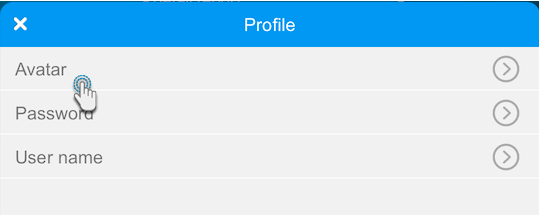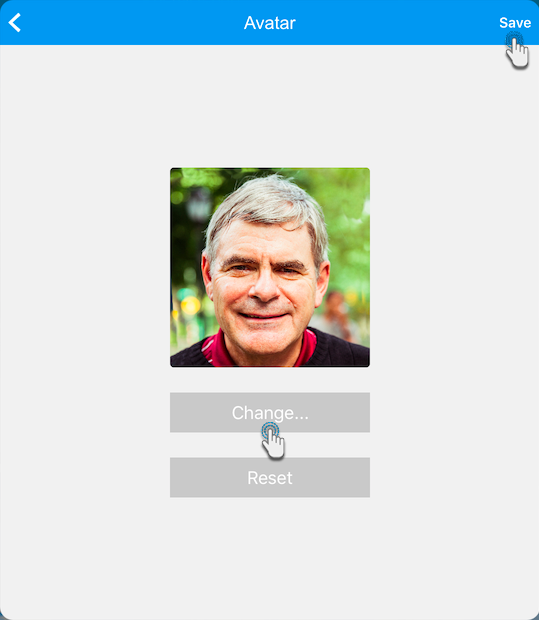Page History
...
| Anchor | ||||
|---|---|---|---|---|
|
In this section we you will learn how to use your iOS device to access your Yellowfin data and perform other functions.
...
| Expand | ||||||||||
|---|---|---|---|---|---|---|---|---|---|---|
| ||||||||||
You can search for specific data or apply filters on the type of data you want to view, by following the steps below:
|
| Expand | ||
|---|---|---|
| ||
Update your profile's avatar or change your account name.
|
...