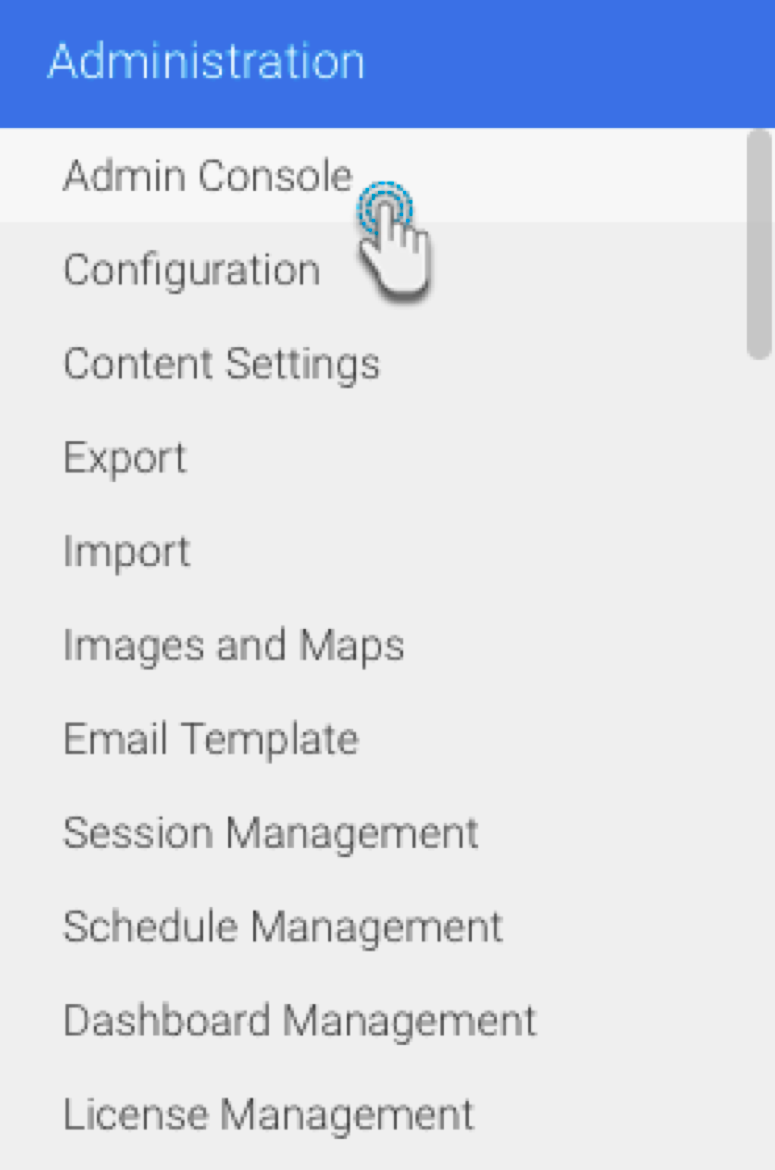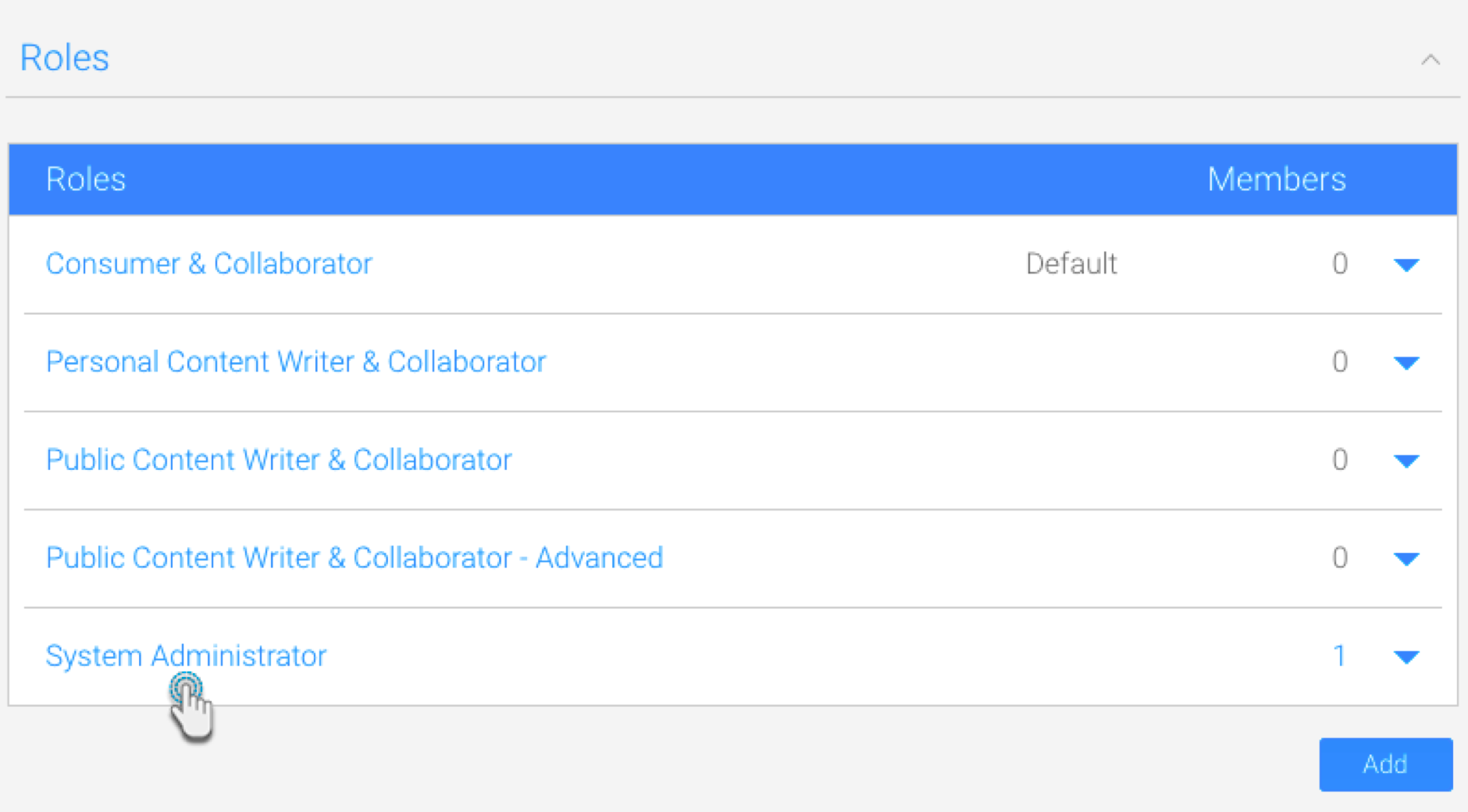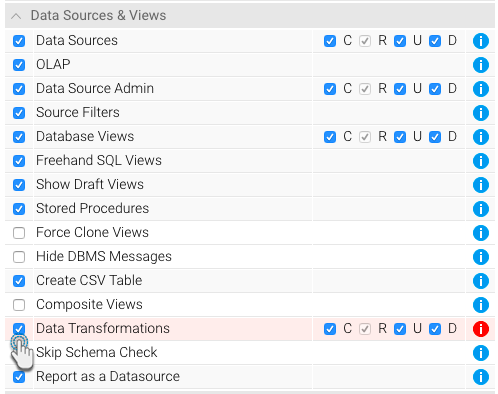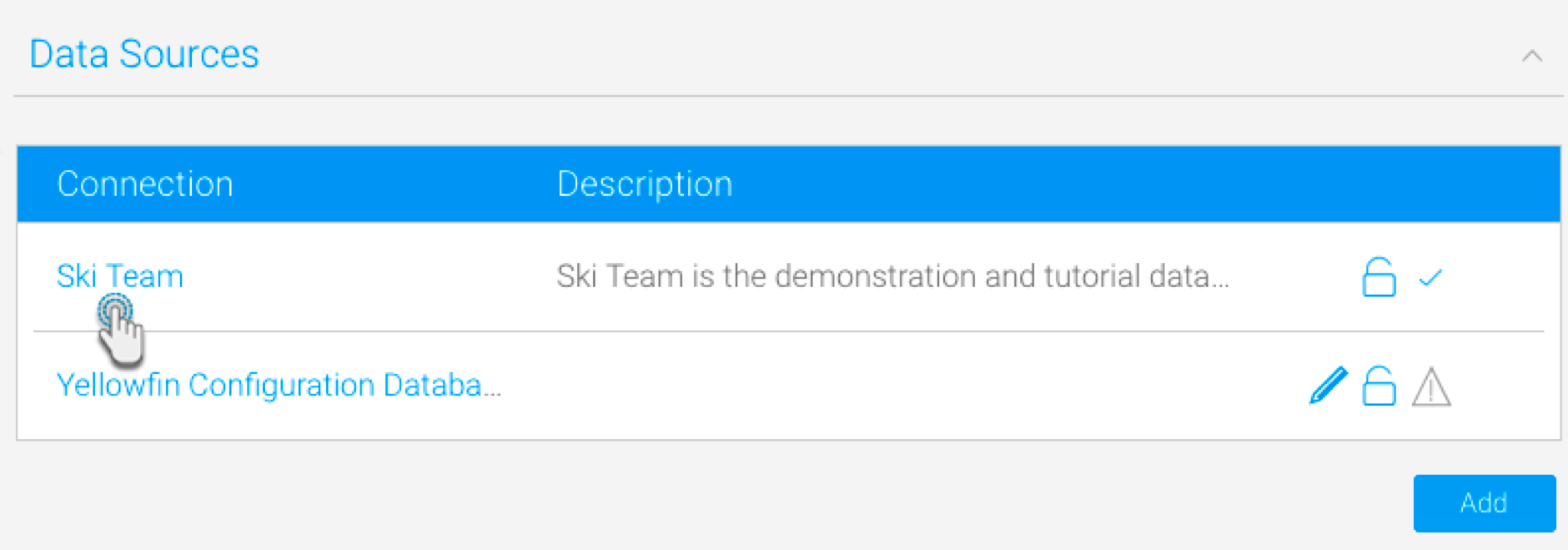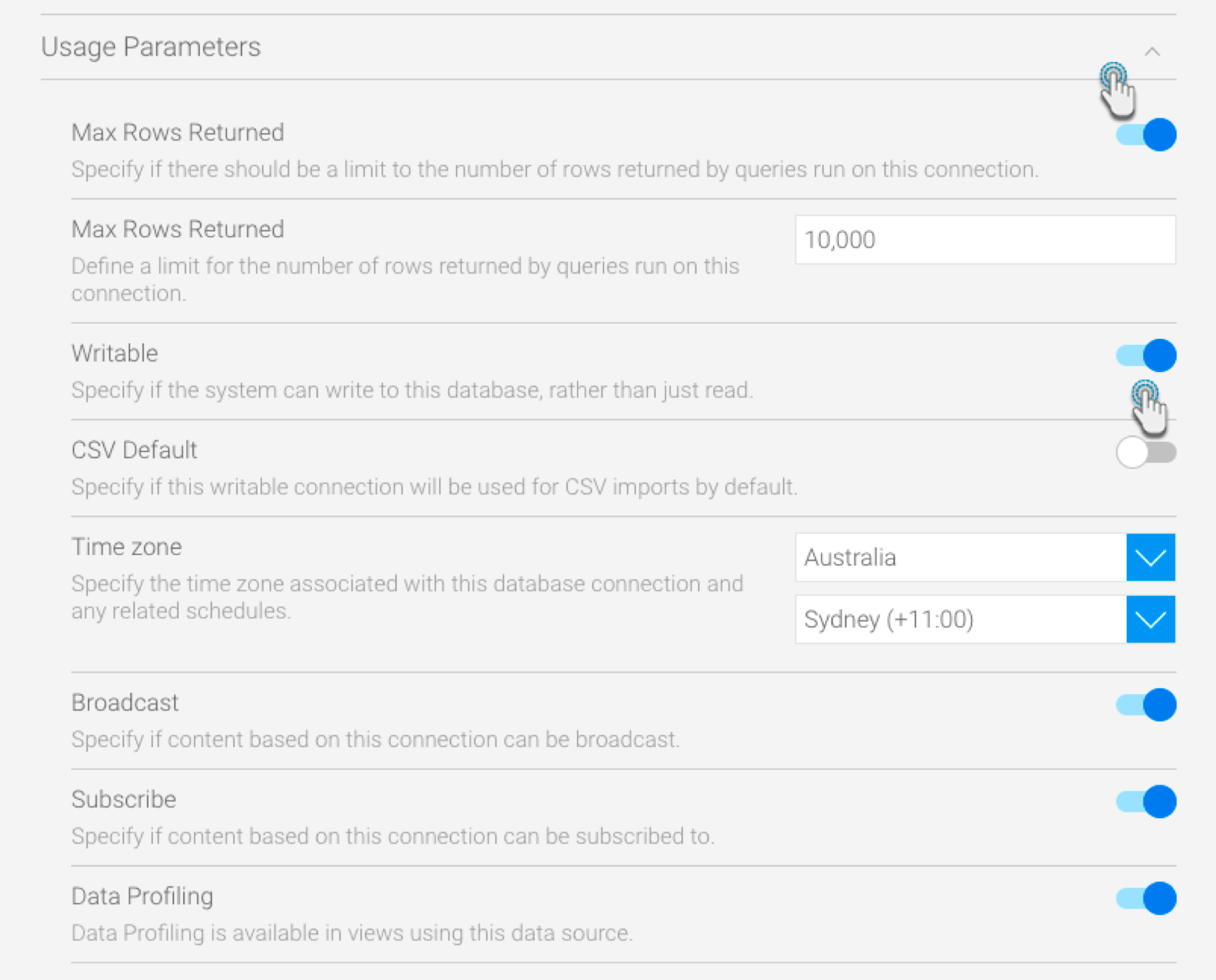Page History
| Anchor | ||||
|---|---|---|---|---|
|
| Table of Contents | ||
|---|---|---|
|
...
Before using the Data Transformation module, ensure that you have security access to use it and that your platform has been properly set up with a writable data source.
| Anchor | ||||
|---|---|---|---|---|
|
...
- Navigate to Administration > Admin Console from the left side menu.
- Expand Roles and click on the user role for which you want this feature activated.
- In the Functions panel, extend Data Sources & Views.
- Then select the checkbox for Data Transformations.
- Finally, press the Save button.
- For this change to take effect, the user must log out of the system and log in again.
| Styleclass | ||
|---|---|---|
| ||
...
Writable Data Source
To save your transformed output somewhere, you require a writable data source. This should be the target database where you want your transformed data to be stored and accessed from.
...
- Navigate to the Admin Console (left side menu > Administration > Admin Console).
- Expand the Data Sources section, and click on the data source that you want to convert to a writable format.
- Expand the Usage Parameters section, and enable the Writable button.
- Then click on the Save button to apply this change.
- If successful, the following icon will appear next to this data source on the Admin Console page, to show that it is writable.
| Styleclass | ||
|---|---|---|
| ||