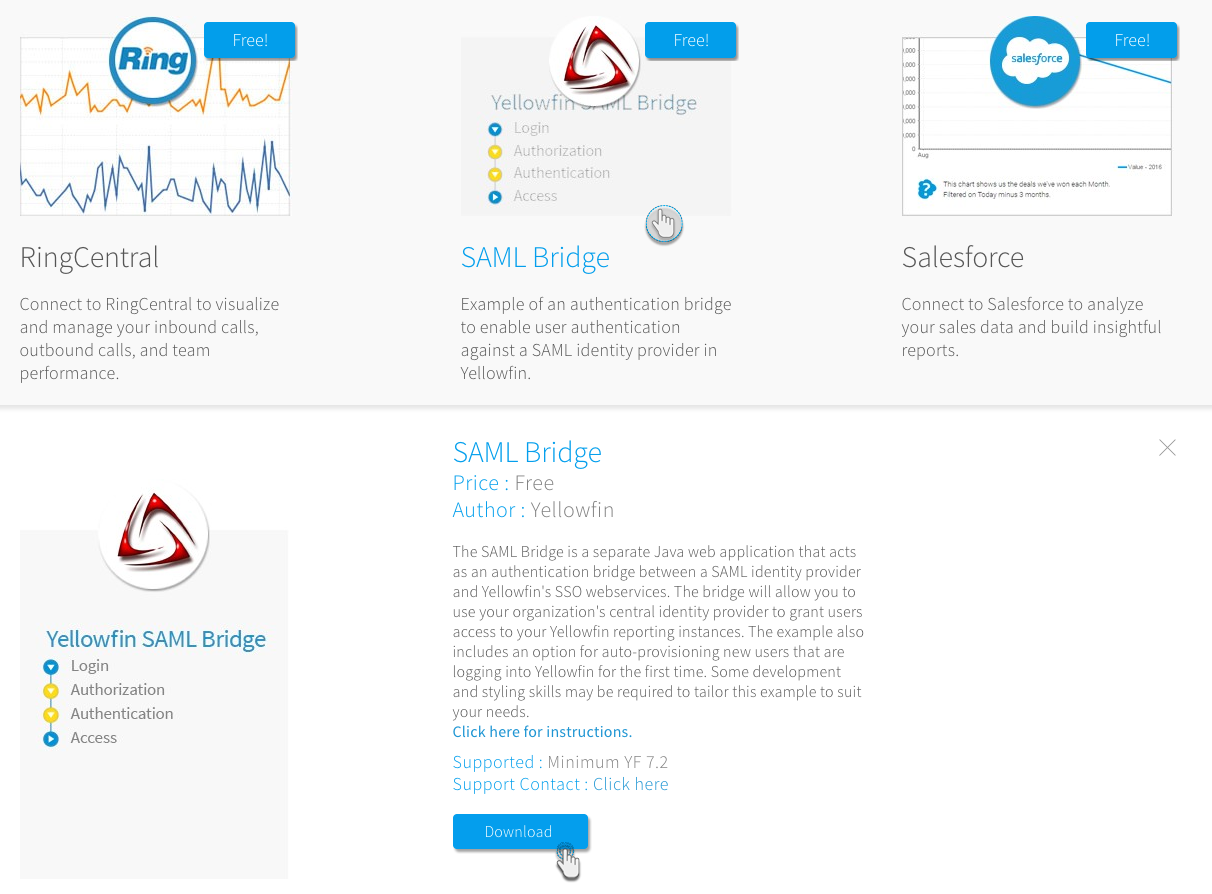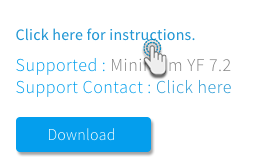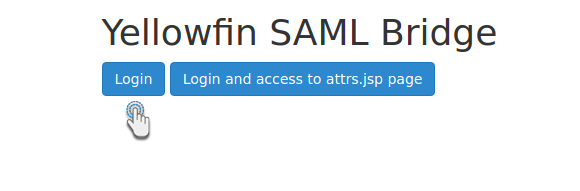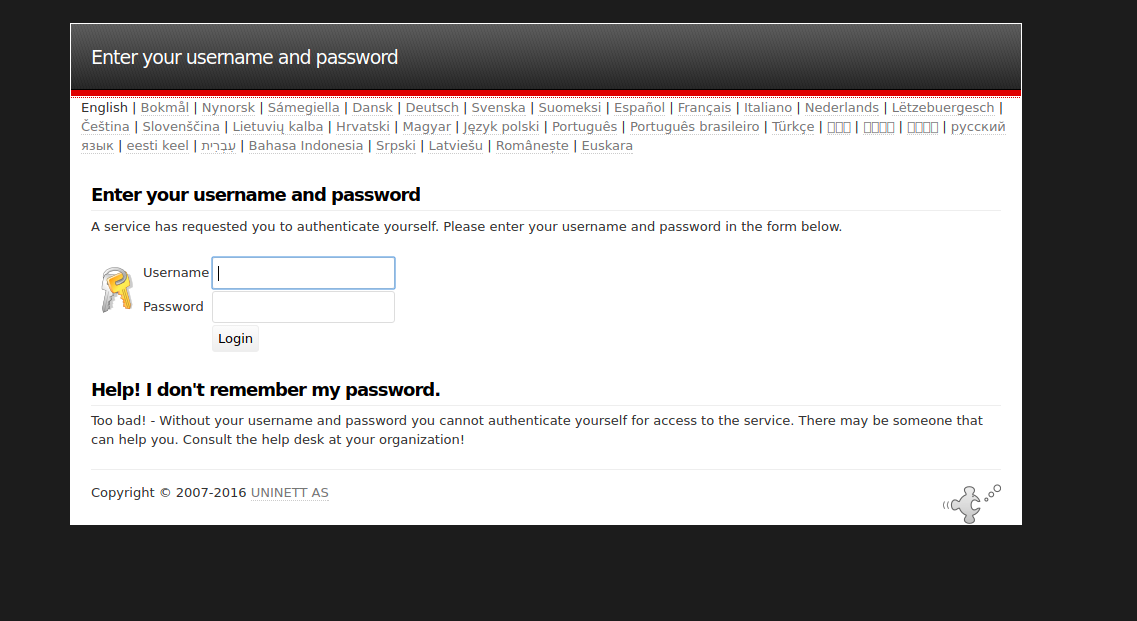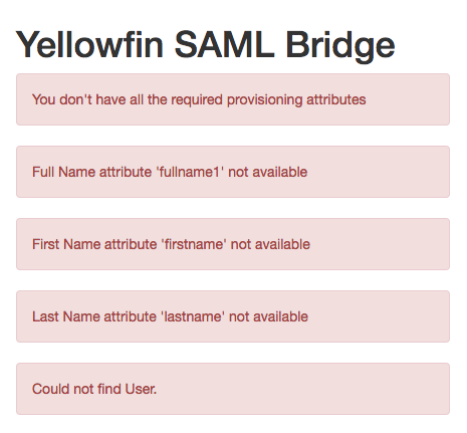Page History
...
You can download the SAML bridge from Yellowfin’s marketplaceGitHub portal:
- Log in to Yellowfin's Marketplace
- Click on the option for Connectors
- Choose SAML Bridge from the selection of connectors available on Yellowfin When the bridge option expands, click on the Download button. (If you see the Login to Download button instead, you will first need to log in to the Marketplace to continue)
The SAML bridge file should now be downloaded
Press the Click here for instructions link to download a seperate file for instructions on how to configure your SAML setup- GitHub.
- Navigate to the SAML Bridge repository.
- Download the required files.
...
Establish a Connection Through the SAML Bridge
You can establish a SAML bridge Bridge connection to import your client’s directory into Yellowfin.
- Create a folder for the SAML bridge Bridge in your computer’s webapps folder (your Yellowfin folder > appserver . Application Folders > appserver > webapps) , and give it an it an appropriate name.
- Unzip the bridge file you downloaded and place its contents into this folder.
- Refer to the instruction/configuration file, previously downloaded Build the SAML settings according to the procedure manual you downloaded earlier from Yellowfin's marketplace and configure your SAML setup according to its instructionsGitHub.
- Restart Yellowfin’s web server, this is usually Next, restart Yellowfin’s web server. (This could be a TomCat server).
- The SAML entity will start working now and you will see launch and display the following screen. (
Note: This is a customizable screen, which can be edited by you)configured by the user.
6. Click
...
the Login
...
button to display the SAML application login screen (see below for an example of the login screen).
7. Enter your login information and click the Login button.
8. Once your credentials get authenticated through the Yellowfin
...
Bridge, you will be taken to your Yellowfin
...
Dashboard.
9. However, there are a number of issues that can appear, and hence the error will be displayed on the screen.
...
Here is a list of all the possible errors that could occur.