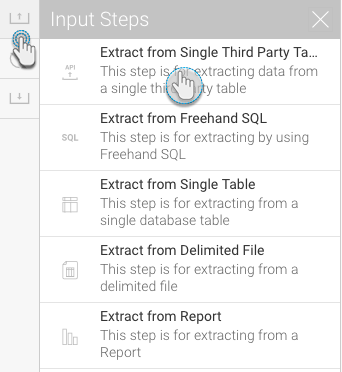Page History
...
- Click on the Input Steps button on the left side of the Transformation Flow builder, to view a panel will all the input steps.
- Drag the Third-party Table Connector onto the canvas.
- A list of all third-party data sources will appear. (You can also click on the Not here? link at the bottom to create a new third-party source.)
- Choose the data source that you want to use.
- Then select a table from the chosen data source.
- Finally, click Submit.
- Next choose the fields that are to be extracted.
- If the connector has any mandatory filters, provide details for them. For example, when extracting data from a Google Analytics table, you will need to provide the start and end dates to filter your data.
- Click on the Apply button. The extracted data will appear in the data preview panel.
...