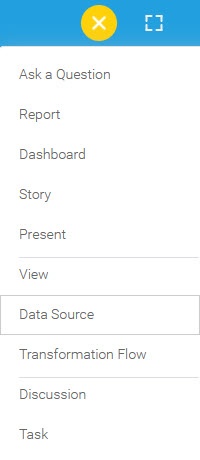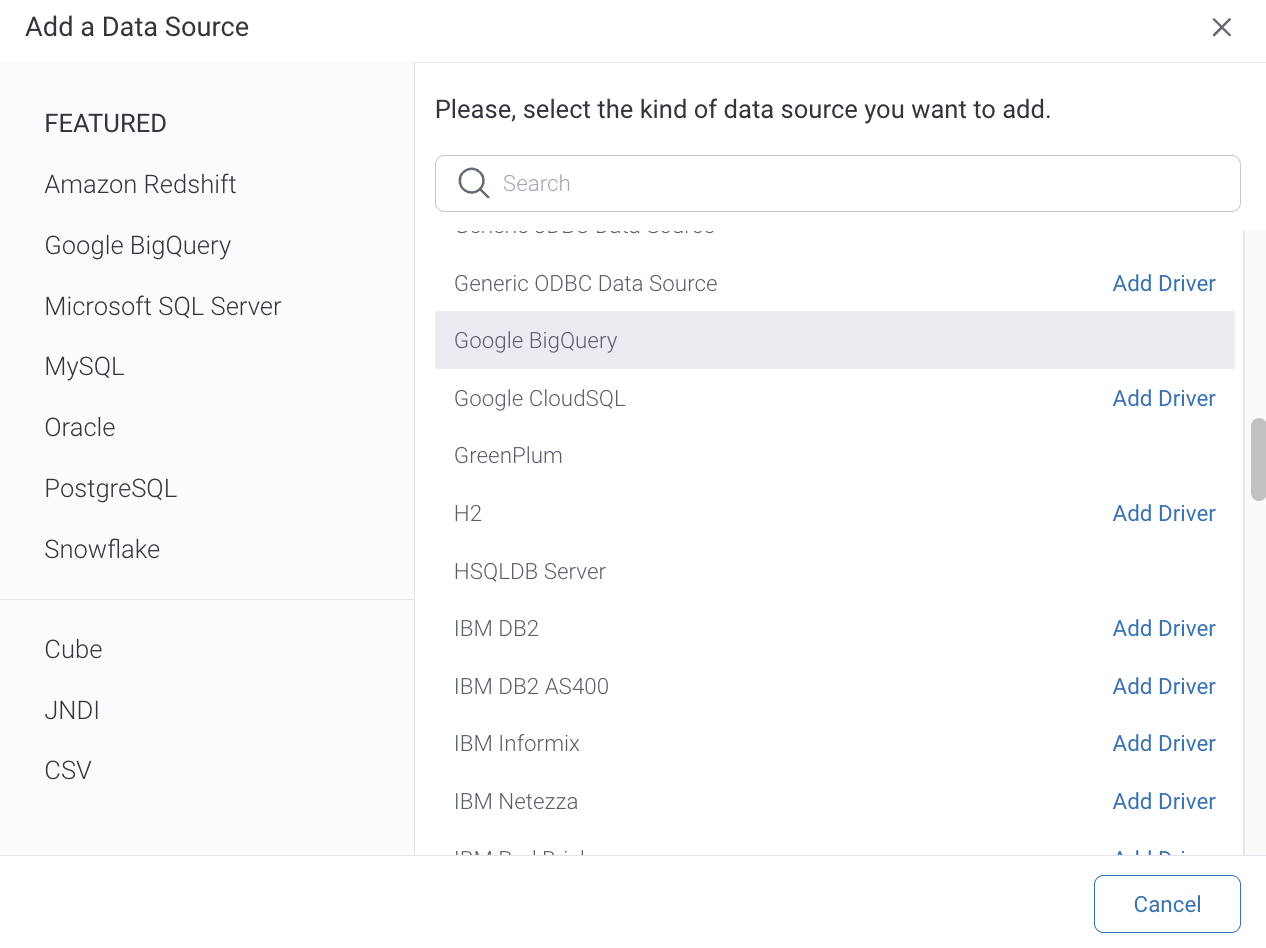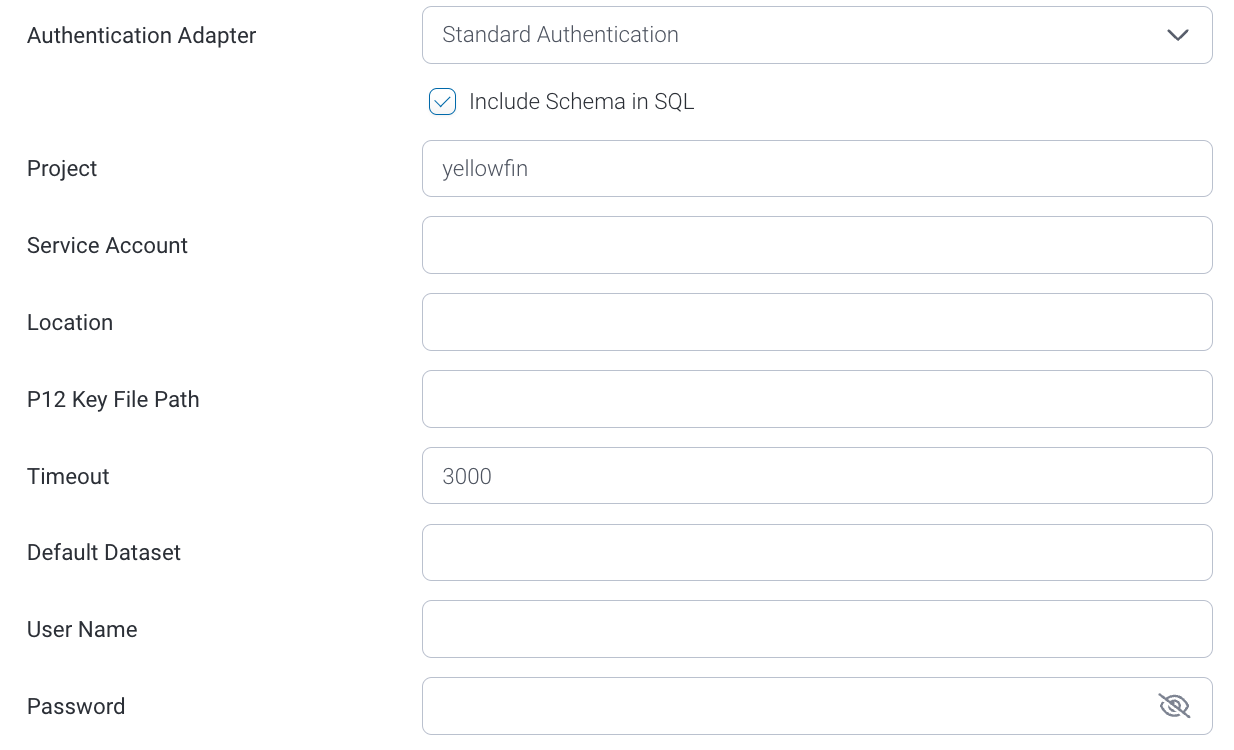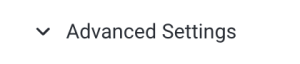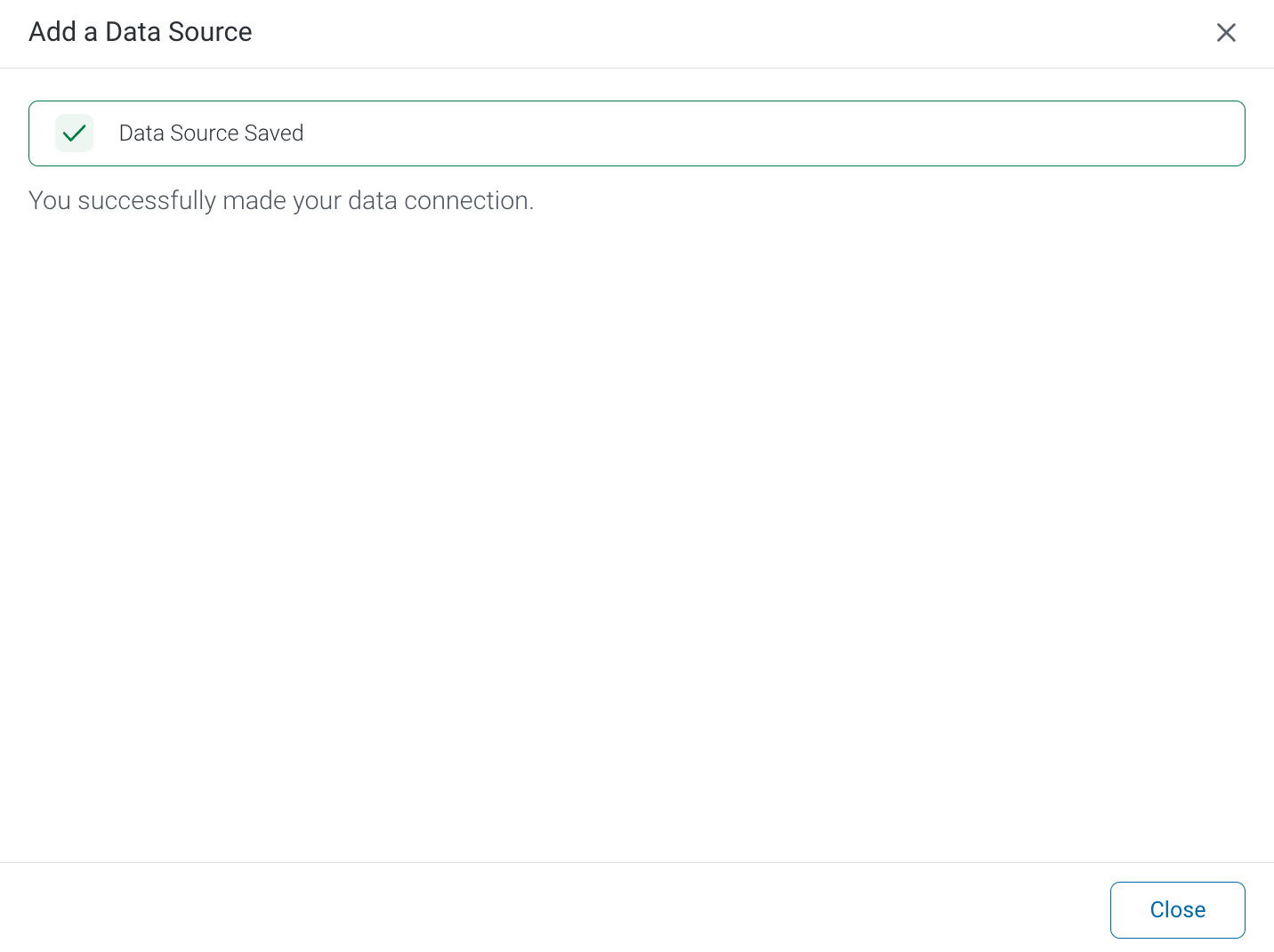Page History
...
1. Click on the yellow Create button and select Data Source from the list.
2. SelectSelect Google BigQuery from the databases list.
3. When the New Connection popup appears, provide a name and description for your database.
4. Connection String: when selecting Connection String you have the same functionality as in Generic JDBC Data Source.
5. Google BigQuery configuration configuration fields.
6. Toggle Toggle Advanced Settings to to see more settings.
7. Once you have completed your connection information, you will have several options:
...
- Back: This will navigate to the database selection.
- Cancel: This will close the New Connection popup.
- Test Connection: This will test the connection parameters you provided to ensure it can connect to your database. If the connection is successful, an indicator will appear and you will be able to save the connection.
page - Save: This will allow you to save your connection and navigate to the Success page: