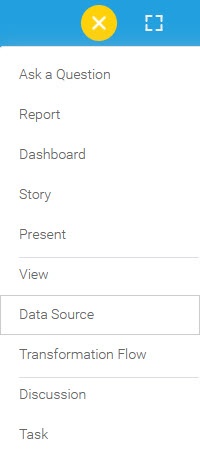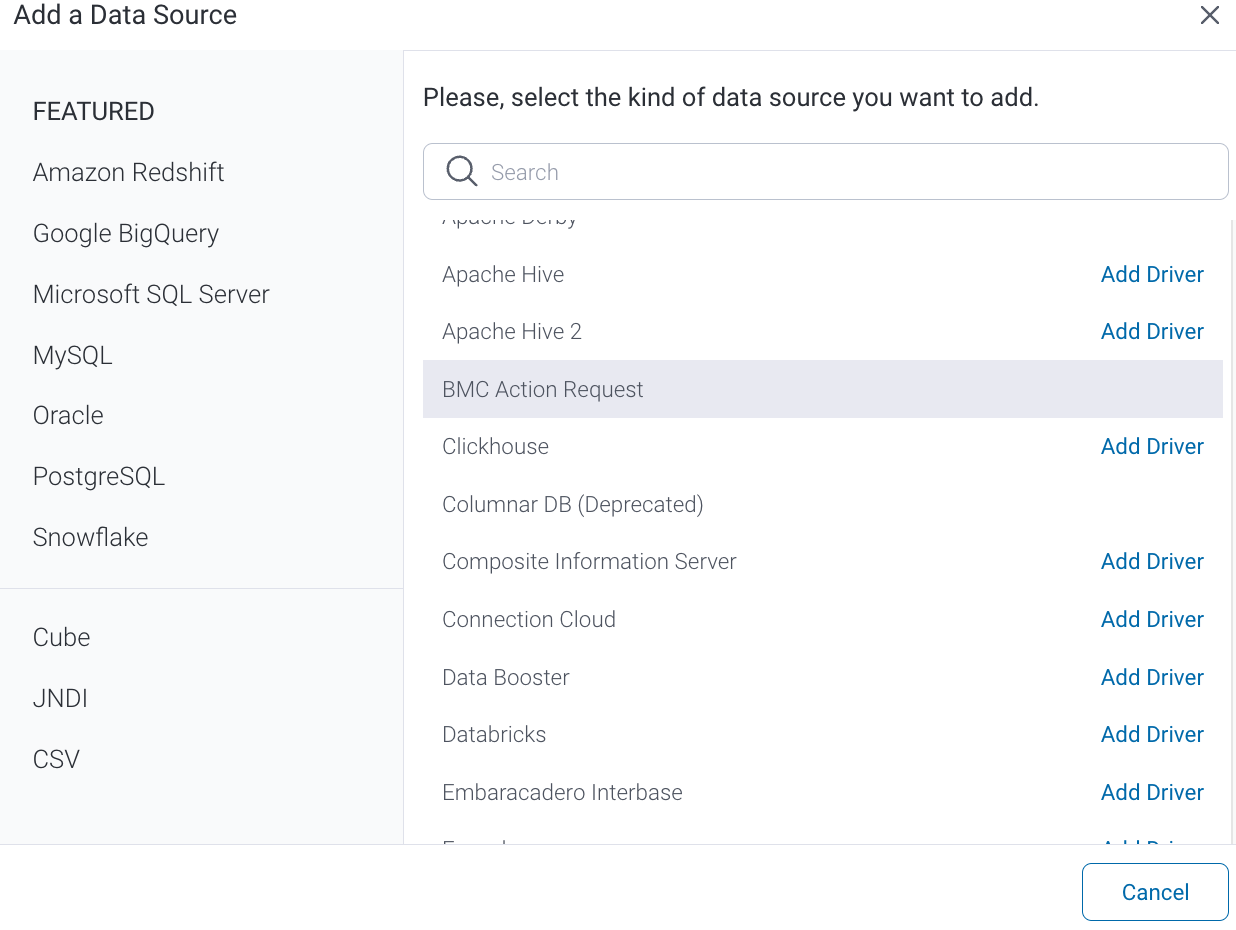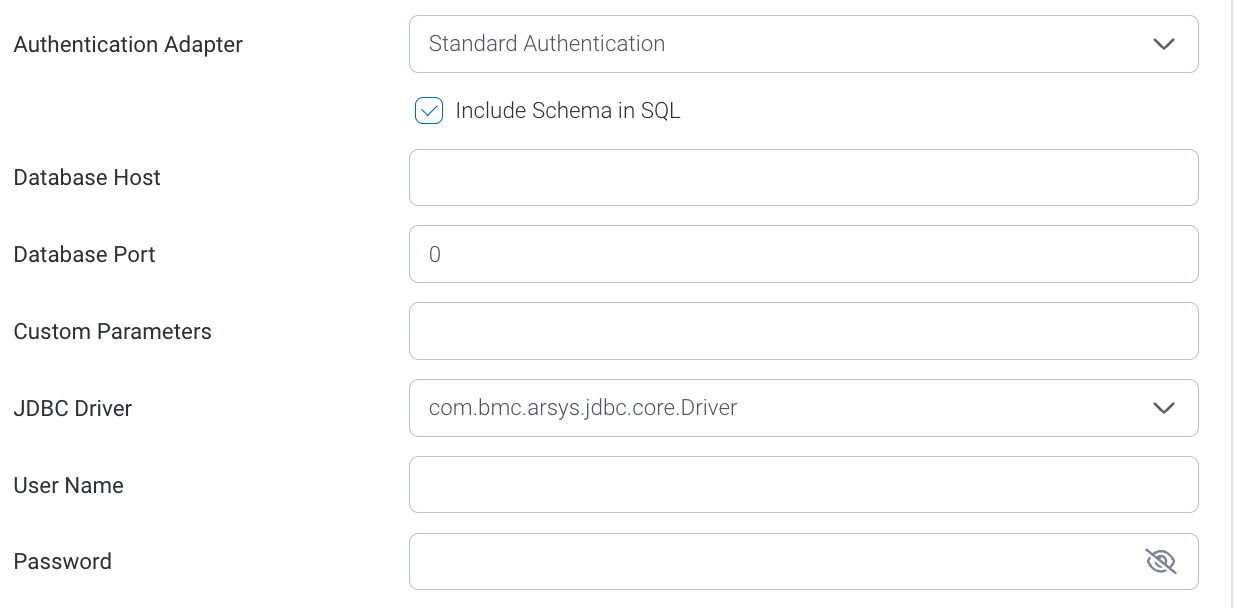Page History
...
1. Click on the Create button and choose the data source option.
2. Select BMC Action Request from the databases list.3. When the New Connection popup appears, provide a name and description for your database.
4. Connection String: when selecting Connection String you have the same functionality as in Generic JDBC Data Source.
5. BMC Action Requestconfiguration fields:
6. Authentication Adapter: Specify an authentication method for the database adapter. More details Advanced Connection Editor.
7. Include Schema in SQL: Select this checkbox to add the schema name when addressing database tables in SQL queries.
8. Database Host: Enter the name or IP address of the server hosting the BMC Action Request database.
9. Database Port: The TCP/IP port number for this database is set to 0. (The driver will connect to the correct port by itself.)
10. Custom Parameters: Use this field to specify custom parameters. For example,
refreshCache=10;rowLimit=10000;DateTimeFormat=MM/dd/yyyy hh:mm:ss a;DateFormat=yyyy-MM-dd;mode=new;locale=en;timeZone=AUSTRALIA/SYDNEY
11. JDBC Driver: The JDBC driver to talk to your BMC Action Request database.
12. Username: Enter the username of your BMC Action Request database account.
13. Password: Provide the password of the above account.
14. Toggle Advanced Settings to see more settings.
15. Once you have completed your connection information, you will have several options:
...