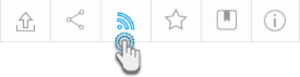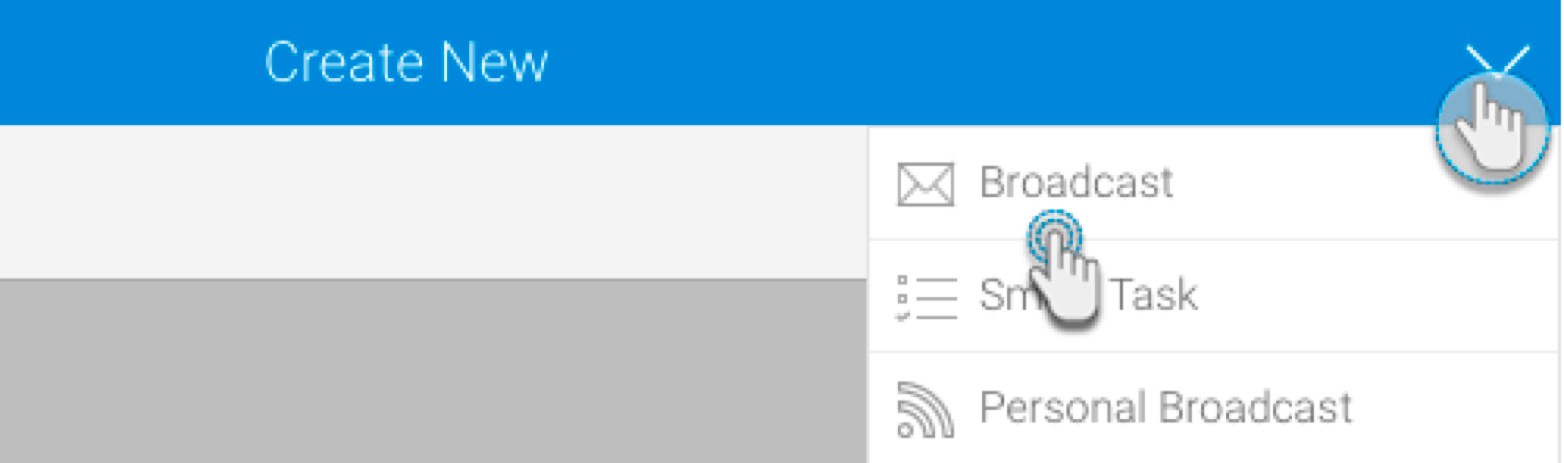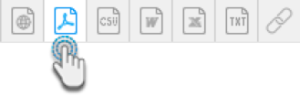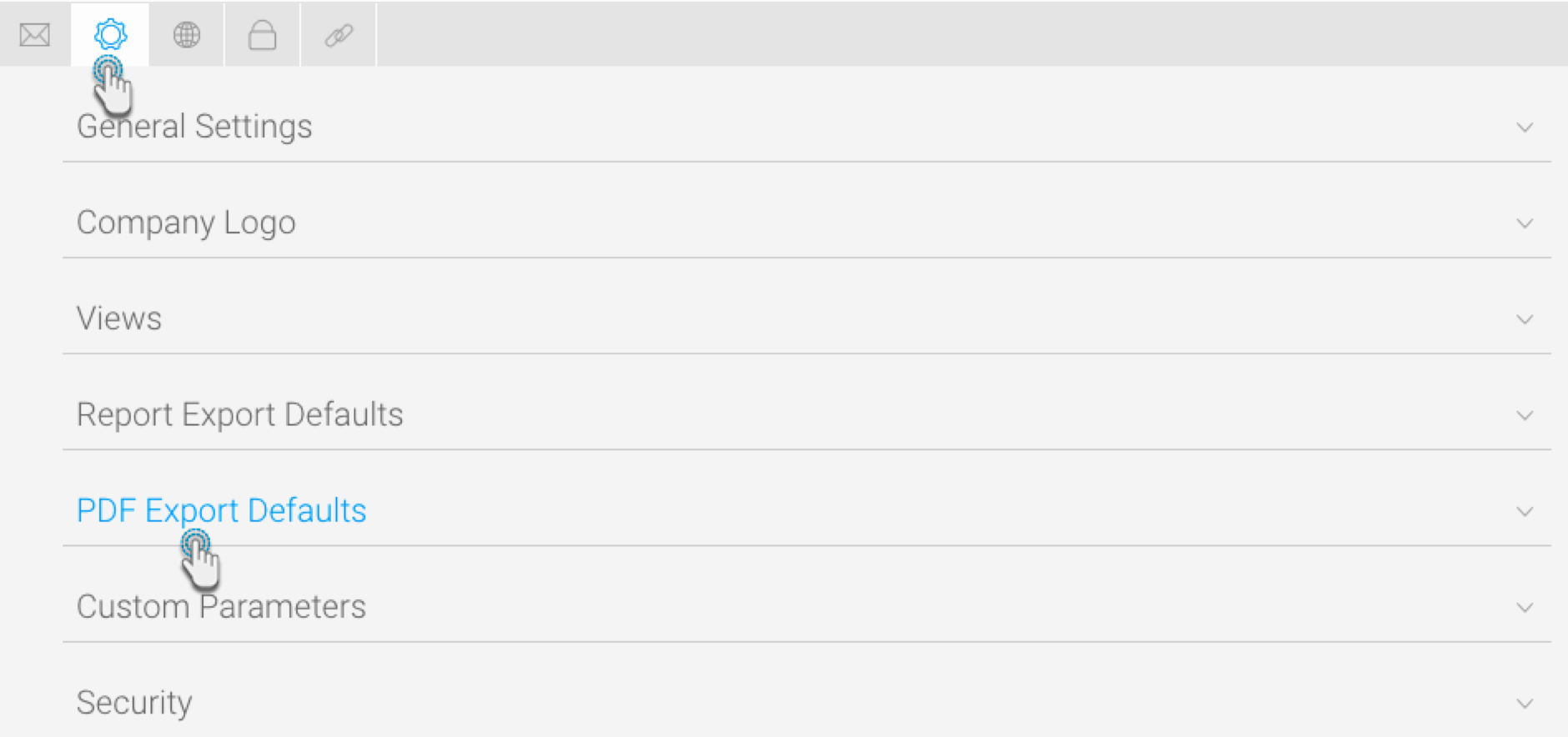Page History
...
Make your PDF files more secure by setting a password when broadcasting them. This guide will show you how.
Click on the Broadcast icon in your Report Builder.
Click on the Create button, and then on Broadcast.
In the new pop up, provide the broadcast details, as you normally would. Click here for more information on how to do this.
Select the PDF icon.
On doing so, additional details will appear. If your file is already secured with a report password, then the Secure PDF checkbox will be auto selected. But if not, select this checkbox. Additional settings will appear.
Specify a password source. Below is a description of the three options:
To specify your own unique password to secure this PDF, choose the Set up a password for this broadcast option. Enter the password in the PDF Password field.
To use the report password that was created when the PDF was exported, select the Use report’s PDF password option. You will be able to see this password in the below field. Note: This option only appears if the file has a report password specified. Refer to our tutorial on how to create this password.
To use the default system password, choose the Use default PDF password option. You can note down this password when it appears in the below field. Note: This option only appears if there is a default password specified in the system. Refer to this section to learn how to change it.
Continue specifying the remaining details of the broadcast, as you normally would.
Once done, click on the Submit button. Your secure PDF will be sent to the recipients when it’s scheduled to be broadcasted.
...
Navigate to the Configuration page. (Left side menu > Administration > Configuration.)
Access the system settings, by clicking on the system icon.
Expand the PDF Export Defaults option.
Scroll down to the PDF Password setting, and enter a password in the field. (Make sure to select a secure password.)
Click Save to update the default password.
Users would require this password to open Yellowfin reports exported as PDF files.
...