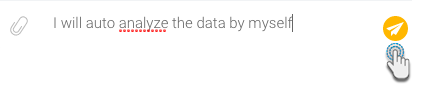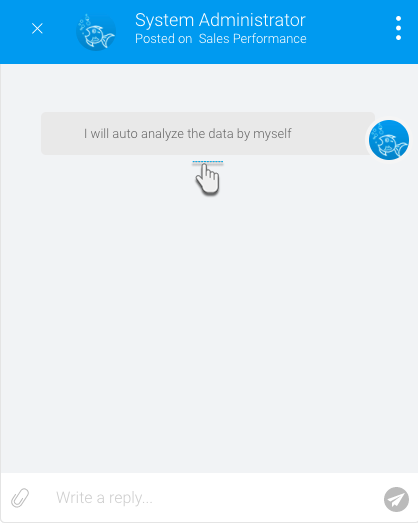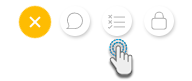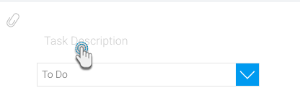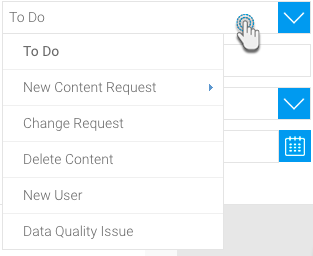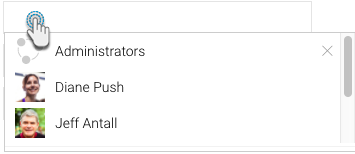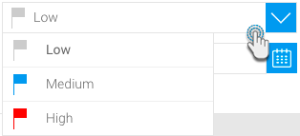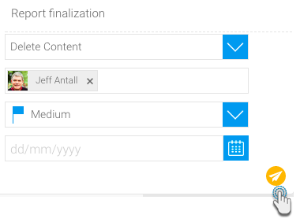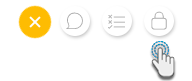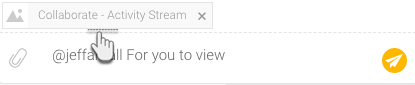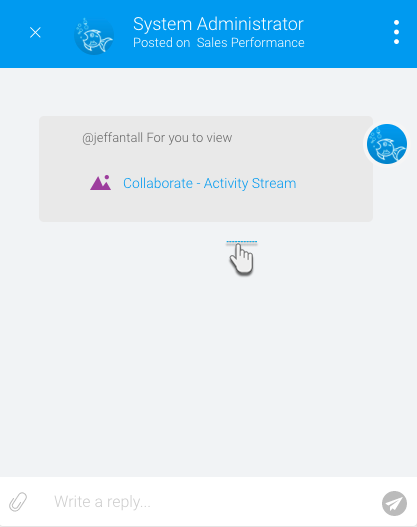Page History
...
| Section | ||||||||||
|---|---|---|---|---|---|---|---|---|---|---|
|
If a user is tagged in a comment, they will be able to the navigate to the original content they were tagged in directly from the activity panel.
Note: The activity panel can be brought up from their Timeline or other page.
| Styleclass | ||
|---|---|---|
| ||
...
Comments
Users can add comments to a discussion related to a specific content.
...
| Expand | ||
|---|---|---|
| ||
This option is used to create a new comment
|
| Styleclass | ||
|---|---|---|
| ||
...
Tasks
Add and manage tasks associated with the content.
...
| Expand | ||
|---|---|---|
| ||
This option is used to create a new task.
|
| Styleclass | ||
|---|---|---|
| ||
...
Secure Comments
Secure comments are extremely private as they can only be seen by those users or groups that get specifically mentioned in them, and the poster who made them.
...
| Expand | ||
|---|---|---|
| ||
This option is used to create a new secure comment
|
| Styleclass | ||
|---|---|---|
| ||