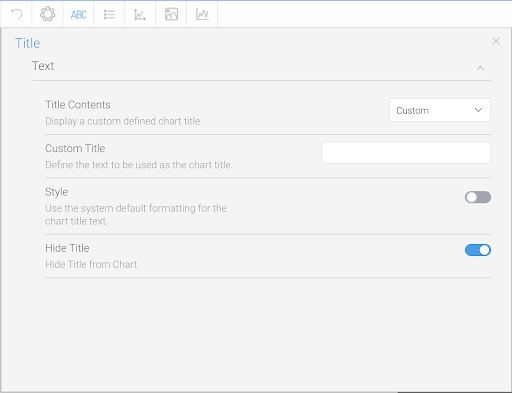Page History
...
The title option allows you to change the title of the chart as well as the style – such as the font settings.
| Expand | ||||||||||
|---|---|---|---|---|---|---|---|---|---|---|
| ||||||||||
|
Legend
The Legend is a box that identifies the patterns or colors that are assigned to the data series or categories in a chart. This section of the menu lets you set the following options.
...