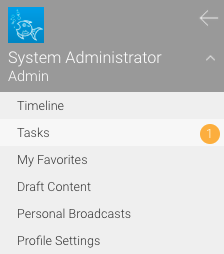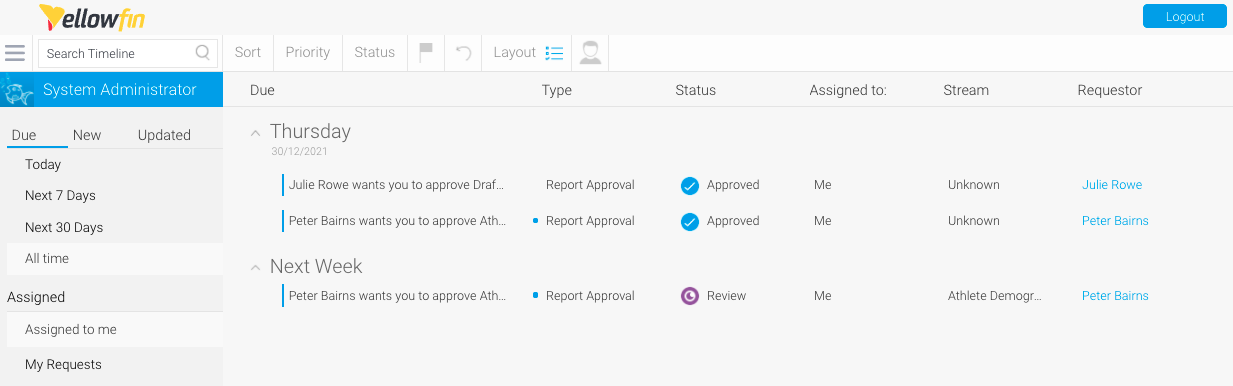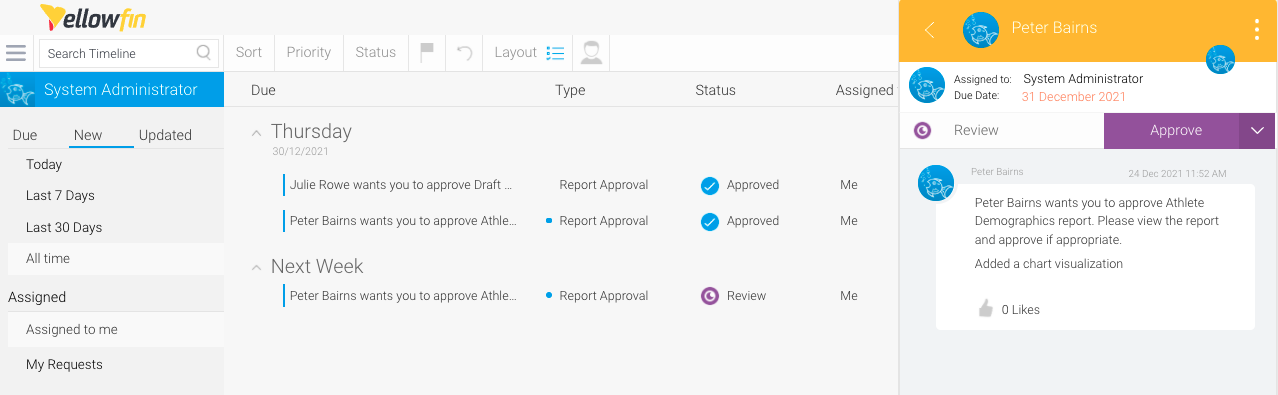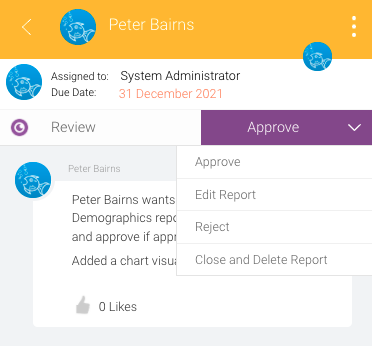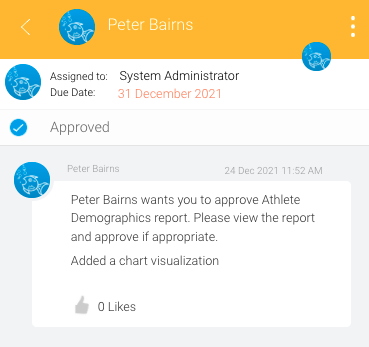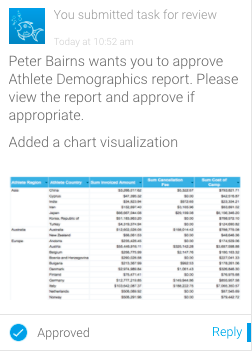Page History
...
- Click on your user profile and navigate to the Tasks page
A badge will display the number of tasks requiring your attention - Click on the New tab to display approval request that require approval, or the All Time filter to display all approval requests if none are visible
- Click an approval request requiring Reviewreview
A panel will be displayed on the right hand side of the screen showing the Review status next to the Approve button dropdown, and the user's content description 'Added a chart visualization' - Click the Approve button dropdown dropdown to display the available options for this request
You can approve the request, view and edit the content, reject the request or close and delete the content - Click on Approve to approve the content and publish it in the restricted sub folder
The status of the request will be changed to Approved, and the content will be published in the sub folder
The user who made the request will also see a notification in their Timeline, with Approved displayed on the bottom of the tile
...