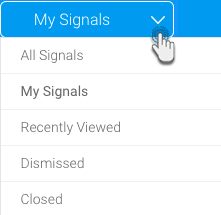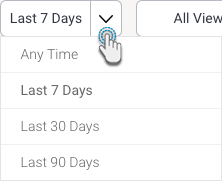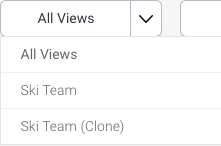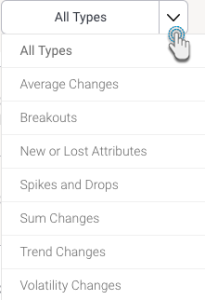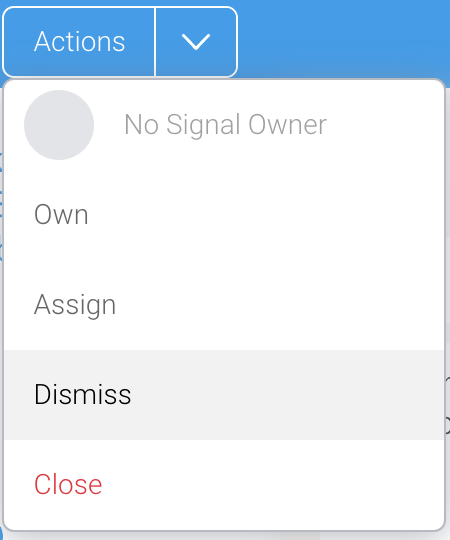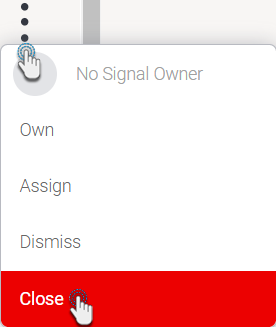Page History
...
- Filter by status - View all the Signals, or choose to see Signals you are watching or have rated (choose ‘My Signals’), those that you have dismissed, or closed, or even all the Signals that you’ve recently accessed.
- Filter by time - Choose a pre-defined time range to restrict Signals by. For example, only view Signals that were created within the last 7 days.
- Filter by Views - View the Signals from all across the different views, or choose a particular view to limit the listed Signals to that view.
- Filter by Signals type - Restrict the list to display Signals based on the nature of an algorithm. For example, view Signals that were generated as a result of an increase in the total value of a selected field (Sum Increase), or a decrease in a field’s average (Average Drop).
- Search bar - Use keywords that match Signal narratives by utilizing this free text search.
...
Click on the Actions button (if at the Signals detail page), or the vertical ellipsis button (if at the main Signals list page) of a Signal to bring up a menu.
Click on the Dismiss option to remove the Signal from your list.
The signal will cease to appear on this page, and will be archived in the background.
Undismissed Signals
Signals that have been marked as dismissed, can always be brought back to the current Signals list page.
...
Click on the Actions button (if at the Signals detail page), or the vertical ellipsis button (if at the Signals list page) of a Signal to bring up a menu.
Click the Close option to remove it from every user’s list.
The signal will be closed.
Opening Signals
Closed signals can always be opened and made active again.
...