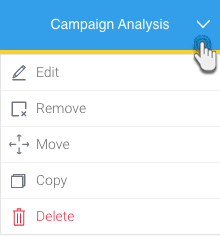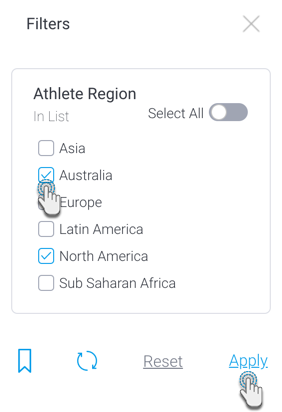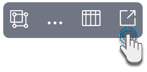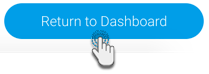Page History
...
| Section | ||||||||||||||||||
|---|---|---|---|---|---|---|---|---|---|---|---|---|---|---|---|---|---|---|
|
Applying Filters to a Dashboard
If a dashboard has filters, you can use them to filter reports by a set of values. For example, a region filter will allow you to consume region-specific data on the same dashboard.
To apply filters to your Dashboard, simply choose the filter values, and click on the Apply button at the bottom of the filter panel.
You may also reset the applied values to bring the Dashboard back to its original state.
Filtered Reports
You can apply filters to a published dashboard report, and navigate to the report page by clicking on the open report button (shown below). You will then see the filtered report.
To return to your dashboard, click on the Return to Dashboard button in the bottom right corner of the screen.