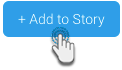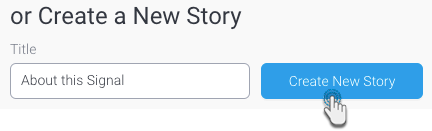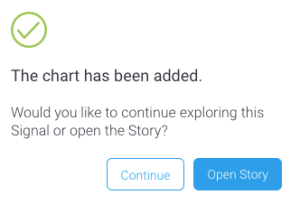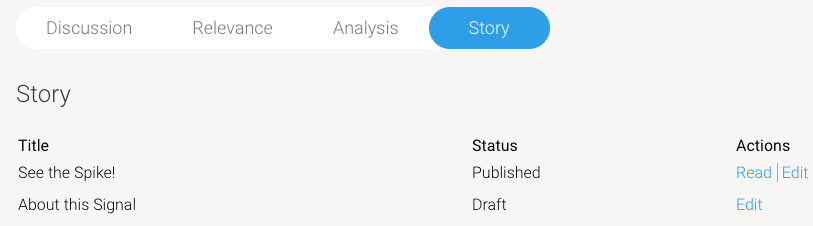Page History
...
| Anchor | ||||
|---|---|---|---|---|
|
A Story on Signals
Create a Story on this Signal yourself, or assign someone to write one, to provide a full picture on why this insight occurred.
Note: If another user has already started a Story for this Signal, then you will not be able to contribute to this story, unless they invite you to. Collaborators and Authors will be able to view a draft Story by using the Open Story button.
Signal Stories
You can add the Signal chart to multiple Stories, and manage them via the Signals section.
Adding Signal to Story
- To If you want to embed the Signal chart into your a Story, click on the +Chart Add to Story button on the top-right corner.
When you’re ready to write a Story on your Signal, expand the Story tab, and click on Start Story. - In the popup that appears, add the chart to an existing draft story by clicking on its Add to Story button.
- Alternatively, you can also create a new story and add the chart to it. Enter a name for the story, and click the Create New Story button.
- On adding the chart to a story, the following popup will appear.
- You can either open the story now, or click Continue to stay on the Signals page (and work on the story later)You will be taken in to the Story builder, to work on your story. To learn more about Yellowfin Stories and how to create one, click here.
Note: if you have already started the Story and haven’t published it yet, then this button will be labelled as Contribute to Story. - When a story is published, it will appear in its entirety in this panel.
- To edit this story, you will have to locate it outside of this Signals page. The changes will need to be published before they can appear on the Signals page.
- If the Story is deleted, it will no longer appear on the Signals page. You can however, create a new Story for this Signal.
Request for a Story
You can even request another user to create a Story on the Signal, provided no one has already claimed this Story. Simply click on the Request Story button, and assign a task to a user, much as you would create any Yellowfin task. Note that the requester need not have the “create” Story role enabled, they will still be able to request for it.
...
| Anchor | ||||
|---|---|---|---|---|
|
Manage Stories
Click on the Story tab on a Signals page to view and manage each story that the current Signal chart is added to.
You can perform the following actions on these stories.
- Read - if the story is published (or in draft), click Read to open it.
- Edit - if a story is still a draft, and you have author, or colla