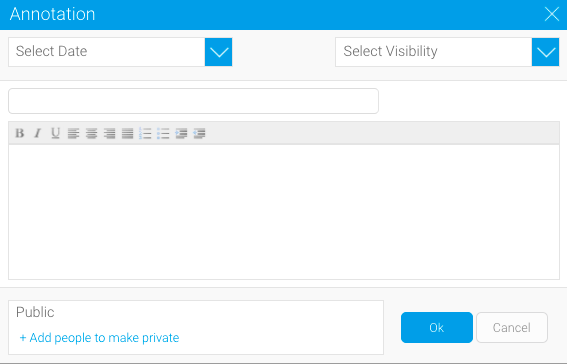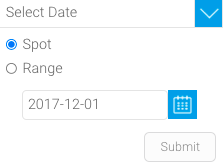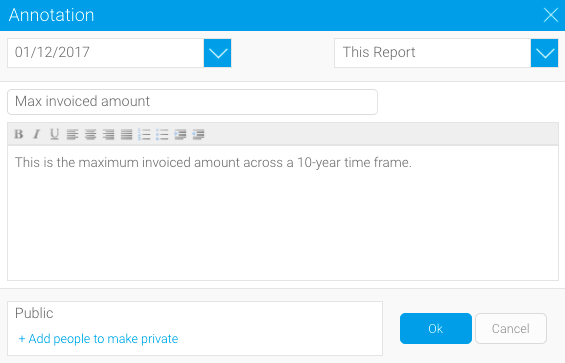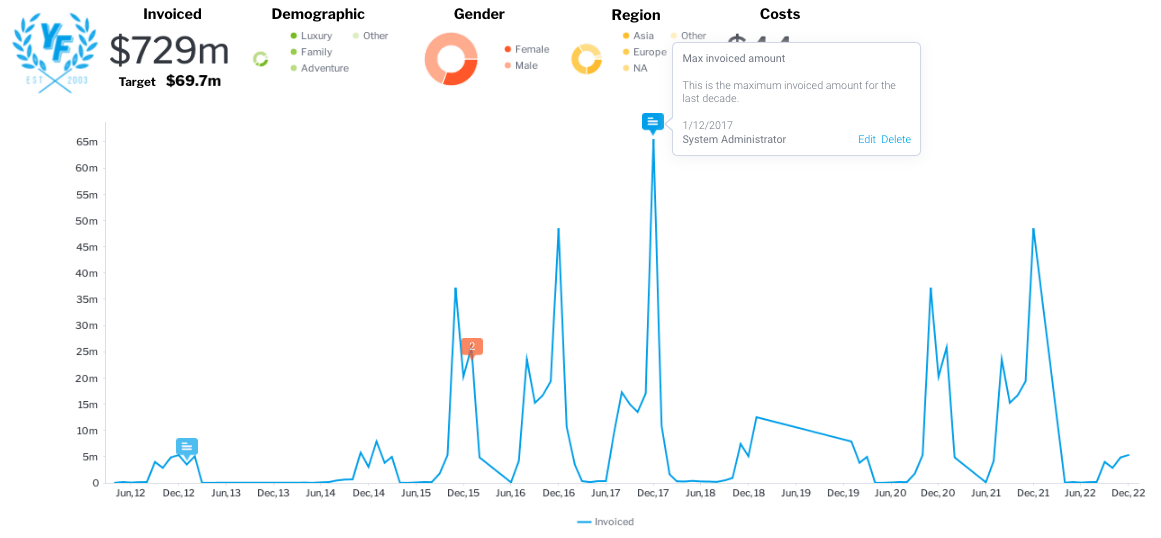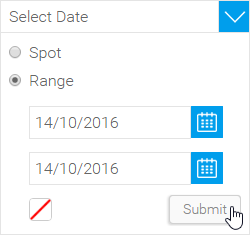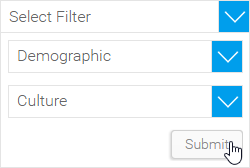Page History
...
- From the report page, click the Annotation tool on the toolbar to open Annotation Settings window
- Click on the Add Annotation button
The Annotation dialog box will display, providing you with the following options - Nominate the date, or date range for your annotation and click the Submit button
If a date range is selected, choose a highlight color for the chart annotation
- Click the Select Visibility dropdown and click This Report
- Enter a title and description, and click the OK button
The report page will be displayed with the annotation flag visible at the selected date - If the annotations are not visible, click Preview on the toolbar to preview the live report
Annotation settings
Date
Nominate the date or date range for your annotation. If a date range is selected, you can choose a highlight color for the chart annotation.
Filter
The optional filter setting allows you to associate an annotation with a filter value. This means an annotation is only available if the report contains the selected filter, and the specified value is available.
To link your annotation to a filter value, complete the following steps:
- Add the required filter to your report, ensuring that it is a cached user prompt filter
- Click the Select Filter dropdown in the Annotation window, and choose your filter from the first dropdown list
- Select the desired value from the second dropdown list in the Annotation window and click the Submit button
| Tip |
|---|
If you apply a filter link to your annotation, the visibility options will be reduced to This Report and Multi-Report -View, as the filter is linked to a view field and cannot be applied to reports based on other views. |
...