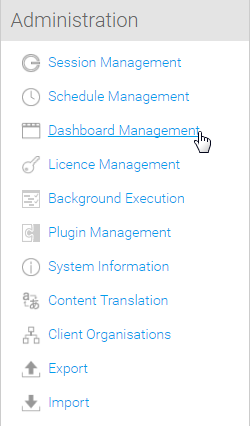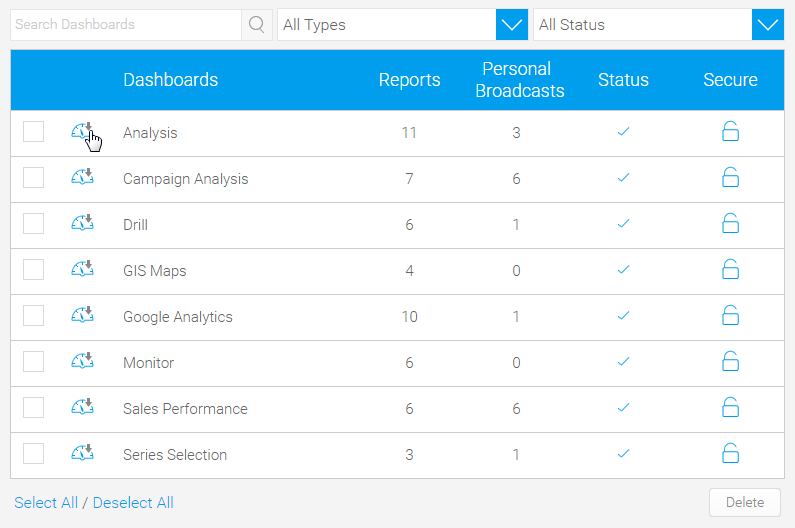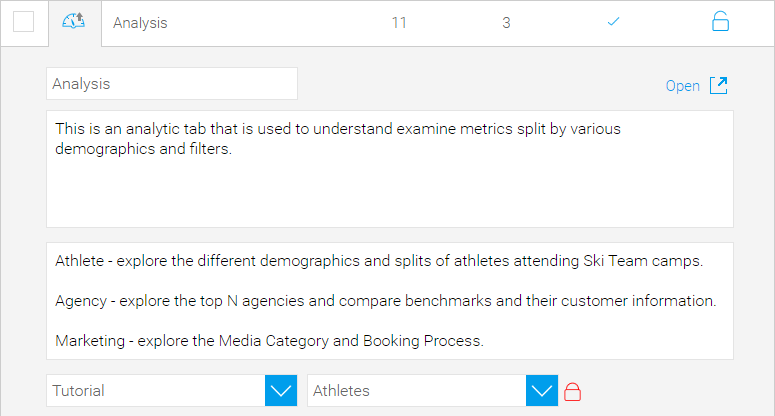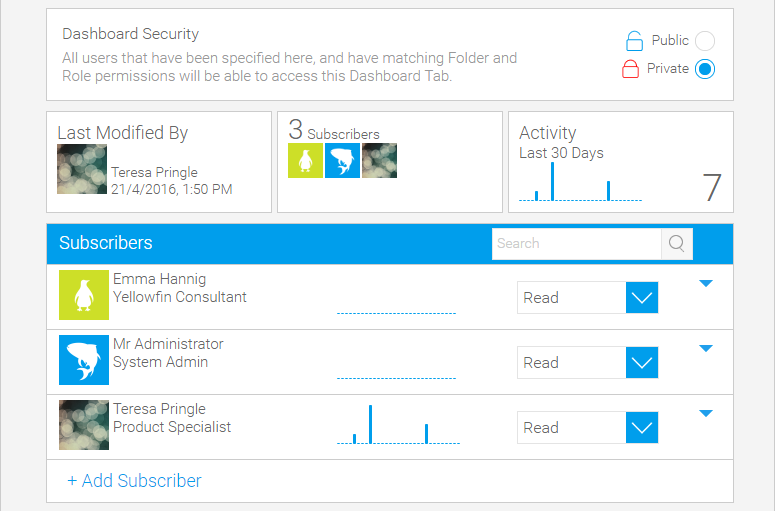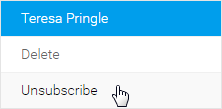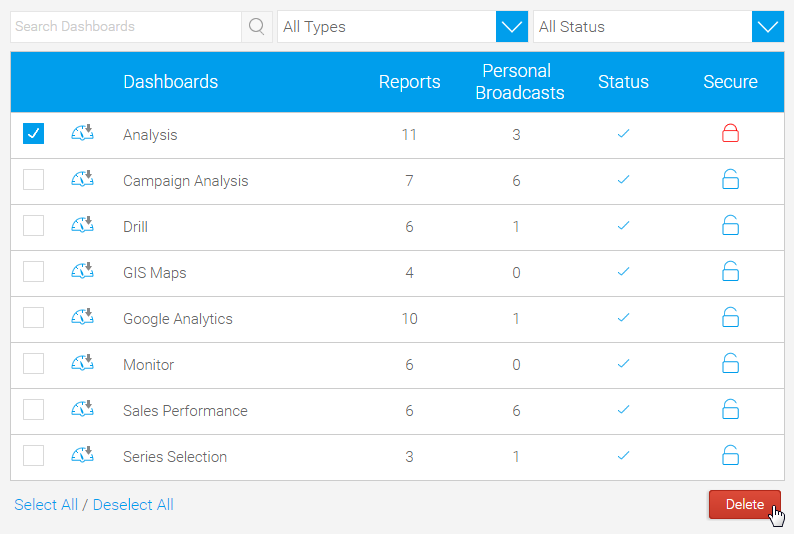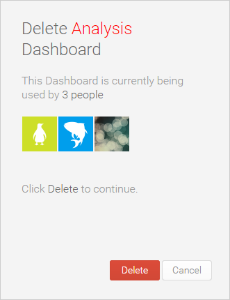Page History
...
To access the Dashboard Management list go to Administration > Admin Console > Dashboard Management.
...
Dashboard List
| Styleclass | ||
|---|---|---|
| ||
Users
When editing or deleting tabs from a system it's important to understand which users these changes may effect. While viewing information on a tab, click the Show Users option to view the names of users who currently have the tab displayed on their dashboard.
Edit Tab
| Styleclass | ||
|---|---|---|
| ||
They also have the opportunity to access the tab itself from here, if they wish to make more complex changes, by clicking on the Click here to go to this tab link.
...
list of dashboard tabs available in the system can be searched and sorted using functionality at the top. Once you've located the tab you wish to manage you can click on it to explore its components.
Dashboard Components
| Styleclass | ||
|---|---|---|
| ||
Dashboard Metadata
When managing individual tabs, you can adjust the standard metadata provided when the tab was built. This includes:
- Name
- Description
- Help Text
- Folder & Sub Folder
Dashboard Access & Subscribers
The security of a tab, and the subscribers associated with it, can be adjusted from this page.
Access
The security can be toggled between Public and Private, and when Private the permissions of each subscriber can be adjusted between Read, Update, and Delete.
Subscribers
New subscribers can be added using the + Add Subscriber link. Once subscribe, users can be Deleted or Unsubscribed from this list, where the Unsubscribe option is only available if the tab is set to Private.
- Delete - this will remove the user from the subscribers list, resulting in the tab being removed from their personal Dashboard. If the tab is Private, this will also mean they've been removed from the access list, ensuring they can no longer Read, Update, or Delete the tab.
- Unsubscribe - this will remove the users' subscription to the tab, resulting in the tab being removed from their personal Dashboard. They will, however, retain their access to Read, Update, or Delete the tab as defined in the security.
Note: this option is only available when the tab is set to Private.
Dashboard Reports
The reports contained on the tab are available through the Report List.
From here, individual reports can be deleted from the tab.
Delete Dashboard
| Styleclass | ||
|---|---|---|
| ||
You will be asked to confirm the deletion, while shown a list of users currently subscribed to the tab(s).
| horizontalrule |
|---|
| Styleclass | ||
|---|---|---|
| ||